Webcam: They can see you through one Trojan (they can record Skype calls), through someone backdoor cuts, via a vulnerability in the Wi-Fi router, can record you via your device's Webcam. It does not matter if we are talking about a phone, tablet or a computer. To see you as seeing you, you need to take a few steps. Of course, you should know which programs use your computer's Webcam? Are your apps safe? How can you stop using an app's camera permanently?
To see you as seeing you, you need to take a few steps. Of course, you should know which programs use your computer's Webcam? Are your apps safe? How can you stop using an app's camera permanently?
we will see it below:
The Easy Solution: Cover the Webcam
No matter what kind of device you are using. If you are worried about watching them, you can just overlay your computer's Webcam.
The smartest and fastest option is to find an adhesive tape and place it on the sensor. After you do this, you can look for a more specialized solution.
Meanwhile, if you have a USB-connected camera, just unplug it when not in use!
Use Process Explorer
Computers with Windows they are particularly prone to giving access to the camera, but it is also very easy to stop the process. Microsoft is developing an app that you can download to your PC (Windows 10 and earlier versions). It's called Process Manager and it's about 1,8 MB in size. You can download it from Microsoft TechNet.
After downloading, extract the contents of the ZIP file and open the ProcessExplorer folder. Right-click on the version that corresponds to your system architecture (there is a 32-bit and 64-bit version) and select Run as Admin.
In the warning window that opens, click Run, and then agree to the terms of use. When the app opens, minimize the window, we'll need it later.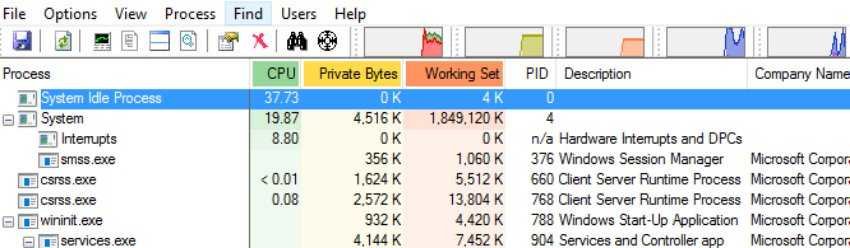
Identify your Windows Webcam
In the next step you should identify the webcam used by Windows 10. This is done by opening Device Manager, which you can find by right-clicking the Start menu. Search the imaging devices and find the listing that the camera reports.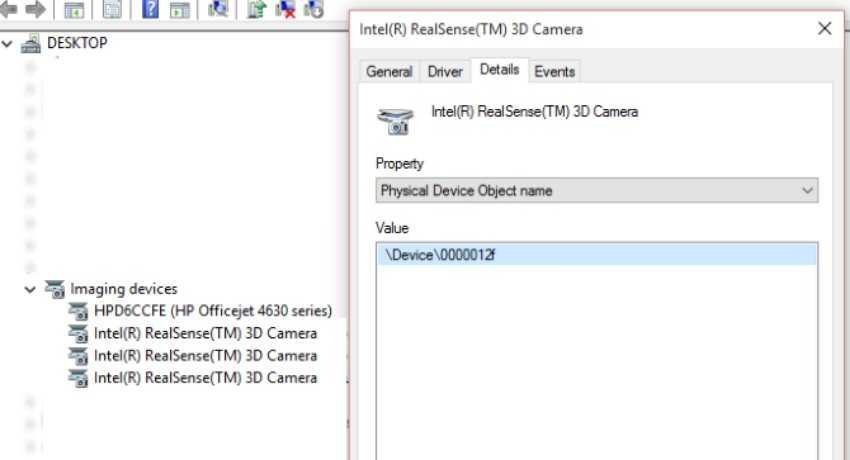
Right-click the entry, click Properties, and in the properties box, select the Details tab. In the Properties area, select Physical Device Name and right-click the value by selecting Copy.
Which application does the camera use?
Now you are ready to locate the applications that use your camera. Open Process Explorer and, on the menu bar, select Find (or CTRL + F). Then paste that you copied before in the field. This should be the value you copied from the Physical Device name.
Click Search and wait for the results to appear. A list of processes that access your camera will be displayed. Look in the list in the main window for something that seems unknown to you. If you find something you do not recognize, right-click, select Properties, and then Kill Process. Confirm with an OK.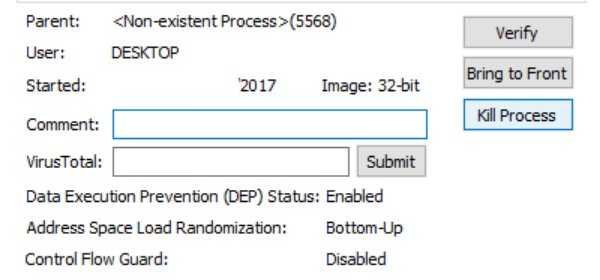
How do you distinguish the trusted applications from those you have not installed on your computer? The name of the software is listed in the Process section and if you find it unknown, you can check the Description and Company fields to understand what it is and where it is.
In most cases, the name is clear. In other cases, if you do not know the name look for it on Google to what the process is running on your PC.
Problems; Scan directly for malware
If it turns out that your computer is running some software that has access to the camera that you didn't install, you'll need to look for it above. There might be some malware and it's a good idea to scan your system with a trusted application security.
Do not trust the app? Uninstall!
On the other hand, if an application that accesses your camera is one that you do not trust or think you should not have access to, uninstall it.
This is easily done through the "Change or Remove Program" tool from Control Panel.
Let's say that in general, it is very unlikely that someone will follow you. Regardless of the odds, if you just think about it, follow the steps outlined above.





