Due to smartphones and tablets, we often use Wifi hotspots. So if you need to create a Wifi hotspot on our laptop or computer you can do it very simply.
Below we will see how you can use two commands to create a wireless connection to share it with other devices. (Hotspot_ (Wi-Fi))
First you need to open the line box orders as an administrator. To open a command prompt window search for cmd in the search for Windows and right-click on the icon that will appear click and opening as an administrator.
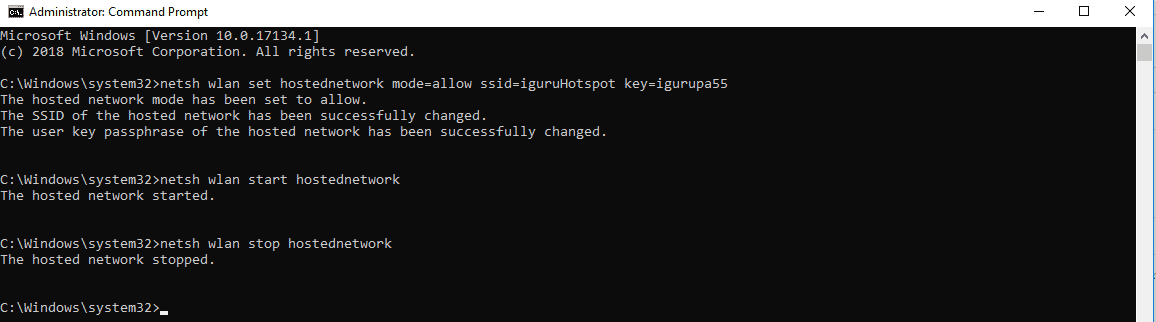
Then type the following command to add the Wi-Fi Hotspot.
netsh wlan set hostednetwork mode = allow ssid = setHotspot key = igurupa55
Change the iguruHotspot and igurupa55 to the ssid name you want and the password you want to use respectively.
To start Hotspot, type the following command, then Enter:
netsh wlan start hostednetwork
To stop it mode of the hotspot, type the following command and then Enter:
netsh wlan stop hostednetwork
_____________________________
- Windows create hidden account
- Ethical Hacking 29 ebooks free for everyone
- Windows lock folders without third party software
- Specter and Meltdown control on Linux distributions
- Google Assistant: today's multilingual speech recognition






After countless trials I've done in Hot-Spot utilities and countless hours to test them, only one is stable and it does work well and work well no matter what windows you put it on. It is called Baidu WiFi Hotspot.
https://filehippo.com/download_baidu-wifi-hotspot/