Windows 10 immediately after starting it displays the screen σύνδεσης, όπου απαιτείται να πληκτρολογήσετε τον code you. This security feature is very useful in systems that many users use to separate and protect each user's data.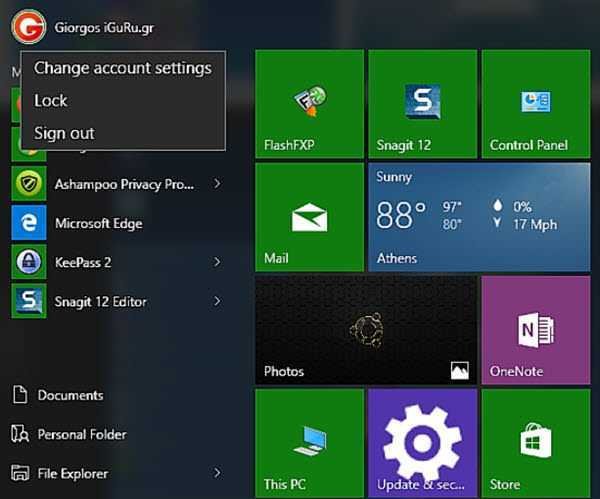
Of course it also protects your data from any third party who acquires physical (or remote) access to the computer.
But if you use the computer only for you, and if there is no chance anyone else can access, you may want to enable automatic log in. You might just want to turn on the feature because you find it tedious to type your password every time your system starts.
Let's see how it works.
Push the Win and R keys together. In the box that opens, type cmd and press enter.
She should open her window lineof commands.
Type the following command and press enter.
Control userpasswords2
You may be prompted for an administrator password.
In “Users must enter a user name and password to use this computer”, remove the check mark, and do then do click in Apply.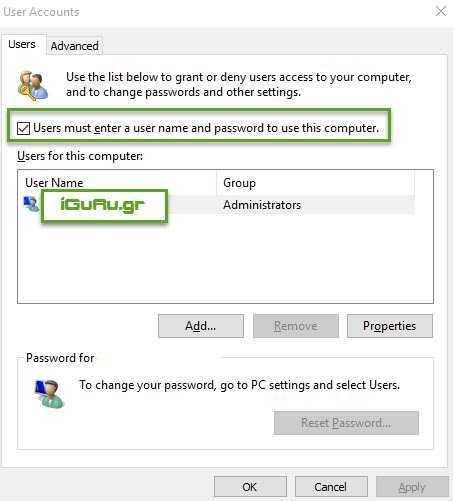
After Apply you will be prompted to re-enter the password of the username you just changed.
You can follow the same procedure as above for other users who have a PC account if they all want to connect without a password.
Finally, restart your computer to make sure everything is correct.
If everything is correct, you will not be prompted for a password again when you start your computer.





