Ο File Explorer of Windows 10 by default shows you in the Quick access section, the folders and the archives that you have recently visited.
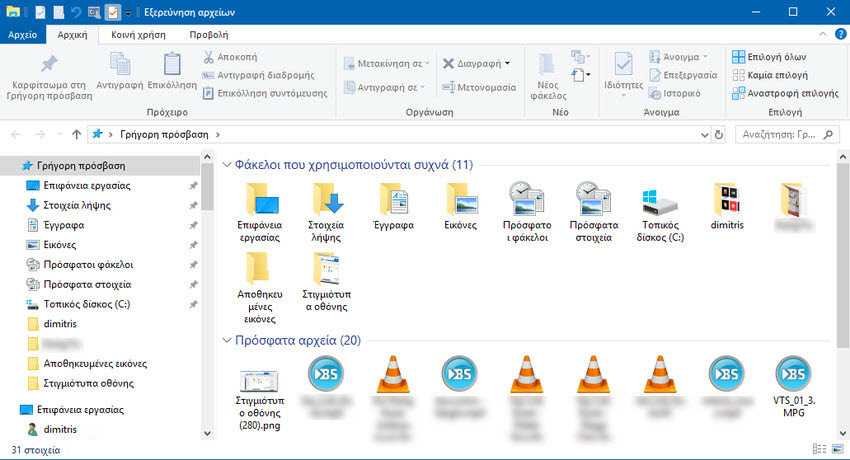
Although this feature may be useful for those who need quick access to their regular resources, it may be troublesome if you are using a shared computer and you do not want other users to see what you are doing with that computer. Especially if you find yourself in an internet cafe, you should not leave the computer before deleting your moves.
These lists of your recent visits can be manually cleaned or permanently hidden. Read below to learn how to set them up.
How to Clean Recent Files and Recent Folders in File Explorer
By default, the Quick Access section on the left side of the File Explorer navigation panel always shows the recent files you used and the recent folders you opened when working with a Windows 10 computer.
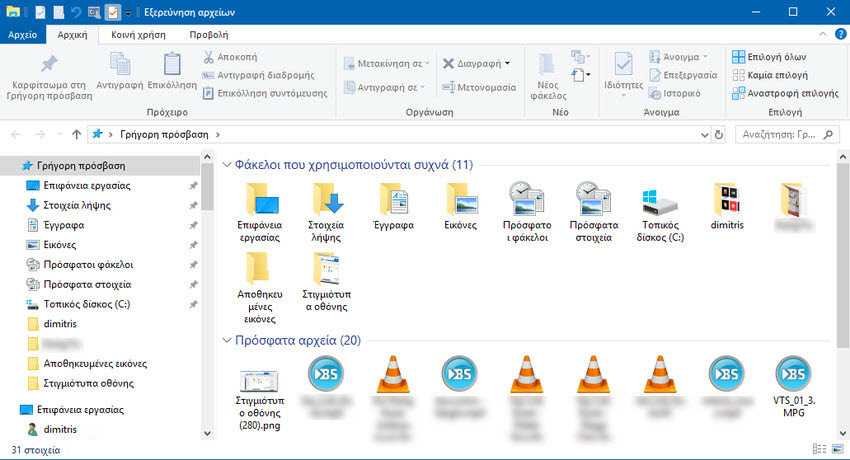
You can clear recent items and folders, but keep in mind that Windows 10 will then start re-creating directories based on the use of File Explorer. One easy way to clear this history is to go to the "File" tab in File Explorer and from there click on "Change Folder and Search Options"
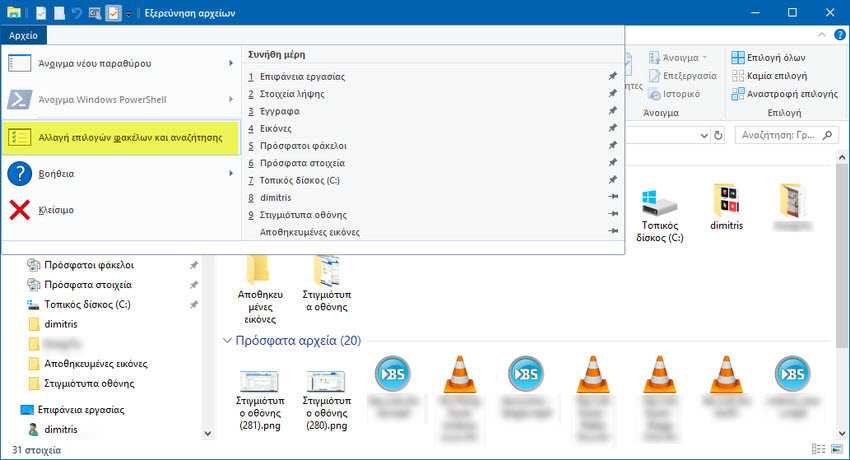
In the File Explorer Options window that opens, in the "General" tab, find the "Privacy" section and click the "Clear" button, then click OK to close the window.
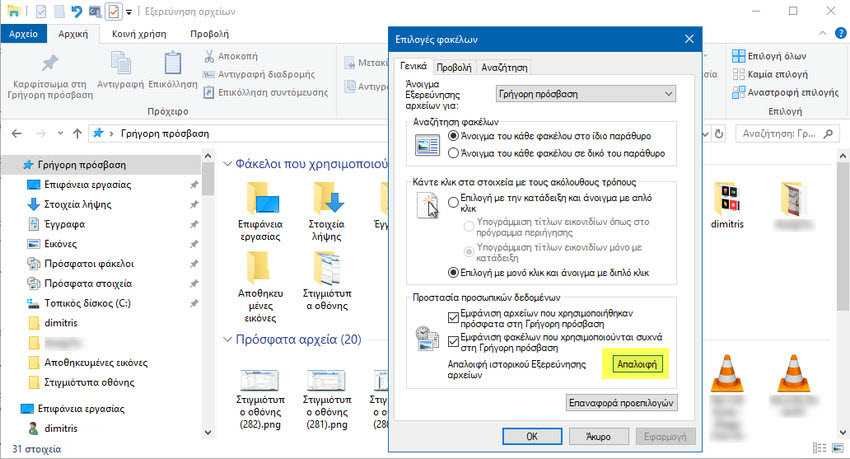
If you now look at recent items and folders in File Explorer, you will see that deletion is immediately visible. Clearing does not affect the physical files and folders associated with Quick Access. It just deletes the history. But the "Quick Access" section still shows the "Frequently Used" and "Recent Files" sections, which are now starting and collecting the new history. The only way to completely eliminate these two sections from Quick Access is to unplug them. Read this article if you want to know how to do it.
How to hide recent files and Frequent folders in the "File Explorer" folder
If you need to get rid of the directories with recent files and common Windows 10 folders, then it would be better if you completely hide these lists. Once you hide them, they will not show up again and you do not have to worry about clearing the lists all the time.
Just like clearing, hiding is done from File Explorer's folder options. On the General tab, look for the Privacy section. Catslowcheck “Show recently used files in Quick Access” and “Show frequently used folders in Quick Access” and press “Apply” and OK to close the window.
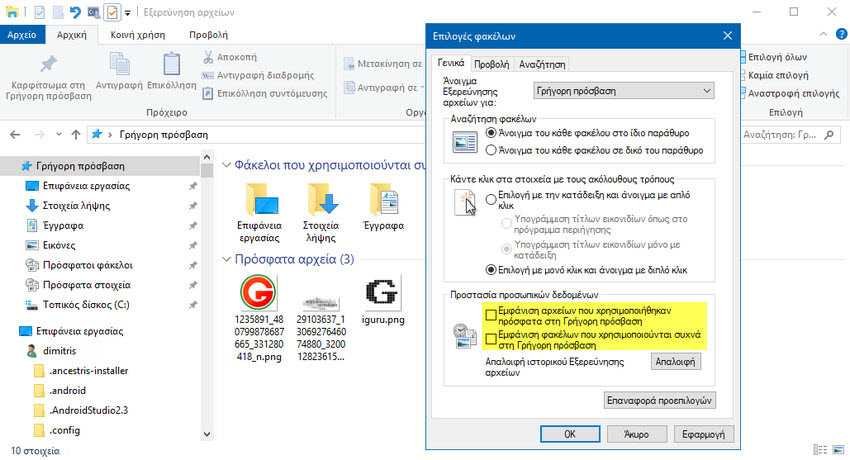
The result of the setting will be immediate in File Explorer.
How to Clean Individual Items from Recent Files or Frequent Folders
In Windows 10, you can also delete individual items from Quick Access without deleting any recent, frequently used files or folders. If you want to keep the majority of the lists and get rid of just a few items, then you do not need to clear the entire list. However, these items may reappear in the future if you use them again. Here's how to do it:
First, open File Explorer and open the Quick Access view by clicking on it.
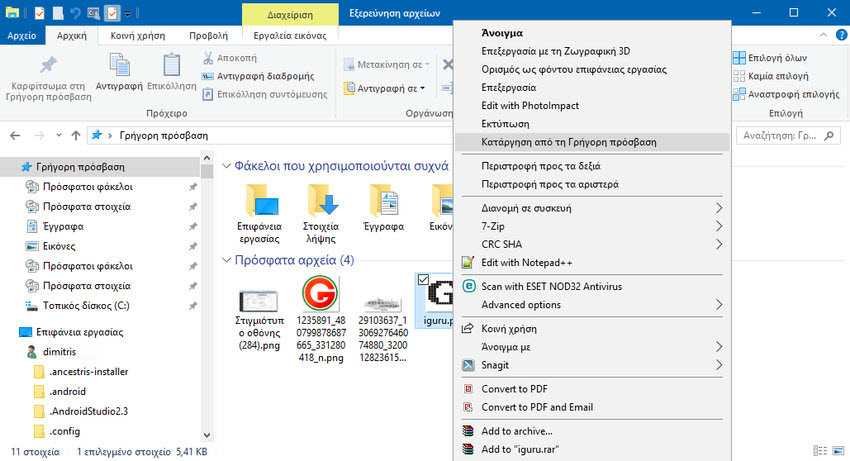
Locate it archive or the folder you want to delete from the recent files list of frequent folders and right-click on it. From menu that will open select “Remove from Quick Access”. The file or folder is immediately removed from the list.





