The Windows 10 έρχονται με ένα σκοτεινό θέμα, αλλά το νέο οπτικό στυλ δεν είναι ακριβώς σκοτεινό. Με το “dark theme” η Microsoft, αναφέρεται στο UI που διαθέτει ορισμένα σκούρα στοιχεία, όπως η γραμμή work and some pre-installed apps.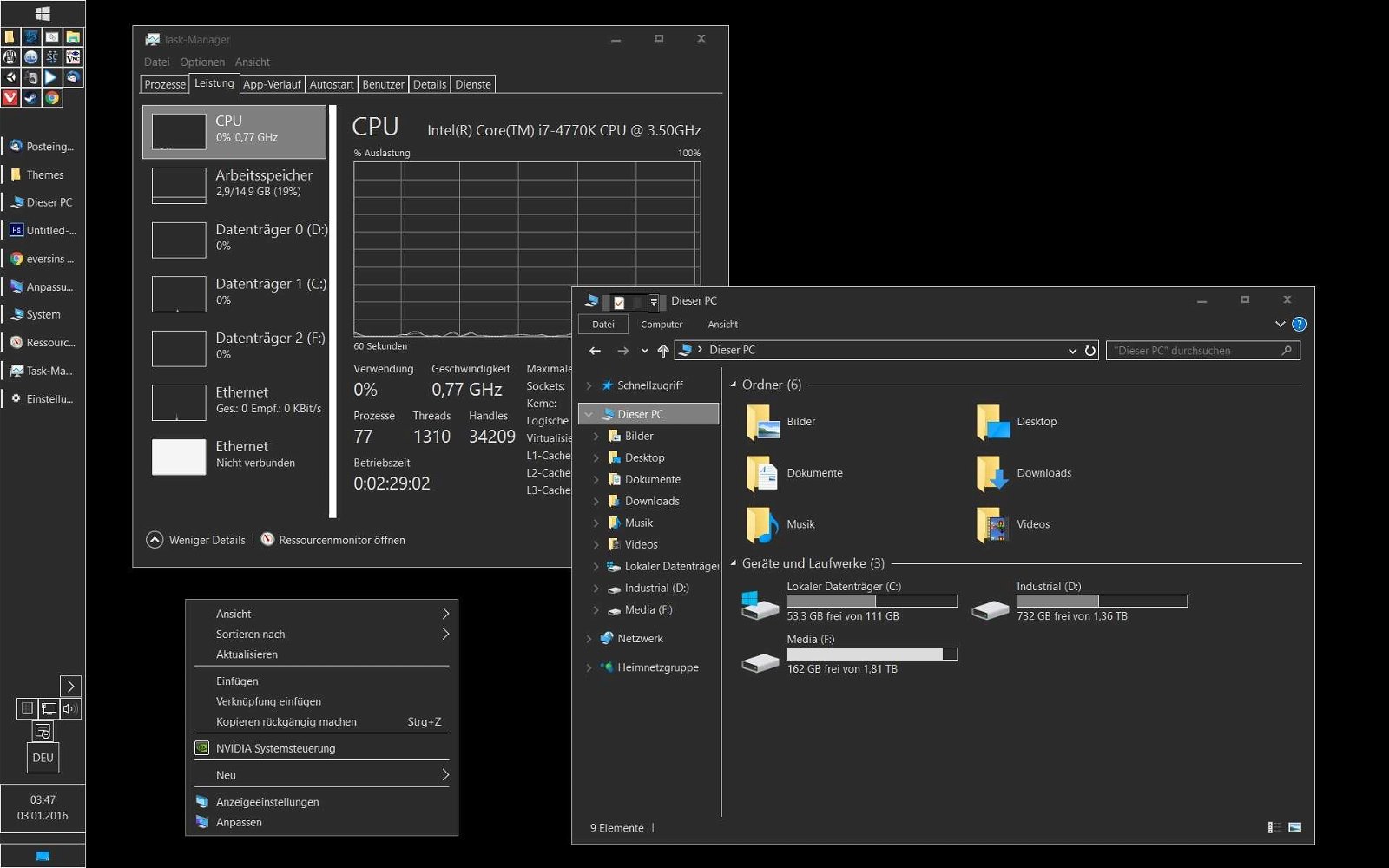
But the other parts of the operating system Windows 10 continue to feature their classic look.
DeviantArt's eversins discovered a way to use a dark theme of Windows 10 even on the operating system applications that used the original UI.
You do not need to make modifications to your system or tweaks in the registry. Let's see how you can create the new theme.
Create your own .theme file
You can simply copy and paste the following code into a .txt file. After saving, change the .txt extension to .theme.
; Copyright © Microsoft Corp. ; Theme by http://eversins.deviantart.com/ [Theme]; Windows - IDS_THEME_DISPLAYNAME_AERO DisplayName = AllDarkEveV2 ThemeId = {30C467D0-E8DB-46AC-BC88-C9A157F57D63} [Control Panel \ Desktop] PicturePosition = 4 [VisualStyles] Path =% SystemRoot% \ Resources \ Themes \ Aero \ AeroLite.msstyles ColorStyle = NormalColor Size = NormalSize AutoColorization = 0 ColorizationColor = 0X7F000000 VisualStyleVersion = 10 HighContrast = 3 [MasterThemeSelector] MTSM = RJSPBS [Control Panel \ Colors] ActiveBorder = 45 45 45 ActiveTitle = 45 45 45 AppWorkspace = 45 45 45 Background = 45 45 45 ButtonAlternateFace = 192 192 192 ButtonDkShadow = 45 45 45 ButtonFace = 45 45 45 ButtonHilight = 45 45 45 ButtonLight = 45 45 45 ButtonShadow = 128 128 128 ButtonText = 220 220 220 GradientActiveTitle = 128 0 128 GradientInactiveTitle = 0 128 0 GrayText = 128 128 128 hilight = 128 128 128 HiltonText = 252 252 252 HotTrackingColor = 220 220 220 InactiveBorder = 45 45 45 InactiveTitle = 45 45 45 InactiveTitleText = 192 192 192 InfoText = 255 255 255 InfoWindow = 45 45 45 Menu = 45 45 45 MenuBar = 45 45 45 MenuHilight = 128 0 128 MenuText = 255 255 255 Scrollbar = 45 45 45 TitleText = 220 220 220 Window = 45 45 45 WindowFrame = 45 45 45 WindowText = 220 220 220
Once your file is ready you should place it on the following path:
%USERPROFILE%\AppData\Local\Microsoft\Windows\Themes
Just double it click in the .theme file you just created and you're good to go.
Be sure to make the change that you have saved your existing theme if you want to go back.





