If usesis a file or folder in Windows 10, i.e. it's running in an app or a process on your system, you can't delete it. An error message appears stating that the file or folder you want to delete is in use.
Below we will see how you can get rid of the folder or file that bothers you.
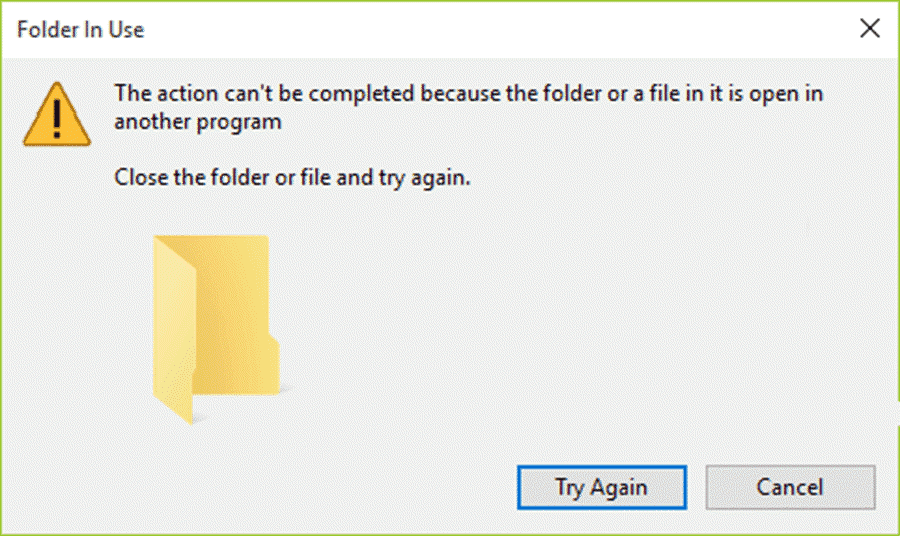
Normally, the error that appears is harmless and means nothing more than what it says. All you have to do is make sure that the file or folder you are trying to delete is not being used by an application.
In the case of a folder, if there is a file in the folder used or open, it prevents deletion. So before you proceed to more drastic actions make sure that everything is closed.
Sometimes Windows 10 "thinks" that an application is still using a file, when in fact this is not the case.
For example, if you try to upload a file from Google Chrome on any web service, Windows 10 sometimes thinks that the file is still open in Chrome even if the upload is complete.
The same thing can happen with other applications, so the safest thing you can do is close any applications you may have used in that file (or folder).
If all of the above does not help, we will look at a simple way to do it. We will use the safety mode or safe mode.
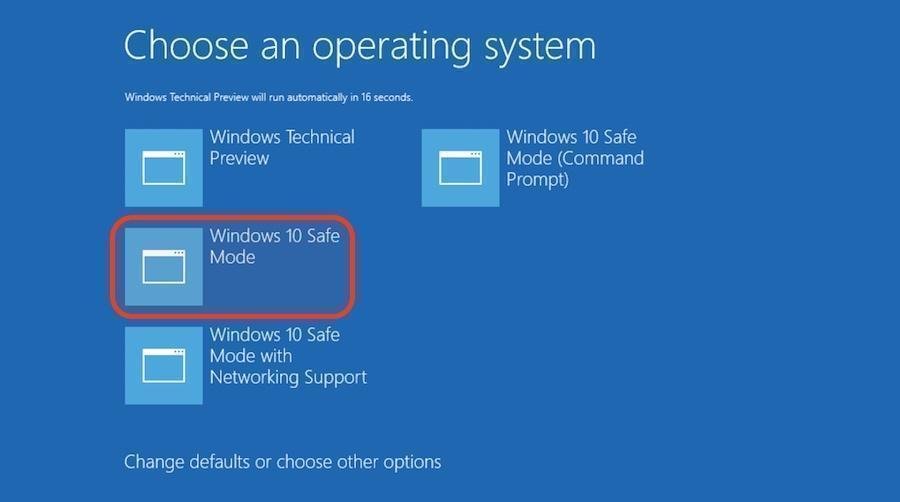
To restart Windows 10 in safe mode, there are many different ways. However the easiest way is to open it Start menus, click on the power (power) options, hold down the Shift key and click on the Restart button from the options menu.
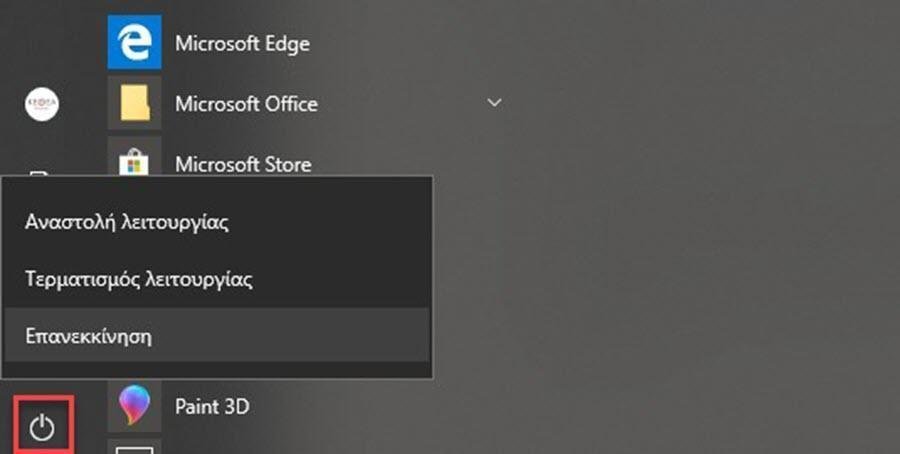
Your computer will start with a blue screen with several options. Select Troubleshoot > Advanced options > settings start up settings and click Restart (Troubleshoot > Advanced Options > start up settings and click Restart).
On the next screen, you will see a numbered list of actions. Enter the number corresponding to the safe mode.
Once you are in safe mode, you can delete the file or folder. In the same way you can get rid of anything else you want.
It should be noted that if you suspect that the file you want to delete is malicious, you should use Shift + Delete instead of a regular deletion.
To return to the normal surface work of Windows 10, just restart your system.
If the file or folder is restored after it is deleted, it means that it was recreated by some application or some system process. This is not good. In this case you should scan your system for malicious applications.
____________________
- Microsoft: telemetry to Windows security update files
- How to Make Your Own Rescue Disk With Windows PE
- Firefox 68 ESR Extended Support Release for Everyone





