In a previous post we reported that Microsoft served ads through the functional of the Windows 10 system, baptizing them Windows Tips.
If you're running Windows 10, and you find the ads - annoying tips below we'll see how to turn them off.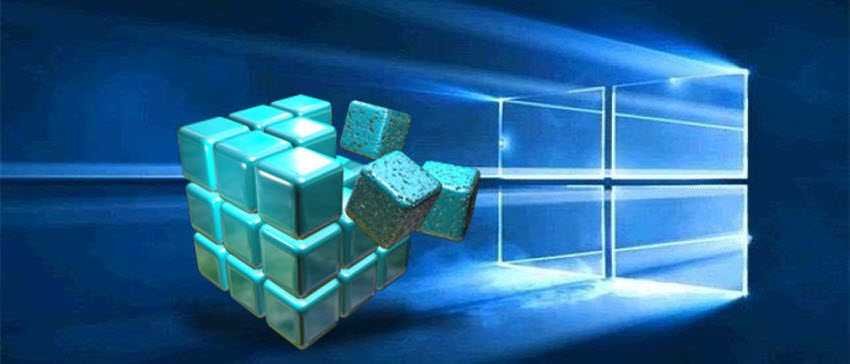
Open Settings.
Find the option called "Get tips, tricks and tips when using Windows" or "Show me tips about Windows". Turn it off.
The tips will be disabled immediately.
Alternatively, you can disable this feature using the register. You can disable the tips with a simple tweak:
Open the Windows 10 Registry Editor (in the search type regedit and click the icon that will appear).
Follow the route:
HKEY_CURRENT_USER \ SOFTWARE \ Microsoft \ Windows \ CurrentVersion \ ContentDeliveryManager
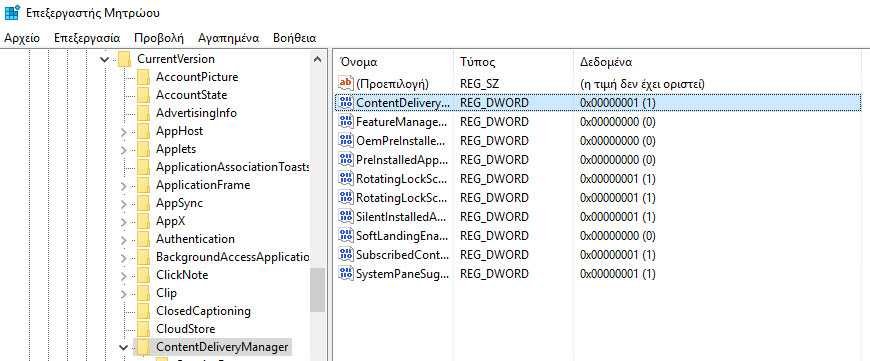
Edit the SoftLandingEnabled DWORD value. Set the price data to 0 to disable the tips. The default value is 1 which means that the tips are enabled.
Then you may need to log out and log back in to see the changes.





