Ορισμένες συσκευές με τη νεότερη έκδοση των Windows 10, (Windows 10 έκδοση 2004), φαίνεται ότι αντιμετωπίζουν προβλήματα με την υπηρεσία συγχρονισμού αρχείων (Files On-Demand) του OneDrive της Microsoft που είναι ενσωματωμένη στο σύστημα.
Microsoft confirmed the problem with a new support page on its official website companys.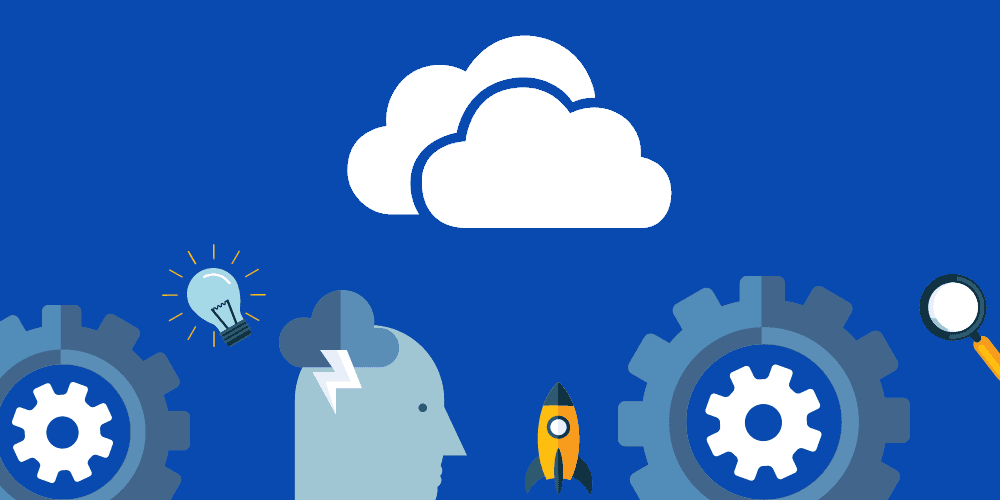
The company states that “certain older devices or devices with certain older apps installed that use programs "legacy file system drivers" may not be able to connect to the OneDrive service through the OneDrive app.
Thus Microsoft OneDrive displays the following error message "OneDrive can not connect to Windows"
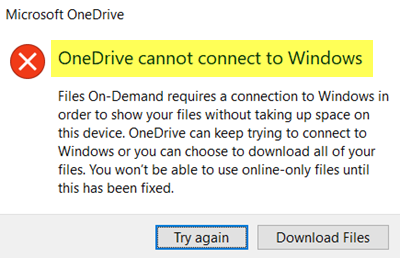
Microsoft has published two solutions to fix the problem. The first solution is based on the new Files On-Demand Troubleshooter, and the second gives us manual steps to resolve the issue.
A: Files On-Demand Troubleshooter
1. In the search, type troubleshoot and select Troubleshoot Settings.
2. Select View history on the page that will open. You may see that the program Files On-Demand Troubleshooter ran successfully, so the issue should be resolved, or it failed and you need to run it again. The system should reboot after a successful run of the troubleshooter.
3. Users should then verify that Files On-Demand is still enabled by right-clicking the OneDrive icon in the System Tray and selecting Settings. 4. On the Settings tab, make sure the “Save space and download files as you use them” is enabled.
The same procedure should be repeated for each account.
B: The manual repair
In the search, type cmd, and right-click on the black command line icon. Select "run as administrator"
Run command:
reg add HKLM \ System \ CurrentControlSet \ Services \ Cldflt \ instances / f / v DefaultInstance / t REG_SZ / d "CldFlt"
Then you need to restart your device.
Follow instructions 3 and 4 of the first solution above to verify that Files On-Demand is still active.





