One of the features displayed on the screen locking Windows 10 (and Windows 8, 8.1) is the list of all user accounts on the computer.
But what if you have created an account for mode a service or do you have a secret administrator account that you do not want to expose to all users who have access to the lock screen and the computer in general?
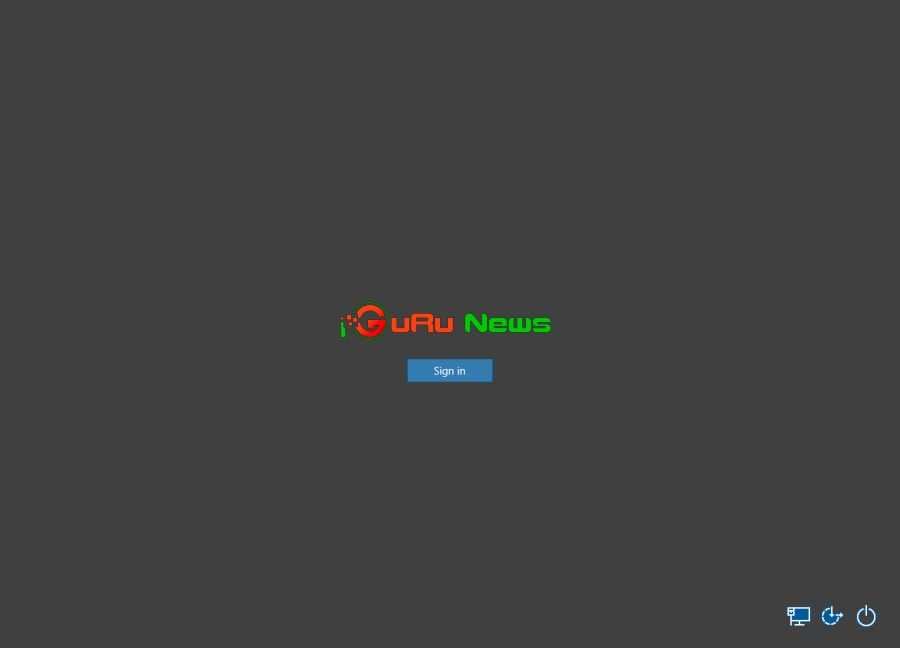
With the help of a simple tweak in the Windows 10 registry, you can hide certain users from the lock screen.
Open the Windows 10 Registry Editor by clicking the Start button, type regedit, and then press Enter.
Follow the route:
HKEY_LOCAL_MACHINES, SOFTWARE, Microsoft, Windows NT, Current Version and Winlogon end.
You will then need to create a new key. Right-click on Winlogon and select a new one and then a key. Name the SpecialAccounts folder and press enter.
Right-click the new SpecialAccounts key folder you just created, select new and then key. Name the new UserList key and press enter.
Now you need to specify the user names or the user you want to hide.
Right-click the UserList, select new, and then select the DWORD value (32-bit). Name the new DWORD with the username of the account you want to hide.
If you want to hide more than one account, follow the same procedure for all the names you want to hide.
If you sign out now and try to sign in again, the user account you are hiding will not be displayed.
This process can be reversed simply by deleting the name of the DWORD account you created. So everything will be like it was before.





