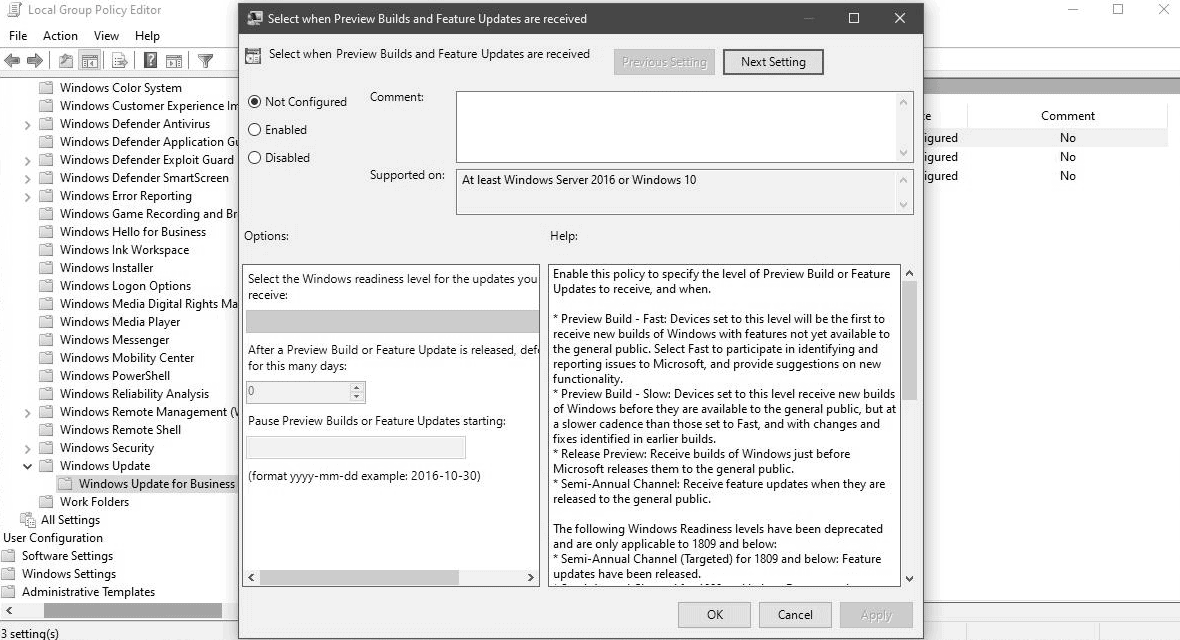Windows 10 May 2019 will be released soon after Microsoft says that the distribution of information for everyone will start at the end of next month.
Σε σύγκριση με τις προηγούμενες ενημερώσεις δυνατοτήτων του λειτουργικού Windows 10, το May 2019 Update θα κυκλοφορήσει με πολύ πιο αργό ρυθμό καθώς η Microsoft θέλει να ανιχνεύσει νέα θέματα που θα δημιουργήσουν problems to consumers and resolve them before the upcoming update is released to everyone.
Our desire to identify the most serious issues has forced us to think differently about how to apply natural language processing (NLP) and machine learning (ML) to identify high-seriousness issues more quickly, even when few people have mentioned them.
We are also developing a smart ML model for better identification of devices that can be updated without problems. We have added new criteria to be able to train the model on a wider range of topics, such as image display or audio playback issues after the update.
In other words, Microsoft is trying to avoid another fiasco, something necessary after the problems that too many users had with the October 2018 Update. Also from the above it appears that the company develops machine learning systems from every mistake, which unfortunately takes place in production systems (we are all insiders)
Considering all the above, it would be good to avoid the immediate update of your system and wait a while until the company provides a somewhat more stable version. Below we will see how you can delay the upgrade.
Windows 10 May 2019 Update: Metered network settings
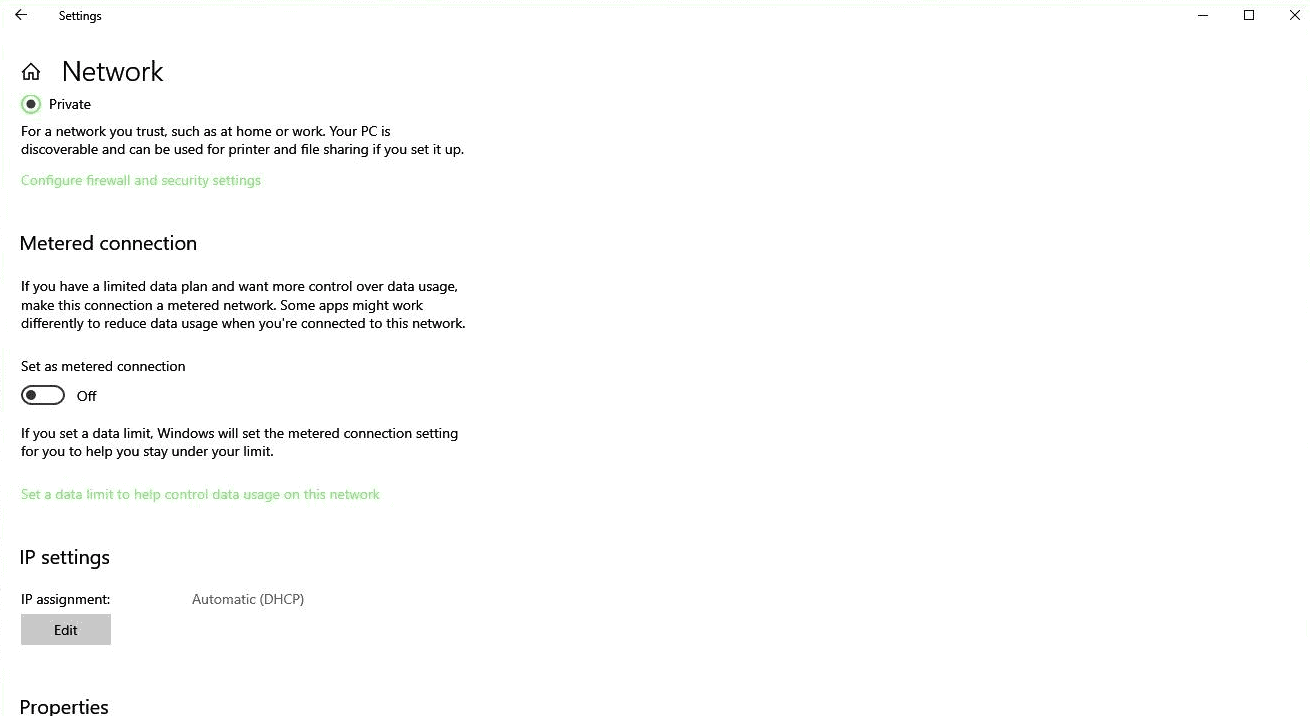
Note that if you are running Windows 10 Home, you can use a very simple trick. Set up the network connection you use as Metered.
To do this follow the path:
Settings> Network & Internet> Ethernet> Click Network> Setup as Metered
The specific ones connections δεν χρησιμοποιούνται για τη λήψη μεγάλων ενημερώσεων των Windows 10, οπότε ρυθμίζοντας όλα τα δίκτυά σας, Ethernet και Wi-Fi σαν Metered networks, η συσκευή σας δεν θα έχει πλέον την δυνατότητα αυτόματης αναβάθμισης.
Windows 10 May 2019 Update: Policy update teamς
In Windows 10 Pro, you can postpone updates directly from the Windows Update configuration screen. The route to follow is as follows:
Settings> Update & Security> Windows Update> Advanced Options
A feature update includes new capabilities and improvements. It can be deferred for this many days
And choose how many days you want to delay the May update. You can select up to 365 days in Windows 10 Pro.
Windows 10 Pro users can also delay updating from Group Policy Editor. Start Group Policy Editor by typing gpedit into the search. Open the internal application as an administrator and follow the path:
Computer Configuration> Administrative Templates> Windows Components> Windows Update> Windows Update for Business
Search for this policy below and double-click to see its settings:
Select when Preview Builds and Feature Updates are received
Activate the policy, then choose between Semi-Annual Channel (Targeted) and Semi-Annual Channel settings. The second channel (Semi-Annual Channel) allows you to postpone an update for a period of 16 months.
The above changes should be made before receiving the update on your device.