Do you mind the modern Windows 10 applications? Along with Windows 8, Microsoft has released the latest applications embedded in the operating system. These applications are not really suitable for use with a mouse and a keyboard.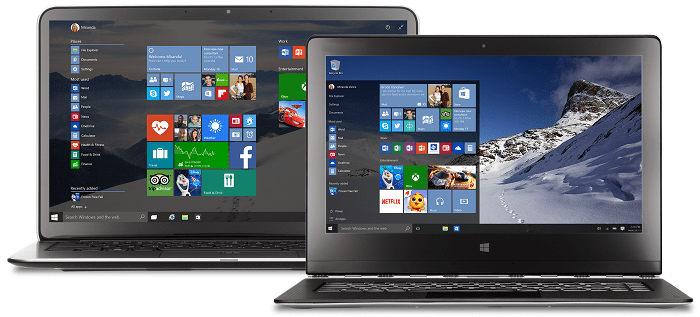
These applications are installed by Windows when you first sign in to your account. With Windows 10 now, Universal applications are grouped together.
Also, even if you remove them from your user account, many of them will be installed again. When updating your operating system, apps are copied back to your user account from the system account.
Below we will describe how you can remove all grouped Windows 10 applications in case you don't usesth.
Note that from Windows 8, Microsoft has made available the Modern or Metro apps and has gradually begun to phase out and develop classic desktop applications.
For example, you can use the Advanced app to view the images, but you can continue to use the classic desktop version of Photo Viewer.
The same applies to Windows Media Player, which got replaced by music applications and video. In some cases, Microsoft left no classic fallback apps.
Games, Windows Mail, etc. were completely removed and only Modern apps took their place.
In Windows 10, more classic gadgets have been removed. For example, the application o computer has been removed along with the classic Personalization window that was replaced by the new settings app.
Universal or Modern applications are suitable for Appliances με οθόνη αφής, επειδή χρησιμοποιούν ελέγχους WinRT που σχεδιάστηκαν έχοντας στο μυαλό τις οθόνες αφής.
Removing metro apps does not mean you can use desktop mouse and keyboard applications as desktop applications use Win32 controls.
There are many users who will never use modern applications. This article is specifically intended for them. You can delete the grouped Modern Windows 10 applications and save some space on your disk.
Let's see how it can be done.
We will use the command-line tool, PowerShell.
To open PowerShell, open the Start menu and type PowerShell in the search. When it first appears in the search results, right-click on it and select "Run as administrator". Or you can also press Ctrl + Shift + Enter to open it as an administrator. Opening PowerShell as an administrator is required, otherwise the following commands will not work.
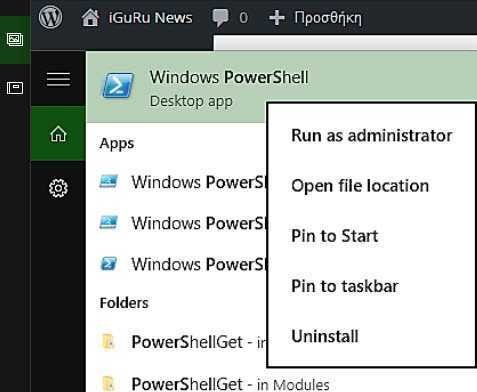
Type the following command to catslowinstall all modern apps from the system account:
Get-AppXProvisionedPackage -online | Remove-AppxProvisionedPackage -online
The command will prevent Windows 10 from creating user accounts with Modern Applications preinstalled. It also means that new user accounts will be created faster.
Type the following command to remove all modern apps from your current user account:
Get-AppXPackage | Remove-AppxPackage
Finally, the following command will remove metro apps for all accounts on your computer:
Get-AppxPackage-AllUsers | Remove-AppxPackage
You're done. Note that in Windows 10, the App Store can be uninstalled and once you uninstall it, there is no way to get it back unless some future updates of your operating system restore it.
Also, some apps will not be removed, such as Contact Support, Cortana, Photos, Microsoft Edge, Windows Feedback and of course Settings. Also, let's say that after uninstalling Store, it has been reinstated to our system through some updates.





