Windows 10: Network problems are among the most annoying, as they prevent you from connecting to the Internet, a place where you can find help. Everyone knows the appearance of window no Connection, followed by a hasty and often ineffective troubleshooting.
Below we will see a "new" mode of Windows 10 that can help you get a fresh start.
Let's see how you can restore your network settings to Windows 10
Open the Settings app by pressing together the two Win + I keys, where Win is the Windows icon.
When Settings opens, find Network & Internet and look in the Status tab.
At the bottom of the window you will see Network Restore.
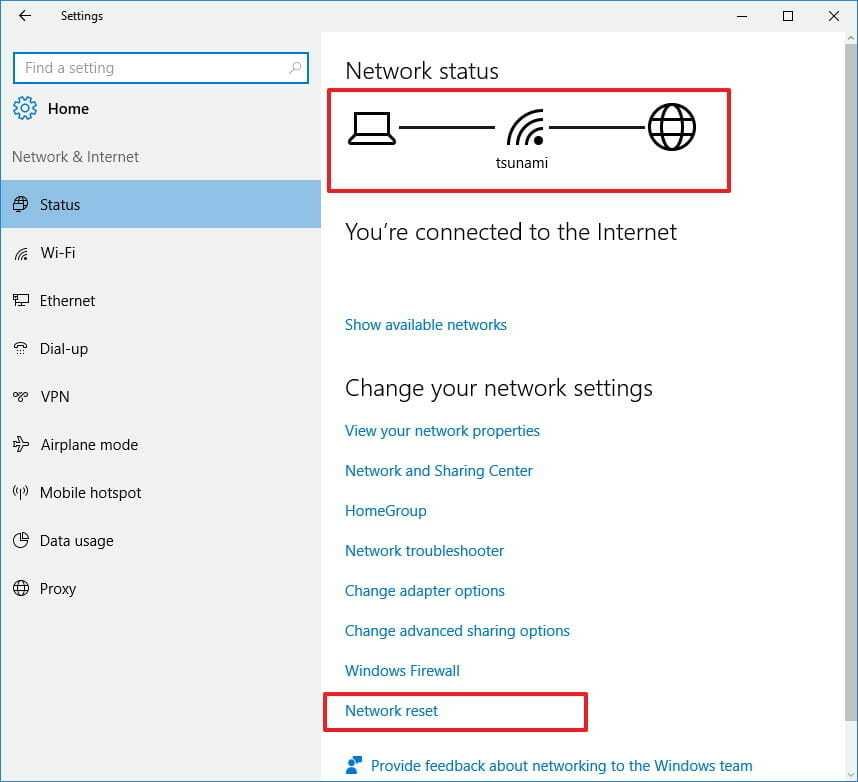
Click.
A warning will appear indicating that the execution of the command will remove and reinstall all network adapters. After reinstalling, it will set everything to factory defaults.
It also warns that you may need to reinstall the software VPN that you are using.
Click on choice Reset now to start a full reset.
After restarting your computer, you will have a clean network.
Of course, before using the above solution, you should try any other solution you have. until you try anything else.
Performing this restore works like a full Windows reset without being restored to Windows. So if you do not want to spend time with automatic troubleshooting, then this reset will give you a quick fix.
Finally, if you are experiencing a network problem on more than one device, your problem is probably not with your devices but with router or any other network equipment you use.
- Try Edge: Turn off notifications
- Wireshark 2.4.3: the best network protocol analyzer
- Window 10: How to upgrade again for free






Correct action but every time the computer is restarted the computer is lost from the network and network settings must be reset. How can this be fixed permanently?