Below we will see how you can check the type of license Windows 10 that is installed on your system. Windows 10 can be installed with OEM, Retail or Volume.
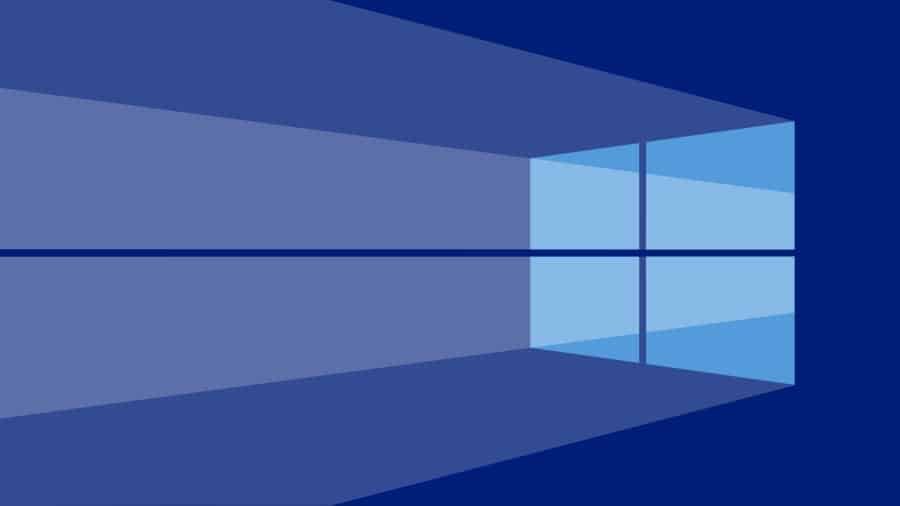
Windows 10 OEM License:
If you purchased your new system with Windows 10 preinstalled, it usually has an Original Equipment Manufacturer (OEM) license. The advantage of this license is that it provides a warranty from the manufacturer for Windows to be genuine.
If you encounter a problem with your OEM license, you can seek immediate support from the manufacturer, who is required to assist. This means that with the OEM license you are in safe hands.
We should also mention that an OEM license is generally associated with the motherboard and therefore cannot be transferred to other computers.
Window 10 Retail license:
Retail licenses are also known as FPPs from the Full Packaged Product. Retail licenses are fully licensed and upgraded. The full license can be used directly to activate the installed Windows 10.
However, the upgrade license can only be used on computers that have already enabled Windows 10 and only in the same version. For example, upgrading from Windows 10 Home to Pro requires the purchase of a new upgrade license.
Retail licenses can be transferred multiple times between different devices running Windows 10.
Window 10 Volume License:
These licenses are usually for small and large companies, requiring the activation of hundreds or even thousands of copies of Windows 10 through a genuine license. These licenses are purchased through Microsoft Volume Licensing Program and can be activated by different methods.
Η official page Microsoft has a great guide to learning about Volume Licenses. These permissions may need to be reactivated after a specified interval. Because if we do not see we see messages of the type:
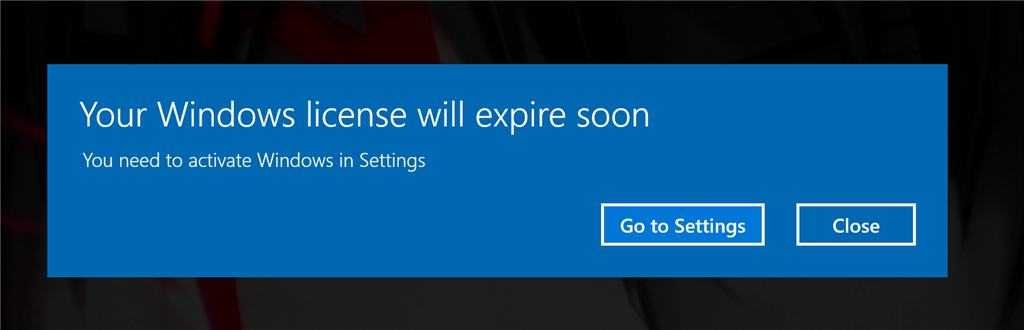
Some users who experience illegal ways to enable Window 10 typically use Volume licenses.
How to check the type of license you have in Window 10:
1. Press the two keys together  + X and select Command Prompt (Admin) to open the command line as an administrator.
+ X and select Command Prompt (Admin) to open the command line as an administrator.
2. Type slmgr / dlv and press the Enter key.
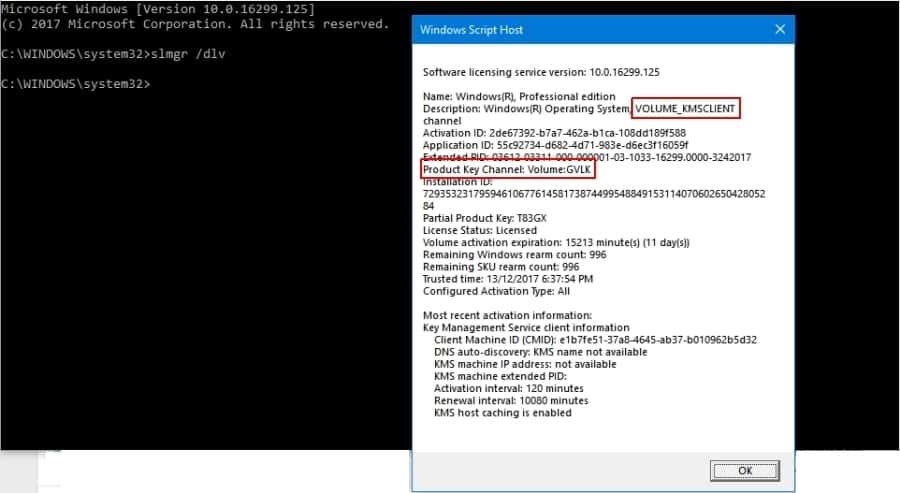
3. In the window that appeared look for the Product Key Channel:
If it says OEM, then you have an OEM license.
If it says Retail, you have Windows installed with a retail license.
If it reports VOLUME, GVLK, then you have installed Windows with VOLUME license. GVLK comes from the Generic Volume License Key.
That's it.
______________
- Window 10 OEM product key without third party tools
- Window 10: Correct Setup failed to validate product key
- October 2018 Update WindUws 10 only on 6.6% of computers
- Window 10 Disk Cleanup added a new warning
- Windows Sandbox was officially announced!





