Windows 10 και OneDrive: Υπάρχουν πάρα πολλοί τρόποι απομακρυσμένης πρόσβασης στον υπολογιστή σας. Δύο από τους πιο δημοφιλείς είναι το Google Remote Desktop και το γνωστό TeamViewer. Αν όμως χρειάζεστε πρόσβαση μόνο σε archives and folders, there is one solution that is not often used: OneDrive.
OneDrive can give you access to remote files. The feature called "Recovery" or Fetch was first released with Windows 7. It stopped working in Windows 8 and then reverted to Windows 10.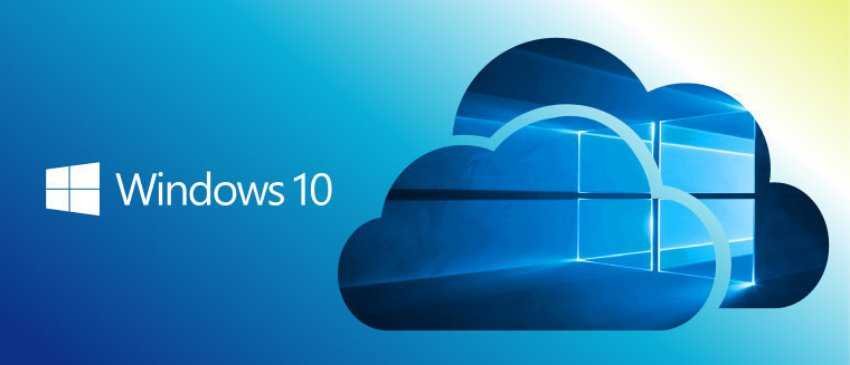
What exactly does it do? How does it work; How can you set it up?
Before going into the details, it is important to clarify the following:
You can access your files remotely only if you use the application OneDrive and your machine is connected to Internet.
Follow the step-by-step guide below to configure access to remote files through OneDrive:
Right-click the OneDrive icon on your taskbar, and select Settings.
On the Settings tab, check the box to Allow using OneDrive to export any of my files to this computer or Let me use OneDrive to fetch any of my files on this PC and click OK.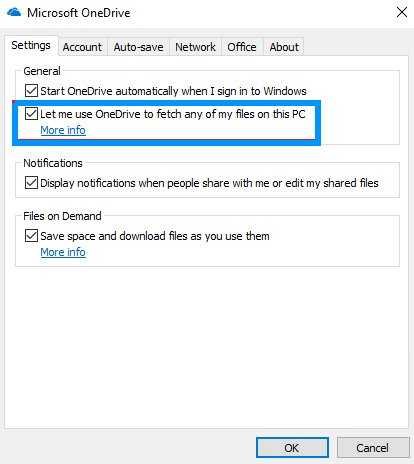
Restart the OneDrive application.
Immediately afterwards go to onedrive.live.com and sign in to your account.
In the left pane, click the computers and select the name of your computer.
Enter security credentials.
After that you will be able to view the files and structure of your computer folders through the OneDrive Web application.
You can use the application to download content and upload files from your remote computer through the OneDrive Web application.
Your original files are read-only. So you will need to make copies if you want to edit them.





