Windows 10X is a new version of Windows 10 built specifically for foldable devices, whether dual or single screen.
It is based on the modern version of Windows 10, which bequeathed it its main features. This means that almost everything has been rebuilt with modern technologies, while maintaining the support legacy applications, for those who need it.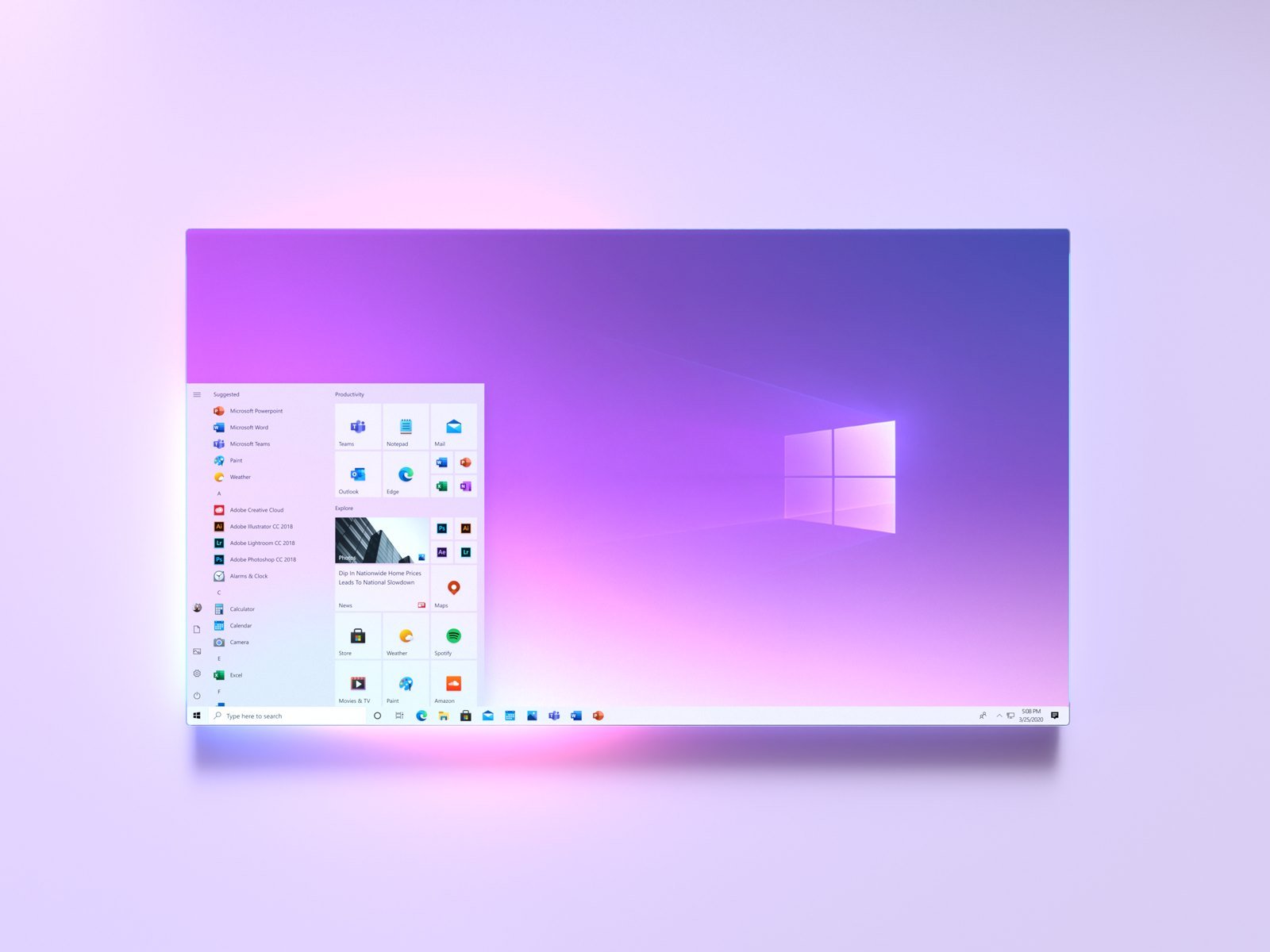
Windows 10X features a new user interface that can adapt to the “location” of your device. And the reason is that in a foldable computer, the user may want to use it in various ways. As a laptop or as a tablet or in tent mode for Movies. So the user interface should adjust accordingly to provide the best viewing regardless of how your device is being used.
You can try Windows 10X using Microsoft Emulator and a preview version of Windows 10X. It should be noted that this is a project in development and that the preview versions are designed primarily for developers who want to ensure the compatibility of their applications. This may cause errors and other issues.
1. Install Microsoft Emulator
You need to install Microsoft Emulator. Microsoft Emulator is available from the Microsoft Store and is the download is free.
Open the Microsoft Store using the link above, select Download and let the installation complete.
2. Download the Windows 10X Emulator Image
Now, open Microsoft Emulator. Microsoft Emulator will automatically scan for a new preview version in the Microsoft Store. When it detects a preview version, select the latest version and select Install.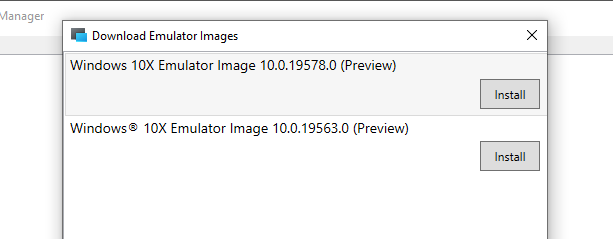
You should enter him code access your Microsoft account to confirm download and accept the EULA. Windows 10X preview will then be downloaded.
3. Check if Hyper-V is installed
Before pressing the Start button, make sure Windows Hyper-V is turned on.
Search for cmd.exe. In the search results right click on the black application icon and open a window like Admin. Copy and paste the command below:
systeminfo.exe
Scroll down and find the Hyper-V Requirements section. If the requirements say Yes, you can proceed to the next step # 4. If it says No, keep reading to install Hyper-V.
The easiest way to make sure Hyper-V is installed correctly is to use PowerShell. There is also an option to install Hyper-V using the features of Windows, but it does not always work properly.
Type powerhell in the search bar and right-click on the application icon. Select Run as administrator and run the following command:
DISM / Online / Enable-Feature / All / FeatureName: Microsoft-Hyper-V
After the installation is complete, save that you have open and restart your system. Once your system restarts, you will find the Hyper-V options in the Start menu.
4. Start the Windows 10X emulator
Once Hyper-V is installed, you can run the preview version of Windows 10X through Microsoft Emulator. Select the preview version and click Start. You'll see a dual-screen smartphone appear, followed by rotating icons indicating that Windows 10X is starting.
This will allow you to explore the preview version of Windows 10X. Remember, this is a preview version for dual screen devices and Microsoft Emulator will work accordingly.
Will Windows 10X replace Windows 10?
No. Windows 10X will not replace the main version of Windows 10 you are currently using.
However, we could see the use of some features from Windows 10X to Windows 10. For example, the Windows 10X Start menu.






"Or made specifically for folding devices"
As we say "nuts" :-)