It is known that Dev versions of Windows 11 are not released in ISO format. Below we will see how you can use UUP Dump to download the Windows 11 Insider ISO file for versions of the Dev channels that do not have an official picture installations.
The UUP Dump is one free service that provides a set of scripts and tools to download UUP files directly from Microsoft servers and create ISO files from them.

The service is customizable, meaning you can choose which version you want to download, which language it should include, and which features. The best thing about UUP Dump is that it does not require you to be registered with Windows Insider to download and create ISO images.
However, when the Windows 11 ISO images are officially released, we recommend that you use the official files. You will be able to download them as you download versions of Windows 10.
So UUP Dump will help you if you need to reinstall an Insider build Preview from scratch or in a VM.
Windows 11 Download UUP
Open the page from here.
Select the channel name from which you want to download the ISO image. To download Windows 11 select the Dev channel. Now, do it click on x64, x86 and arm64. You already know that for Windows 11, the x64 architecture is the only option available.
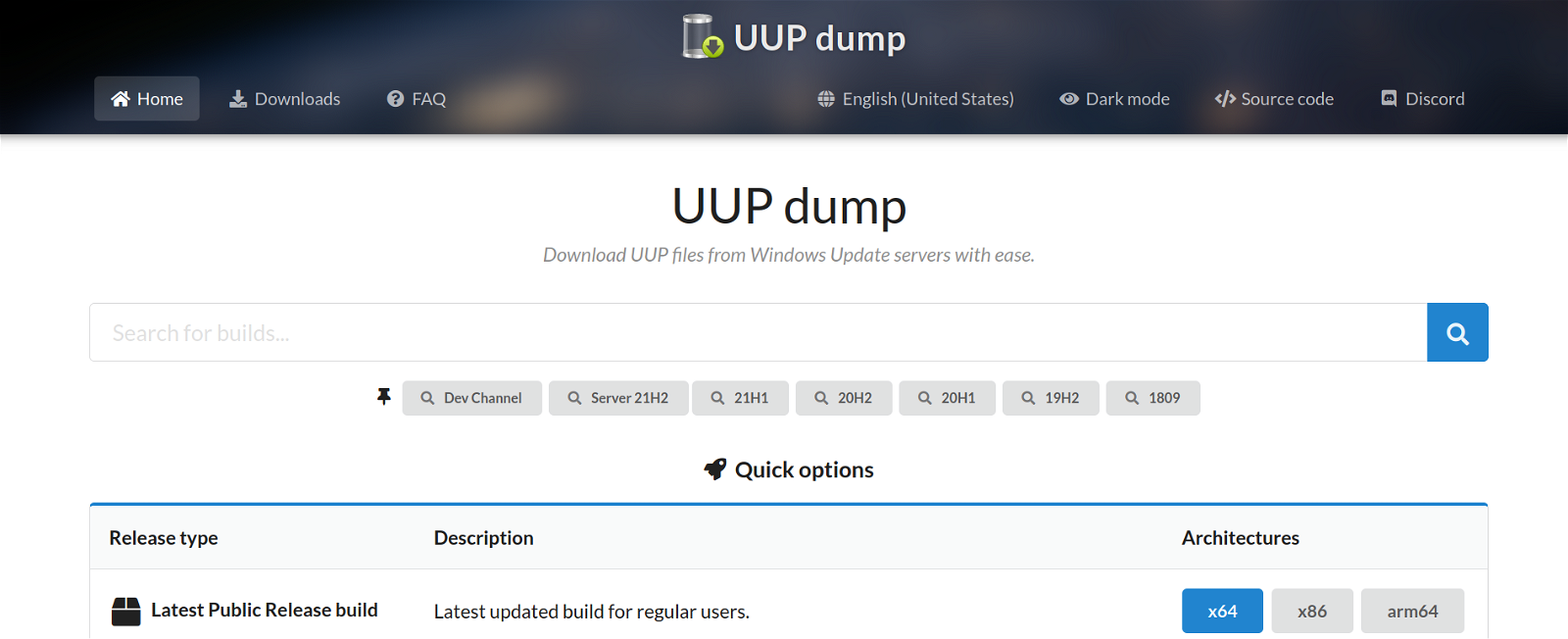
Then select the build number you want to download.
On the next page, select your preferred ISO language from the drop-down list.
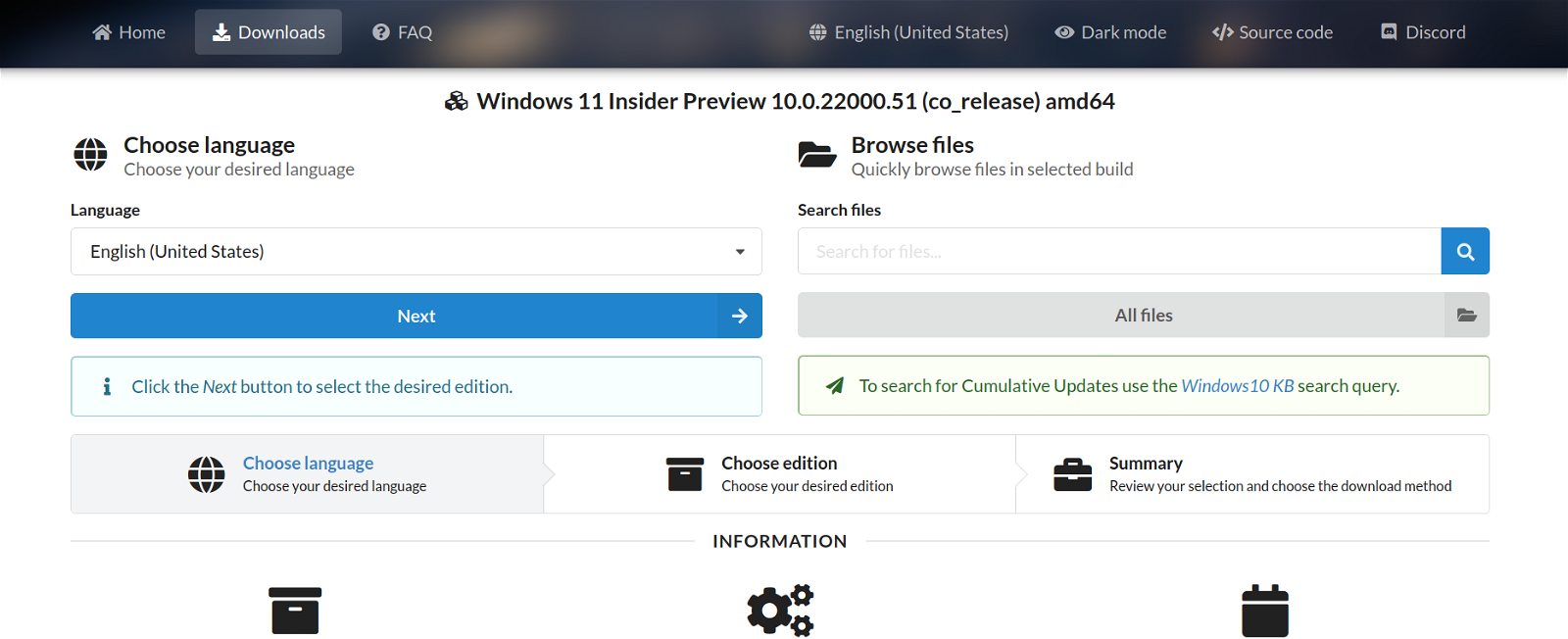
Check the versions that will be included in the ISO file. Note that you do not need to enter the "N" and Windows Tea is a version of the Surface Hub.
Home and Pro are the versions that interest most.
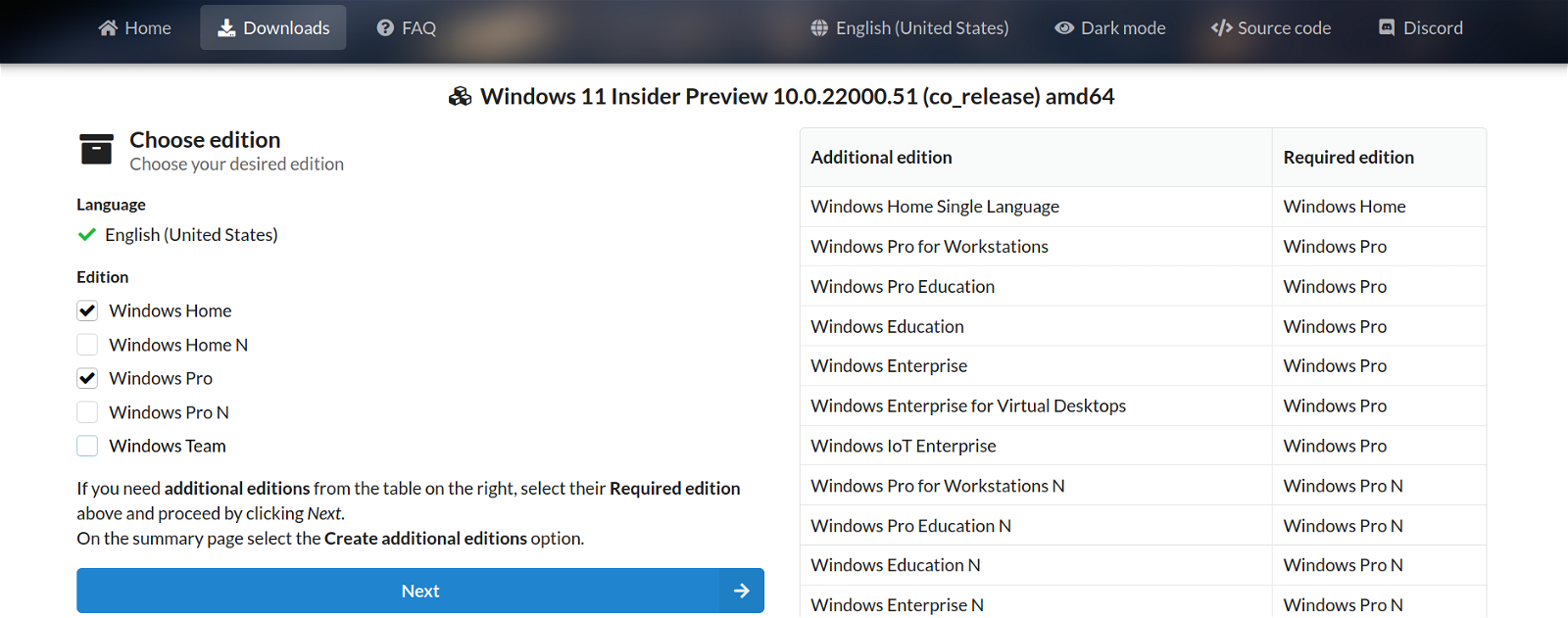
In the "Select your download editions" section, select "Download and convert to ISO". Below, you can choose to incorporate updates, .NET framework, etc.
Finally, click on Create download package.
That's it! You just downloaded the utility that will get the Windows 11 files from the Microsoft servers. Now, you need to unpack it and run the tool it contains to create the ISO image.
Create the Windows 11 ISO
Extract the contents of the ZIP file you downloaded to any folder without spaces in its name.
Double-click the uup_download_windows.cmd file. This will start downloading the files you need.
Once all the files are downloaded, the script will start creating the ISO file.
Finally, once the process is complete, you will have the ISO you want in the same folder where you have your script.






It was simple..I found it… thank you, for the immediate answer!
You can help me;
When I right-click it, the command prompt opens and shows the following message: "Current directory contains spaces in its path.
Please move or rename the directory to one not containing spaces.
Press any key to continue. . . » and does not move forward.
Why
Did I forget anything else?
rename the folders and remove the spaces that the names may have eg eg "dir name" in "dirname"
all folders?
Which folders?
Can you tell me more about that?
How do we bypass SecureBoost and TMP, on macbook pro, clean install, you know?
https://www.wikihow.com/Turn-Off-Secure-Boot-on-Mac