Install Windows 11 on systems that do not support them
For the installation we need:
1) Download the ISO
https://iguru.gr/windows-11-iso-kykloforoun-gia-olous/
2) Use Ventoy as the easiest and most customizable solution
https://iguru.gr/ventoy-efkola-bootable-usb-windows-kai-linux/
https://iguru.gr/ventoy-dimiourgiste-ekkinisima-flash-usb/
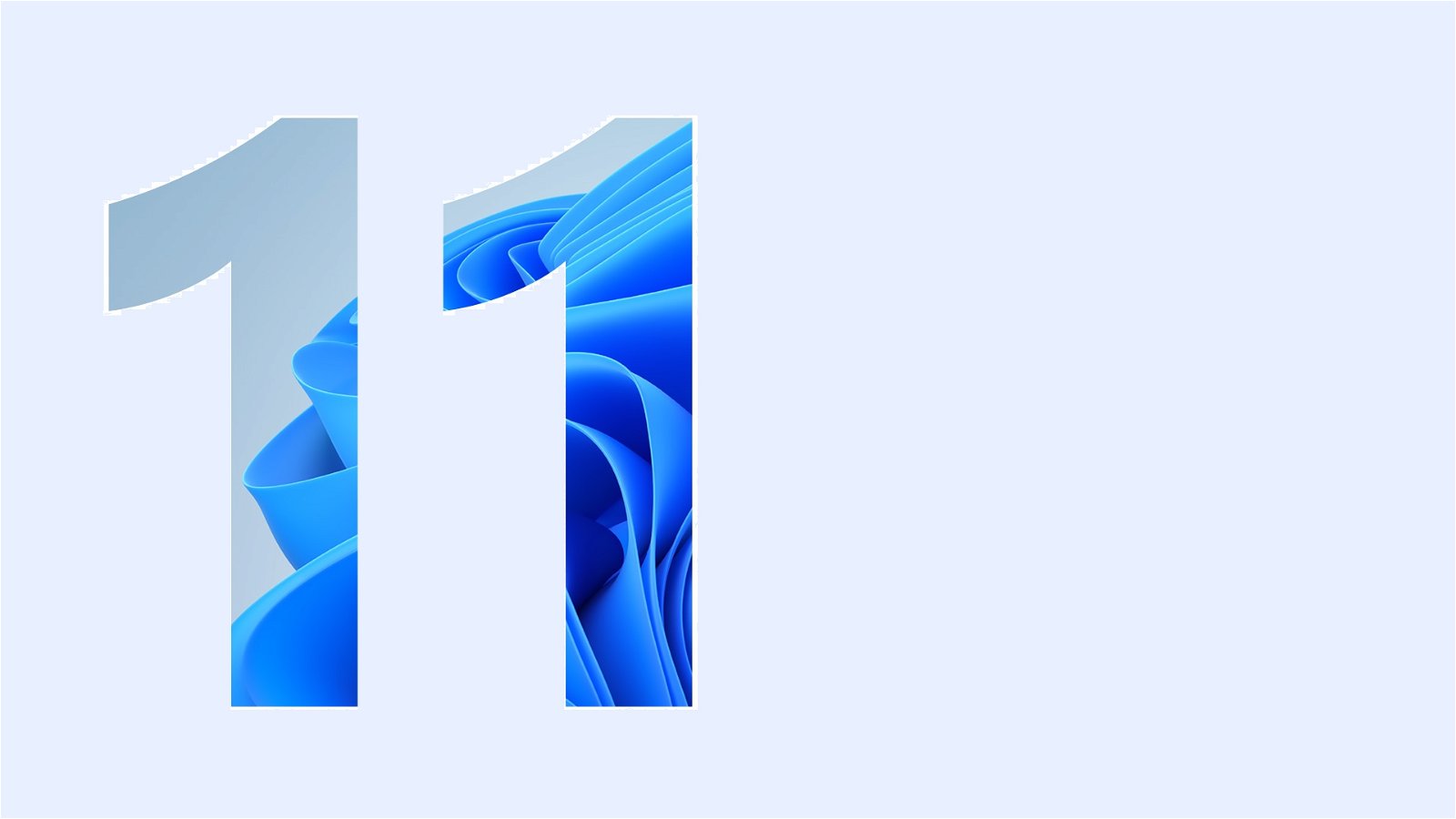
The Key Features Your Computer Must Have To Be Worth It
deal with its installation, are the following:
1) 4 core or 4 threat CPU or more
2) DDR3- DDR4 from 8GB and above
3) M2 SSD or sata SSD
4) Graphics card that supports DirectX 11 and above
The above does not allow the installation of Windows 11, and the way we will do it and it works 100% is the following:
After loading Windows and selecting the version we want to install, selecting "I do not have a key" displays a message that the installation can not continue
Press Shift + F10
Type regedit
Go to the Computer \ HKEY_LOCAL_MACHINE \ SYSTEM \ Setup key
We create a new key named: LabConfig
We step on it and create two wrenches (DWORD (32-bit) Value ) BypassTPMCheck and with right click on it we select edit (Modify) and give the value 1
BypassSecureBootCheck and by right-clicking on it we select edit (Modify) and give the value 1
We close the window, press back to take a step back. The installation proceeds without any restrictions.
The first memory usage by the task manager seems to be 4GB, so if you do not have more than this size do not proceed with the installation, and of course in any case if you have a mechanical disk.
There are no restrictions on security upgrades and the priority is to download and install drivers.
Activation is done with the Windows key you are already using. You can get keys here:
Microsoft Windows 10 Professional (OEM / Retail)
For upgrades through Windows 10 (64bit) you can add the registry value via the following reg file
The registry keys provided in this article to upgrade to Windows 11 only exclude TPM and Secure Boot.
These choices are not random, because systems with strong processing power, large memory and SSD/M2, even 1-2 years old, may be blocked due to the TPM, for example, while in a modern system the Secure boot condition is not necessary (in some comments they thought that the existence of UEFI also means secure boot), but anyone who wants to check the existence of the property in their system then run Powershell as administrator (run as administrator) and write the confirm-SecureBootUEFI command and see if it is enabled.
If it is, the BypassSecureBootCheck value is not needed
If they again find that their motherboard has the option (the majority have it), they can activate it from the path System-> Recovery -> Advance startup and select UEFI Firmware settings
Additional values are given on the internet, which eg exclude the size of the coke memory
The point is to install Windows 11 on a system that meets most of the specifications so that we can ensure their robust and fast operation. It is not tragic that the graphics card is directX11 or has a 6-core processor that is not in the list of compatibles.
It is tragic if you have 2-4GB of memory and a mechanical disk to apply what is recommended as a solution on the internet, without anyone taking responsibility, because before these prices were proposed, a Windows 11 installation test was first performed on an Intel Q9550, DDR3 4GB, 120GB system SATA, directX10 graphics card, with operating system speed not satisfactory.
The system it ran on ran flawlesslyeyeit has AMD Ryzen3 1200 CPU, DDR4 8GB, directX11 graphics card and M2 SSD with r/w 2000/3000 max
End: for those who do not want to deal with the modification of the registry, the iso of preview 132 has no hardware control and gets the necessary upgrades.






I have already put them on MacBook Pro in triple boot system, in the now known way and they play just fine.
so because here the kids did the key well but there is an omission with this bypass key only the tpm and secure boot but what about the cpu?
the solution is this and you can directly upgrade from win 10 to win11
regedit and go to HKEYLOCALMACHINE \ SYSTEM \ Setup \ MoSetup
right click dword 32bit key creation and AllowUpgradesWithUnsupportedTPMOrCPU we put a value of 1 and you are ready. start the installation through win 10.
What cpu did you have on your system that did not allow you to proceed with the installation?
Do you have access to iguru group on facebook? There we explain why no other key is suggested besides these two.
This is not an omission, we just did not adopt what they shared on the internet and explained why we did it.
this my friend gave it to microsoft itself. the simple key is to accept the terms it says about updates. the cpu is intel i5-6400 2.70ghz. which so far the system is fine.
I asked this, if you tried to install it without the key and it did not, because it will be an interesting update.
It has been explained why the key in iguru group is not suggested, when something is suggested in an article, it is tested and follows the logic of the lowest risk for the user
I have a pc that runs Intel i3 3240 8GB DDR3 and an SSD and windows 11 is not compatible in this system I can install them and they work without problems due to the old computer
The installation does not start because it does not say that this computer does not meet the requirements of the system.
I put them on a pc that does not support anything and got them without the reg settings
Good morning!!!
It does not proceed to my system… it gets stuck in the installation getting files ready for installation 4%
GA-X58AUD7
W3250
12GBram
Samsung 860EVO
NVIDIA9600gt
Change USB stick, download the win again
I did it with the traditional Windows 7 USB tools