Obviously every user of Windows knows how to close an application running on his computer: he presses the X button in the upper right corner or right-clicks the application icon in line taskbar and select “Close window”.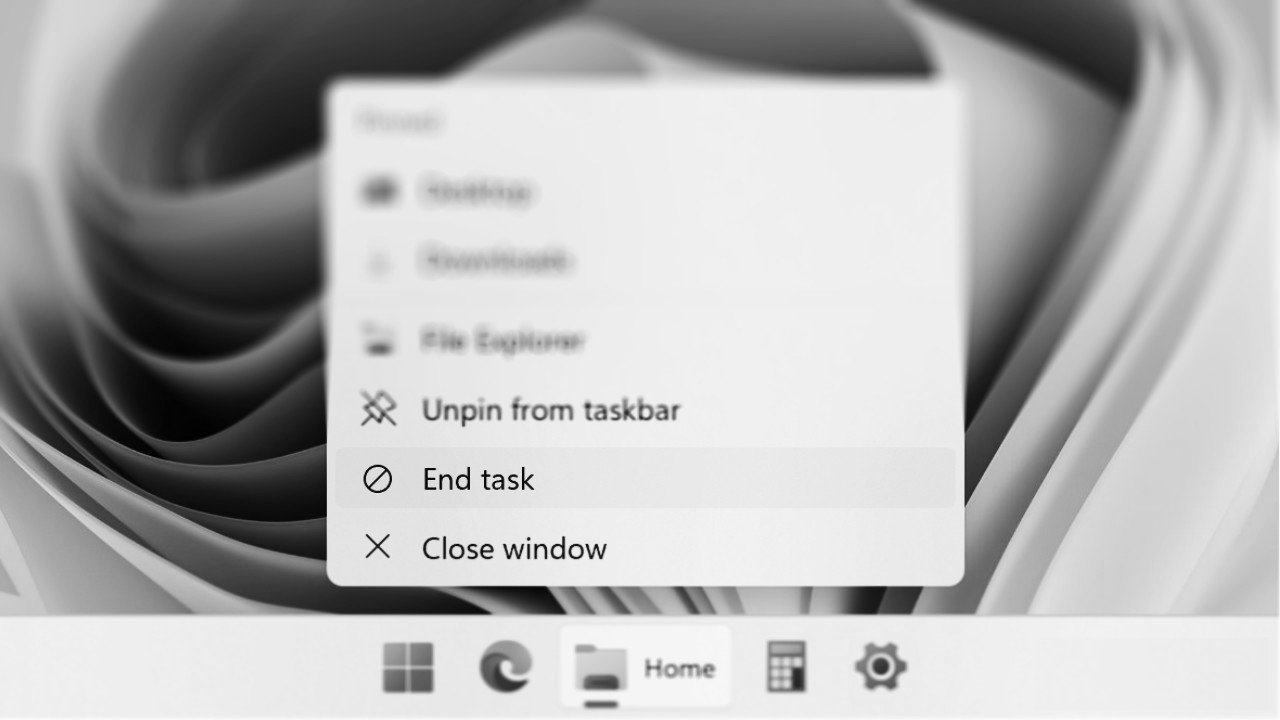
But if one program stops responding, closing it requires more steps as you have to open Task Manager and kill the process from there. An upcoming feature update will make this process much easier by introducing a new method for closing apps in Windows 11.
Let's see what you need to know about it and how to get it.
Windows 23 version 2H11 brings a new entry in the context menu that appears on the screen when you right-click an icon in the taskbar called “Termination of work” or “End task”. It is next to the option “Close window” or “Close window”, and they may look similar at first glance. However, the End Task feature is different.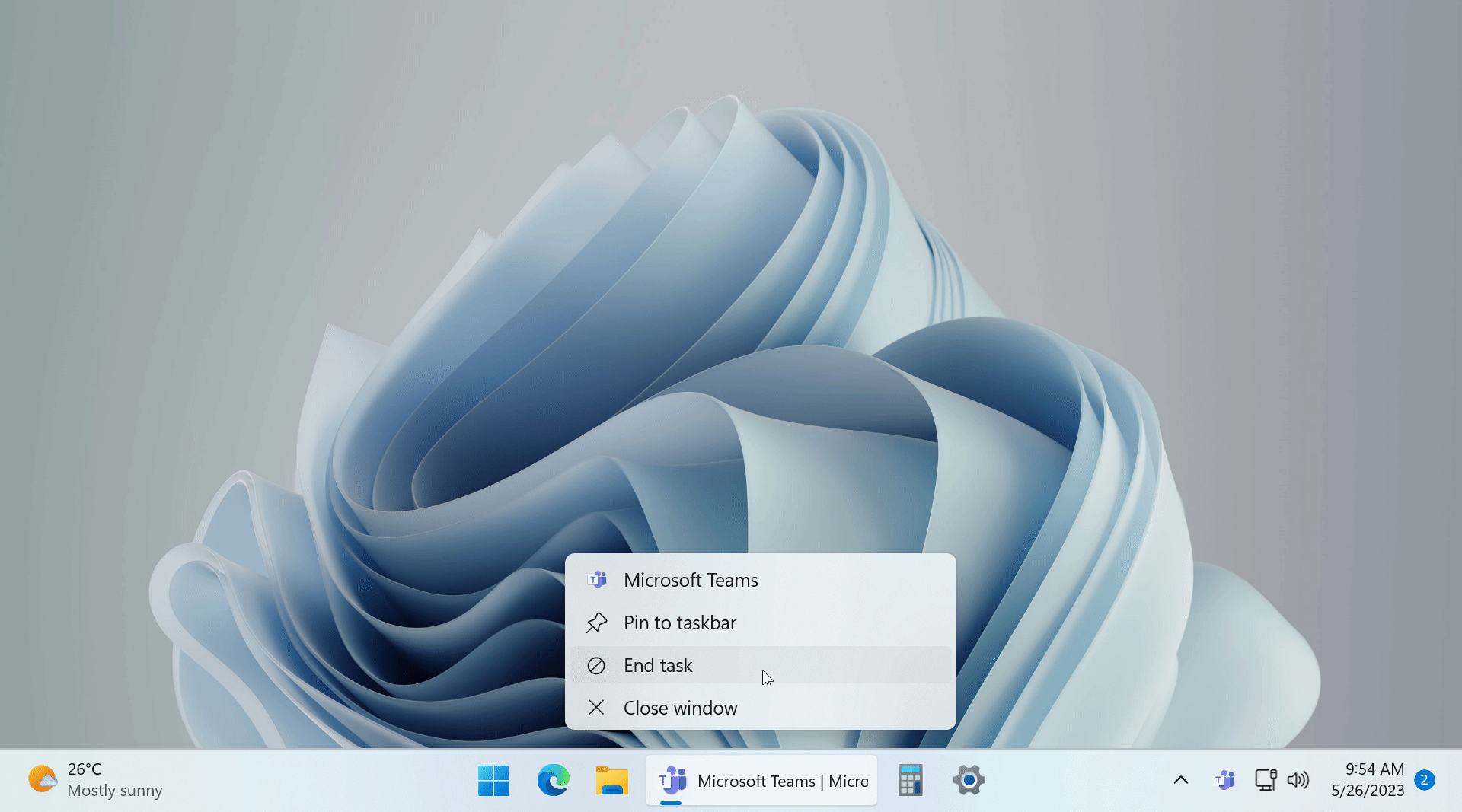
Unlike “Close Window”, “End Task” terminates the entire application and its related processes. For example, clicking “Close Window” in Teams will keep the app running in the background with no open windows, while “End Task” will end all Teams app processes.
Microsoft states that the End Task feature is primarily intended for developers and therefore keeps it disabled by default. Enabling it requires you to enable dev mode first.
How to enable Windows 11's new “End task” option?
The End Task option is currently available for testing in preview builds of Windows 11 from the Dev Channel (the Canary Channel does not have the new feature). You'll need to update to version 23466 or later, then toggle two switches in the Developer section.
- Open the Settings app > System > For developers.
- Enable developer mode and confirm activation.
- Activate the End task setting.
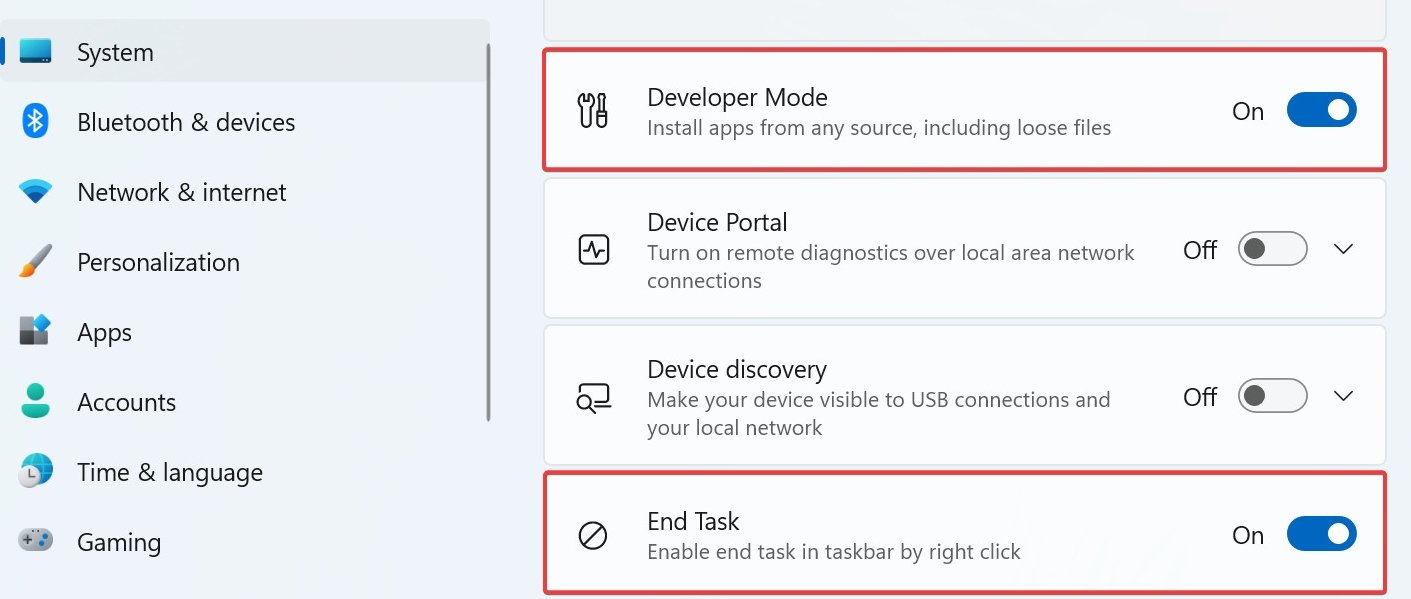
You can now right-click on any running application and end it with End task.





