Below we will see how you can install Windows Subsystem for Android on Windows 11 Dev or on a desktop. Then you can run Android applications on your computer.

Microsoft has released Windows Subsystem for Android in Beta versions of Windows 11, allowing users to install and run Android applications on computers. For some reason, Windows Subsystem for Android is not available on the Dev channel, where Microsoft is testing the new features before making them available to the general public.
All you need is to download it archive msixbundle for WSA and install it using PowerShell.
It is worth noting that Microsoft does not support the method described below, which means that you do so at your own risk.
From σελίδα rg-adguard.net open the first drop-down menu in Prodctid.
Then paste the ID: 9p3395vx91nr into the search field.
Select Slow from the next drop-down menu, and then click the icon on the right.

Scroll through the list and find the link
MicrosoftCorporationII.WindowsSubsystemForAndroid_1.7.32815.0_neutral_ ~ _8wekyb3d8bbwe.msixbundle
It is the largest file on the list (about 1,2 GB).
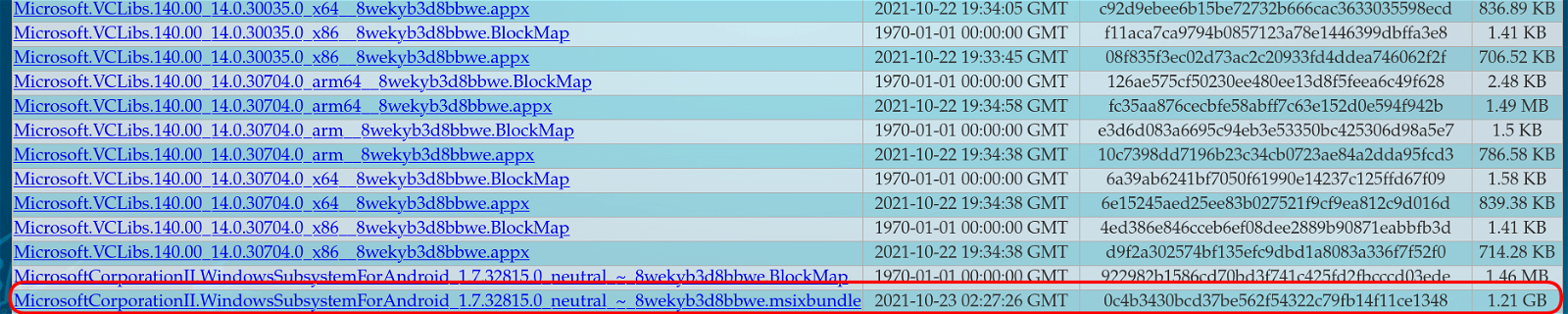
Click on the link to download the file.
Once Windows has finished downloading the file, right-click the Start menu button and select Windows Terminal (Admin).
Type the command: CD location. Replace location with the path to the msixbundle file you downloaded.
Για παράδειγμα: CD C:\Users\Giorgos\Downloads.
Then run the command:
Add-AppxPackage “MicrosoftCorporationII.WindowsSubsystemForAndroid_1.7.32815.0_neutral_ ~ _8wekyb3d8bbwe.msixbundle”.
Wait for Windows 11 to install Windows Subsystem for Android. Once the process is complete, run the Amazon App Store from Search or Start.
You're done.
You will now need to sign in to an Amazon account to install Android apps on your PC. Alternatively, you can upload APK files that are not available in the Amazon App Store.
Be aware that not all Android applications run on Windows 11.





