Following our publication Tor network in Firefox and Chrome, where we describe how to add the Tor network to Linux distribution browsers, here we will see how you can add a Tor network to Firefox running on Windows.
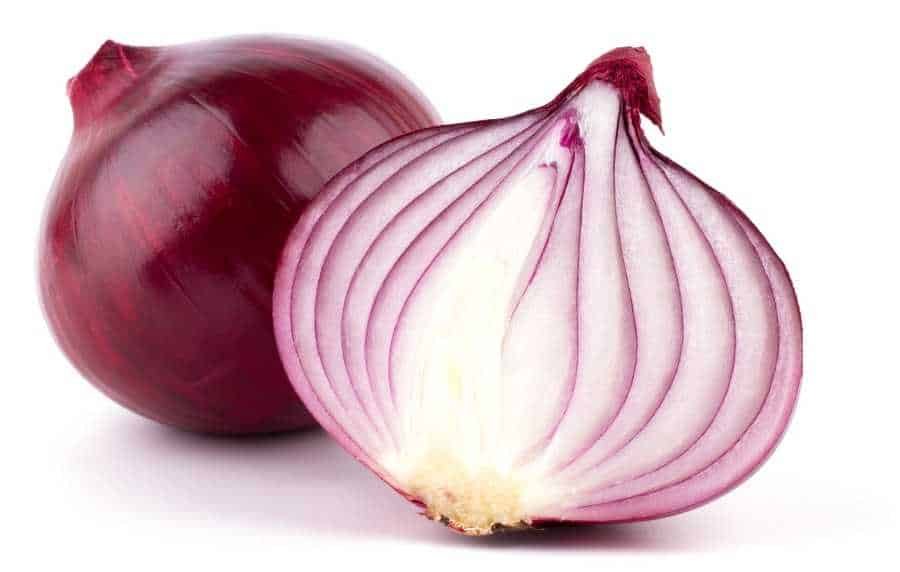
First you need to install the Tor proxy service on your system. Unfortunately torproject.org no longer releases a standalone Tor binary for Windows. So you will need to install the entire Tor Browser Bundle. Download it from here.
When the file is downloaded, right click on it and Run as Administrator. Finish the installation and note where you installed the application.
Caution: Do not install Tor under a user's folder, but in dir with your other applications.
Then we should configure Tor to run as a service. Open Command Prompt as administrator. Type in windows search a cmd and in black icon which will appear first right click and implementation as administrator (Run as Administrator).
When it opens run the following commands, adding the folder where you installed the application to:
cd C: \Program Files\Tor Browser\Browser\TorBrowser\Tor
and
tor.exe -service install

That being said, the Windows you are using will now use the Tor network natively.
Firefox with Tor in Windows
First do this step
Open the settings and on the network tab do the following
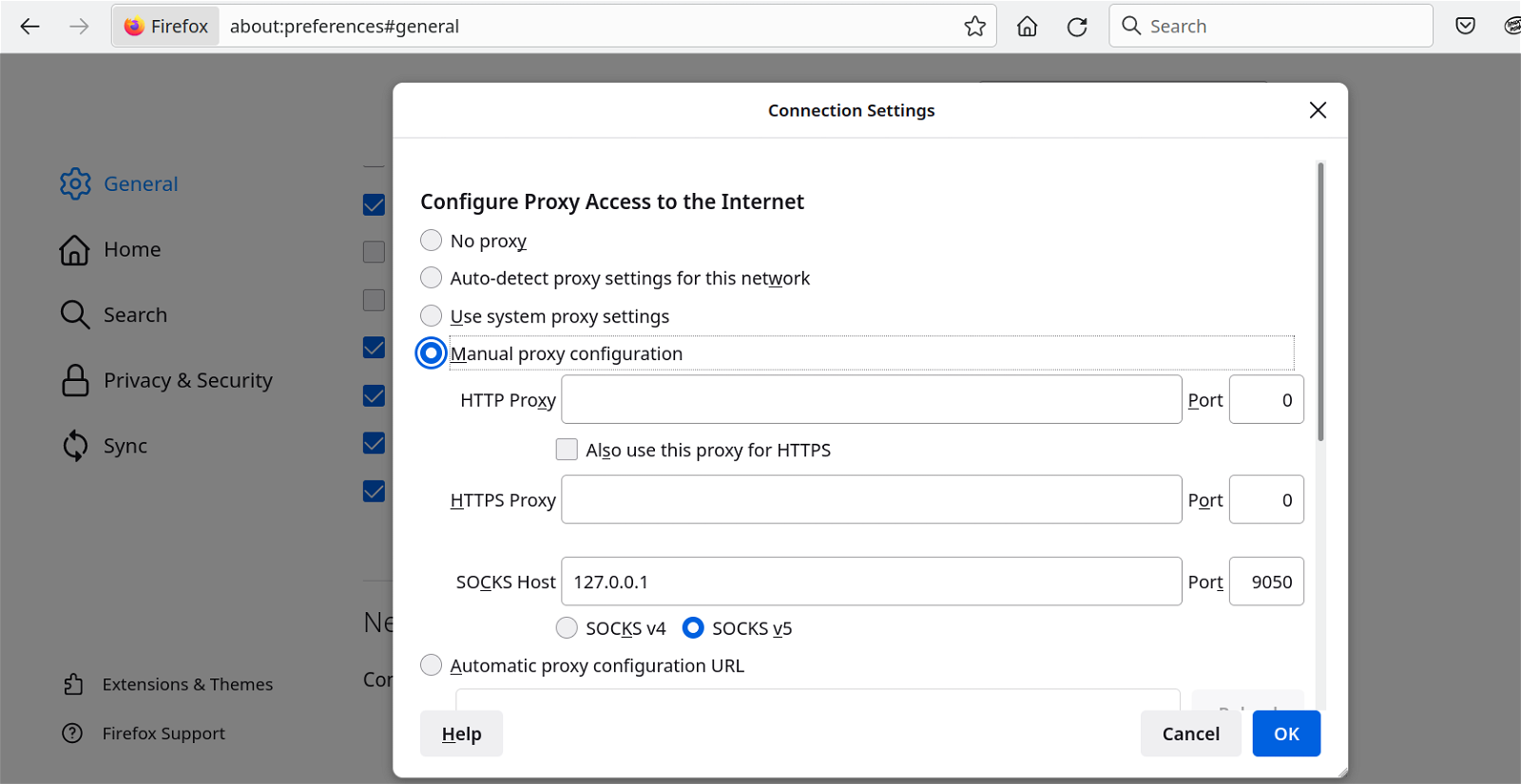
Manual proxy configuration.
SOCKS Host 127.0.0.1
Port 9050 and check Proxy DNS when using SOCKS v5
OKAY.
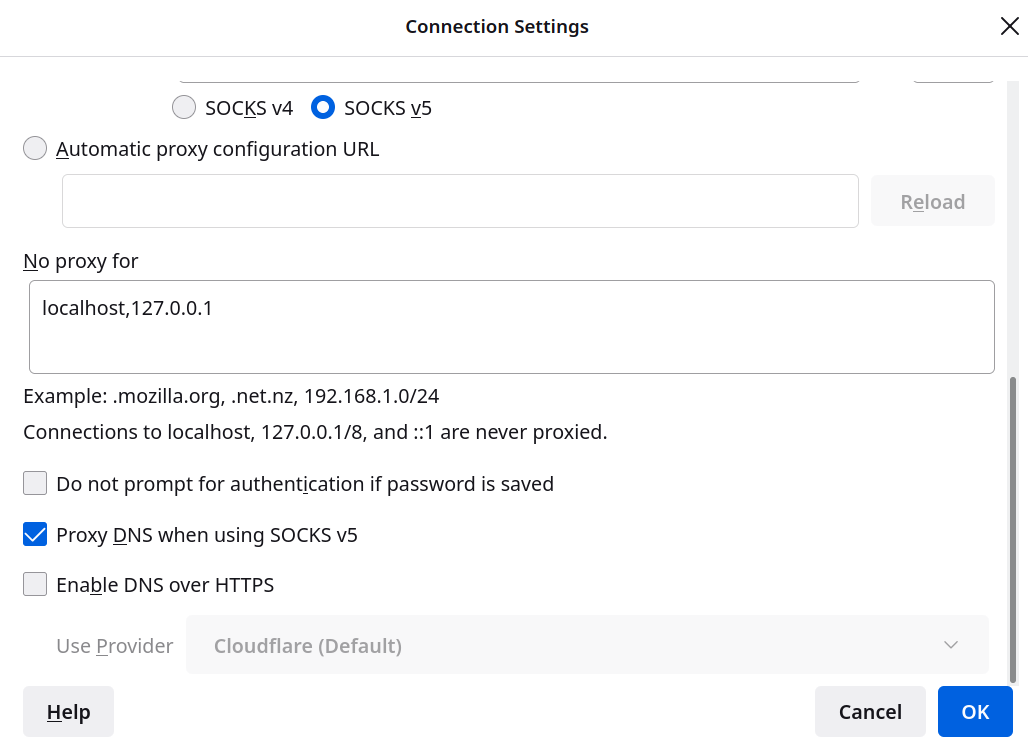
Are you ready. A test will convince you. Open the check.torproject.org page
Click OK and restart Firefox.





