The Xbox Game Bar is essentially a powerful Windows tool aimed more at regular users than at players games. Here are six things you can do with it.
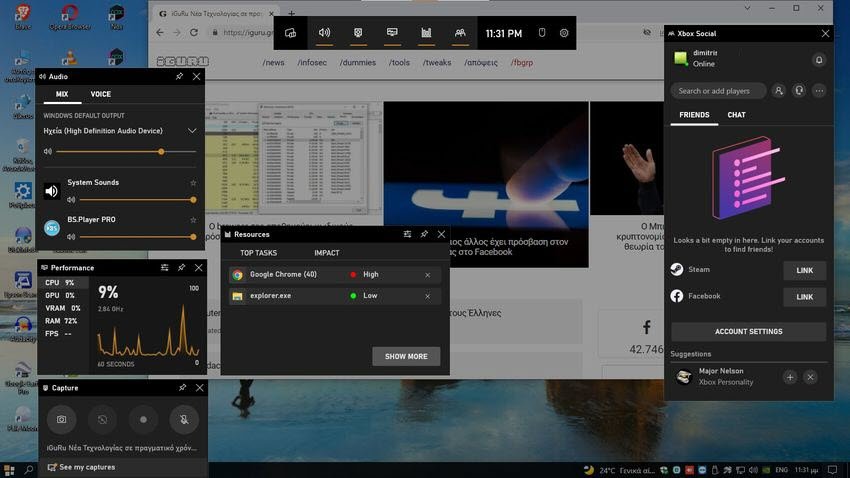
The Xbox Game Bar is a bloatware application for Windows 11 and Windows 10. It allows you to have easy access and control your computer while you simultaneously run either an application or a game.
You can have direct access to your computer's audio controls, performance statistics, frame rate, your applications' performance, etc. It can capture your entire screen, capture screenshots and even let you play your favorite music on Spotify, without having to interrupt your work or play.
But we have said enough. An image is a thousand words, so press Win + G at the same time to see it. Do you like? Press Win + G again to clear the screen and if you're curious to learn more and what you can do with the Xbox Game Bar in Windows, read below:
What is the Xbox Game Bar?
The answer to what the Xbox Game Bar is and what it does is deceptively simple. In general, we would say that it is a screen overlay, integrated in Windows 11 and Windows 10 by Microsoft, to allow you to use various widgets while working or playing games on your computer.
A quick keyboard shortcut (Win + G) gives you access to the Xbox Game Bar widgets that let you do things like take screenshots, capture screenshots, make friends, watch and manage performance computer, etc., without having to go out of your work or play or anything.
Although its name refers to Xbox games we would say it is for everyone. Whether you are a gambler, working in the office, or just fooling around on the internet. What can you do about it? Many things, fast, easy, with a single click.
Capture and capture screenshots
One of the best features of the Xbox Game Bar is that it allows you to easily record your entire screen, either as photo, either as a video. All you have to do is open the Xbox Game Bar (Win + G) and use the Capture widget.
In the same widget you can turn on and off your microphone or videotape your screen for 30 seconds.
Adjust the volume for individual audio channels
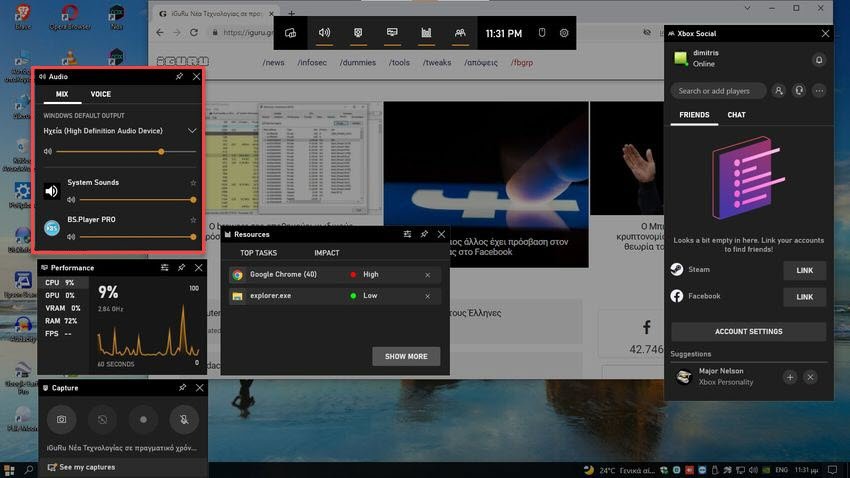
When you open the Xbox Game Bar, it automatically displays all the audio channels that play audio on your Windows device. Each of them has its own slider that you can use to control its volume.
This can be useful for people who tend to listen to music while playing games or working on Word - Excel.
With the help of the Xbox Game Bar, you no longer need to go to the desktop to adjust the volume of other applications or media players. Instead, you can do it directly from the screen you are on.
The audio widget also lets you adjust the volume of your microphone, and this can be useful as you can change how loud or low your voice sounds.
View the performance of your computer
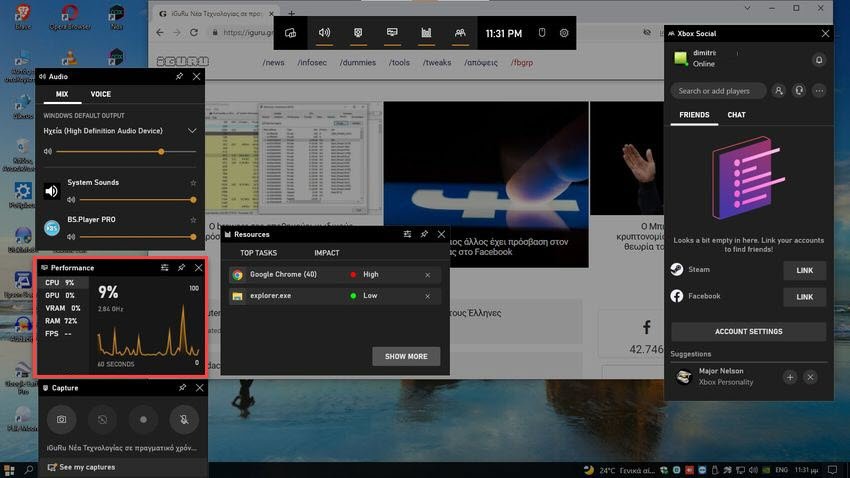
The Performance widget helps you get an idea of how well your computer is performing. If you enable this widget, the Xbox Game Bar collects and displays usage levels (using both percentages and graphs) for your PC's main resources: processor, graphics card, RAM, and VRAM.
In addition, you can also see the number of frames per second that the graphics card delivers, which can be very useful if you want to control the quality of your game or the movies you watch.
Using the information here, you can find out if your computer is having trouble running an application or game. In this case, you need to adjust the quality of your graphics.
The Resources widget lets you manage performance
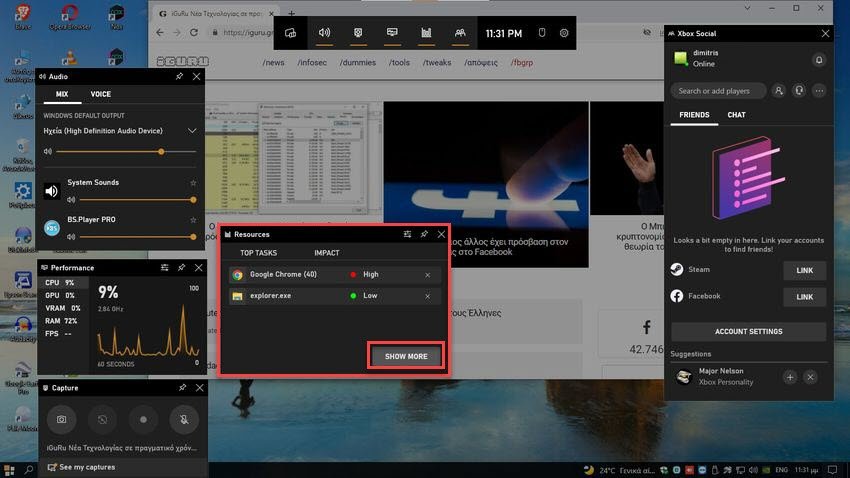
The Xbox Game Bar for Windows 11 and Windows 10 includes a default widget called Resources that lets you manage your PC performance as well as Task Manager.
It shows all the applications and processes running on your computer, and even more, it allows you to close them if you see that they consume a lot of resources.
Press the "Button"Show More”To see a complete resource analysis, as in Task Manager.
Play and control your music with Spotify
If you enjoy listening to music while working on your Windows PC, the good news is that the Xbox Game Bar includes a widget called Spotify.
You can use the Spotify widget to play and control your music from this popular streaming service, without having to close or minimize (Alt + Tab) the application you are running.
Become a social user using Microsoft Xbox Services
This feature is more for players. The Xbox Game Bar offers some social networking widgets that some gamers may enjoy.
They are called Xbox Social, Xbox Achievements and Looking for Group. If you want to chat with players who also use Windows PCs or Xbox game consoles, the Xbox Social widget is here to help.
For information, Xbox Achievements is a widget that tracks the digital rewards you've received for completing specific work in your games. These achievements are given to you by the game developers. Having this information at your fingertips on the Xbox game line is a nice touch.
The Looking for Group widget is a tool that lets you quickly find other players who want to join a team and chat. It's an easy way to connect with other players who enjoy playing the same games as you.
In conclusion
The Xbox Game Bar has virtually gone unnoticed by non-gamers. His name alone is enough to make someone who does not play games indifferent.
Now you know more about what the Windows Xbox Game Bar can do. It's a fast access tool that can help you manage your pc as well as videotape your screen.
And incorrectly named game. It is for everyone.





