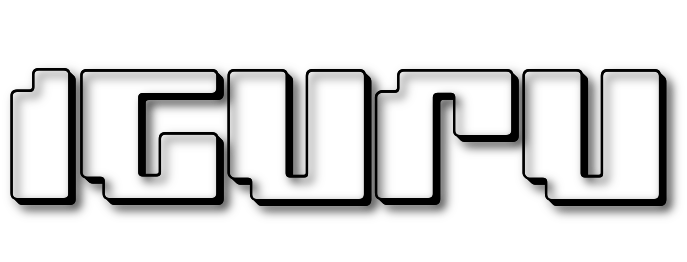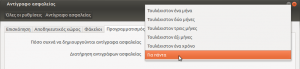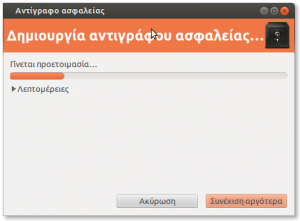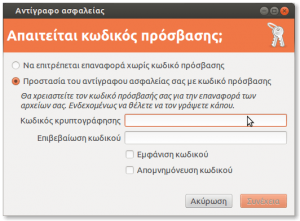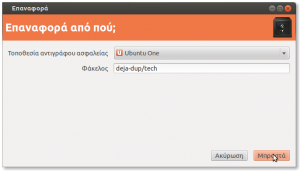Η backup is a very important process for the professional but also for the everyday user. This is an important one prevention measure, to ensure the integrity of a user's files, and in the event of data loss he will be able to restore the files he was in danger of losing.
Ubuntu enables us to set up our system to keep it up complete videos copies of predefined envelopes and even a variety of storage media.
We choose from the central one menu System settings.
The Settings window appears and select Backup.
At the first tab (survey) are the basic settings. We currently ignore it and choose the second tab (Storeroom).
When choosing Backup location a drop-down list appears with the available storage options. We can choose from local partitions and other physical media (hard disks, USB flash drives, etc.) to network resources such as shared folders, ftp server and even Cloud Ubuntu One. The last option gives us more possibilities as well as increased security as our data is uploaded encrypted to Cloud.
On the tab Folders we define in the left column the folders that we want to backup and on the right their sub-folders that we might want to exclude from the process. For example, we may not need the Downloads folder, which content changes very often and with files that may be large in size, causing unnecessary storage space on the storage media.
In the next tab Scheduling copies we choose how often our backups will be created and for how long will these be available in our warehouse via. With two very simple options, the system will perform the backup process by itself, at the times selected by the user, as well as check the time space where the older copies are stored. Older backups will be deleted from the system only if they have exceeded the storage time limit set by the user or if the storage space has dropped significantly, with the risk that new files can not be copied.
We return to the first Overview tab and enable the selection Automated Backups so that the system performs the processes automatically and without disturbing us again. We understand that this is a process Setup and forget.
Summing up, we have set the backup of our files to be in the Ubuntu One cloud, so choosing Back up now, the window prompting us to set an encryption code is displayed. You mean we do not use trivial and easy codes for obvious reasons.
When it's time to restore the files we've backed up, just choose Reset and the location where we backed up the backups. The system will "pull" the duplicate folders from the specified source and put them back in place.
The possibilities we have for remote storage of our copies is something we should take advantage of as it provides us with many conveniences and increased security. Also, users of Linux systems have the convenience of keeping copy user folder security (Home directory), so that when restored to a "fresh" installation, in addition to the user's personal files, there are also the settings of the installed applications.