One of the most popular web browsers is Google Chrome, but despite all the updates and bug fixes, Chrome can be slow at times due to some extensions, features, or applications.
The good news is that there are a number of tips and tricks, and hacks that help improve the overall speed and sensitivity of this browser, which can then improve the page load and the speed of browsing the web. In this article we will look into 10 ways to help your Chrôme become faster.
Get rid of what you do not need
Disable various unnecessary and useless features Chrome to allow the browser to load web pages faster. These include extensions, additions, and web applications you do not need.
1. Turn off useless Extensions
Extensions are useful tools that extend the functionality of the Chrome browser, but some may be really less useful than you think. Extensions mostly run in the background to analyze or filter websites before they appear on the screen, and also upload their own data packet from the Internet.
To get the best browsing speed and better response times, disable and / or delete the extensions you really do not need.
To disable extensions you do not need:
Enter "chrome: // extensions”In the Chrome address bar. Alternatively, you can go through the Chrome menu at Settings> Extensions.
Deselect Active (Enabled) the extensions you want to disable, or click the icon Trash (Trash) to delete it extension.
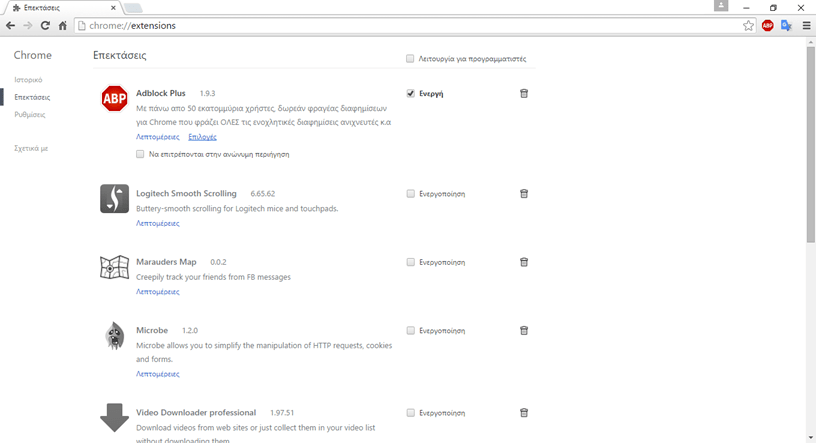
2. Disable Unnecessary Plugins
Plugins are like extensions. They provide additional functions in the browser. Chrome comes with some built-in plugins provided by Google (such as Chrome PDF Viewer, Native Client, etc.), but may have plugins from other software installed on your computer. Plugins, such as extensions, can slow down your browser and clog network memory and resources.
To disable plugins you do not need:
Enter “chrome: // plugins”In the Chrome address bar.
Click the “Deactivation”To disable the plugin you no longer need.
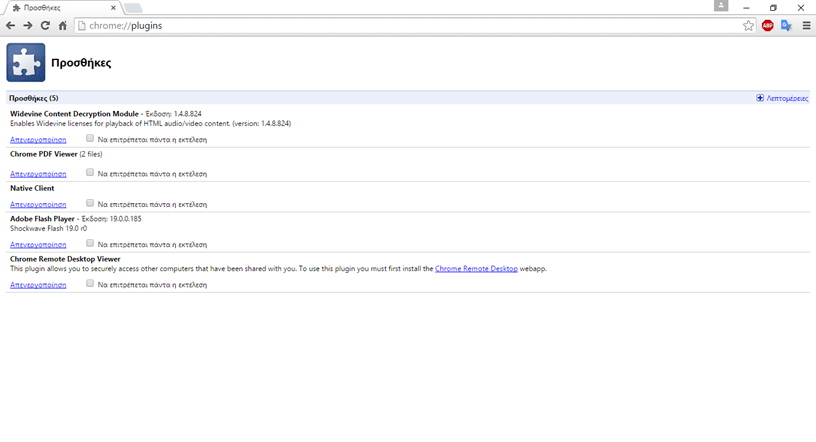
3. Remove Unnecessary Web Apps
Google Chrôme is not just a web browser. It is also an application platform for web applications. It can run web applications that are installed locally (on your computer) written in HTML5, CSS and JavaScript. While web applications do not load resources, as websites do, if you do not simply need to get rid of them.
To remove unnecessary web applications:
Enter “chrome: // apps”In your Chrome address bar or click on“ Applications ”in the bookmarks bar
Right-click the application you want to remove, select "Remove from Chrome"., And click the "Remove" button to confirm the removal. The 1st application "Online Store" does not give you the right to remove.
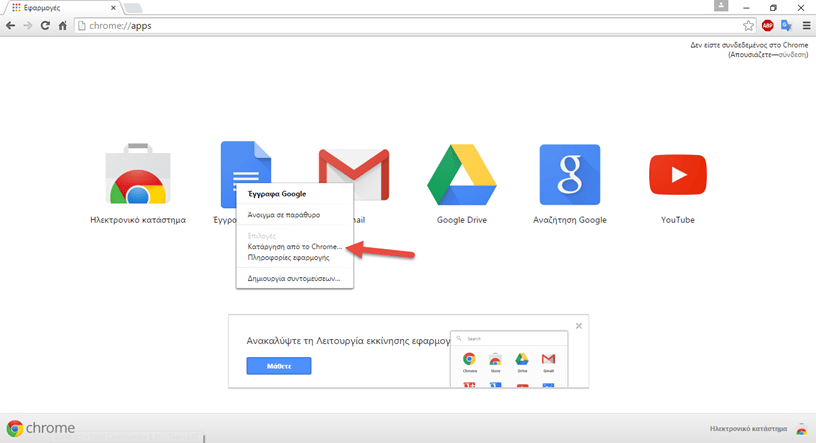
4. Enable Early Resource Downloading
Google Chrome comes with a lot of smarts characteristics, such as network prediction, spelling correction, resource preloader, etc. Resource pre-fetcher or preloader provides intelligent suggestions about the pages or links the user is likely to open in their next step . So prefetching resources loads those pages/links in the background before the user actually opens them and when the user finally chooses to open them the response time drops dramatically.
To enable pre-download in Chrome browser:
Up and right of the Chrôme screen go to Options> Settings> Show advanced settings ...
In the Privacy section, select the option “Early resource download for faster page loading".
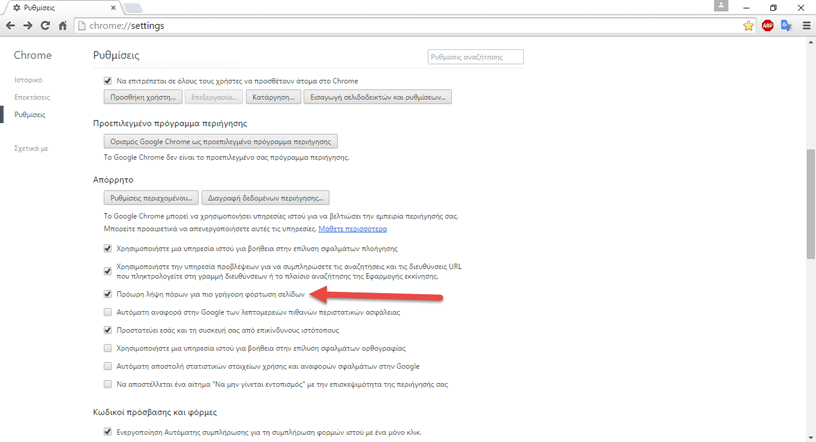
Turn on secret hacks
Google Chrome packs a lot of secret and experimental features under its hood. These are the experiments from the Chrome dev team – some can't be built for beginners users, some may not work for some devices, and some may not be very good for your computer.
But fortunately for us there are some hacks that are useful enough to boost the loading of a page and its performance.
Again, some of them can not work for certain devices, and if you find yourself in a situation like this, simply undo the hack to return to normal operation.
5. Experimental Canvas Functions
Canvas Experimental Functions allow Chrôme to use opaque canvases to boost loading times and improve performance.
To enable experimental canvas functions:
Go to "chrome: // flags / # enable-experimental-canvas-features".
Click on Turn on and then the “buttonRestart Now"
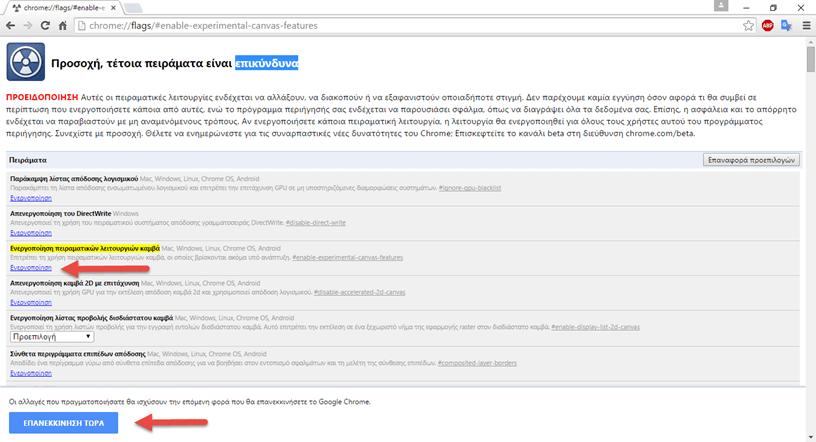
6. Quick Tab / Wind Close
The Fast Close Tab / Window option increases the response time of the browser when a user tries to close tabs or windows. Enabling this function runs a tab's onUnload.js independent of the GUI to speed it up procedure closure.
To turn on the tab / window quick close feature:
Go to "chrome: // flags / # enable-fast-unload”From the address bar
Click on Turn on and then the “buttonRestart Now"
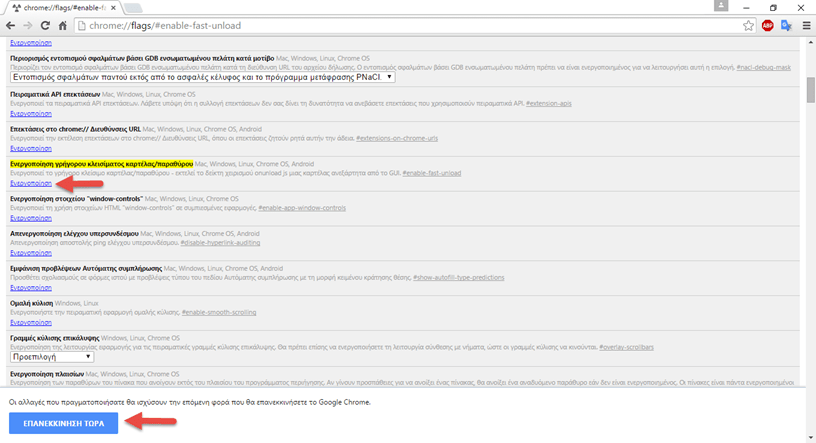
7. Rolling Forecast
The Roll Predictive feature tells the Chróme browser to predict the future position of the finger during scrolling, allowing Chrôme to return the frame before the page rolls.
To activate the Scroll Preview:
Enter “chrome: // flags / # enable-scroll-prediction”In the address bar
Click on Turn on and then on Restart Now.
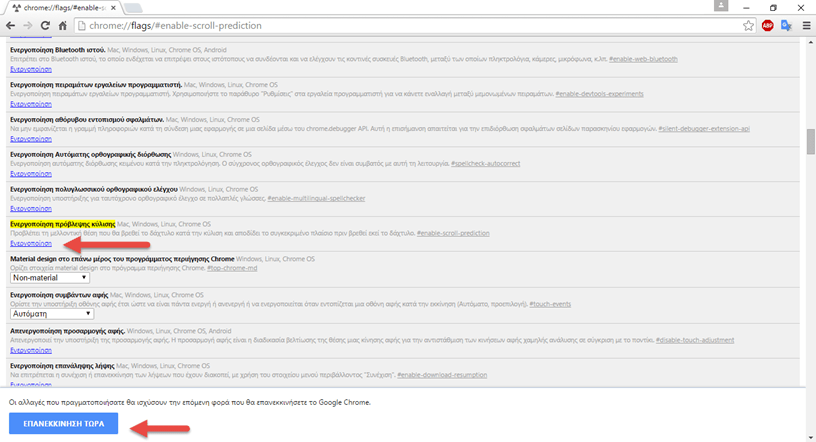
8. Maximum number of Tiles
The Maximum Number of Tiles refers to the tiles for the area of interest. Increasing the maximum number of tiles allows Chrome to show more tiles based on your interests or record browser, which allows you to quickly open a new web page from the area of interest.
Increase the Maximum Number of Tiles:
Go to "chrome: // flags / # max-tiles-for-interest-areaIn your browser
Select 512 from the drop-down menu. Click the button Restart Now.
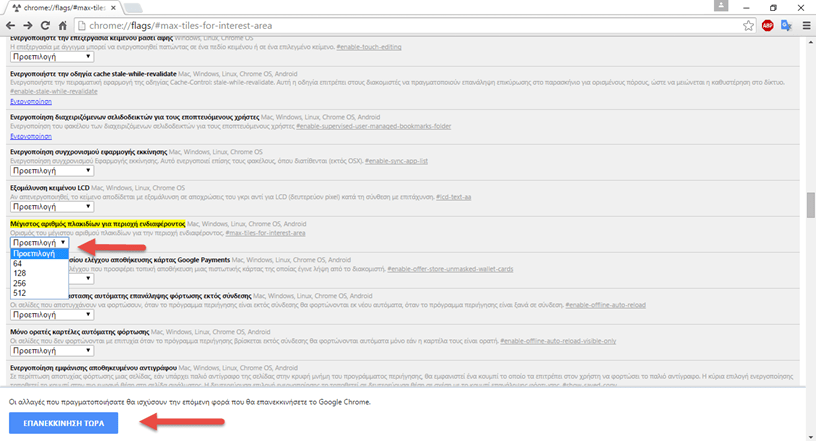
9. Number of Raster threads
Raster Yarns are responsible for providing images in Chrôme. Increasing the number of Raster threads improves the response time of the image and the loading time of a page respectively.
To increase the number of raster threads:
Open it "chrome: // flags / # num-raster-threads”In Chrome.
Select 4 from the drop-down menu and click the button Restart Now.
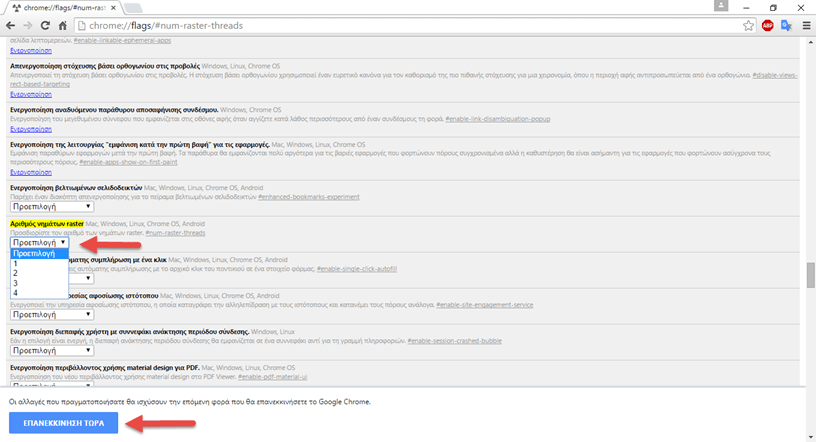
10. Simple Cache for HTTP
The Simple Cache feature for HTTP is the new caching mechanism for Google Chrome. It works better than the old caching system, invoking the file system to allocate space.
To enable Simple Cache:
Go to "chrome: // flags / # enable-simple-cache-backendIn your browser.
Select it Active from the drop-down menu. Click the button Restart Now.
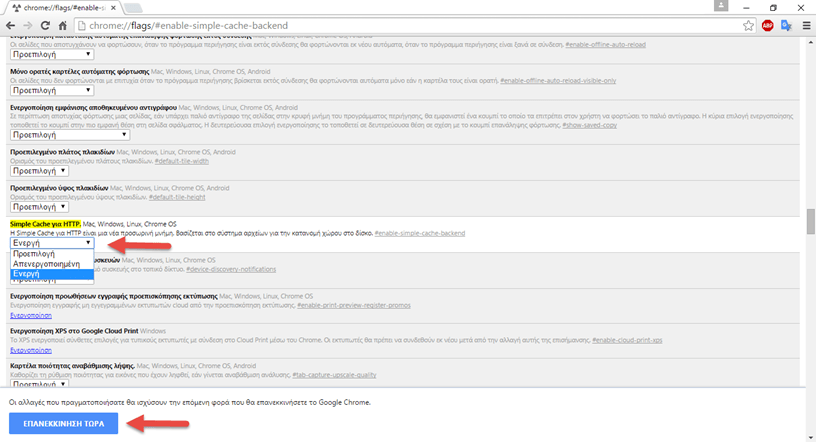
Give us your suggestions
How does Chrome browser behave now using the above tips - suggestions? Do you have any tips and tricks to speed up Chrome? We will be happy to share them with you.






