It is known that Microsoft, with a unique policy, tries to promote it functional Windows 10 και γενικότερα κάθε προϊόν των Windows 10. Ένα από αυτά είναι και Microsoft Edge.
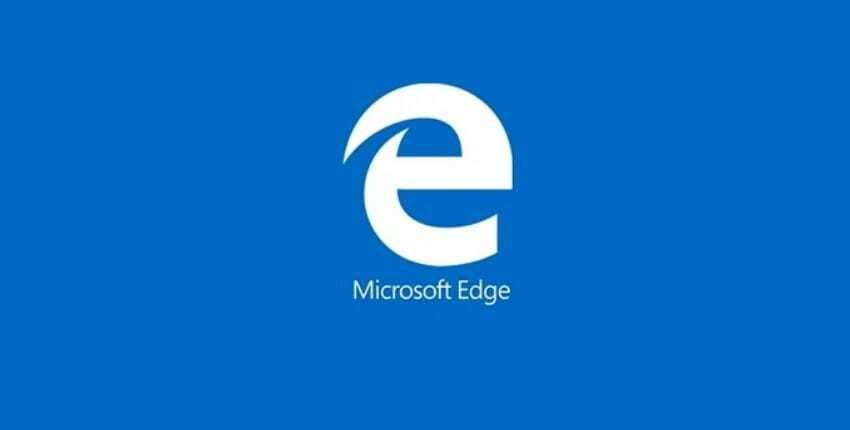
The company doesn't seem to care that Edge still crashes on some devices when users try to manage their favorites, nor that there are much more worthy programs browsing.
You just want to try Edge.
Windows 10 usually shows you a 'Try Edge' warning at an unexpected time and place. Usually the notification is accompanied by a reason stating that Edge is better than "other" browsers.
If you do not want to see the message, you can turn off notifications with "Try Edge" quite easily.
Open it application "Settings." In the "System Settings" group select the "Notifications" tab and disable "Get tips, tricks, and suggestions as you use Windows."
Because the "Settings" application is constantly changing with Microsoft redesigns, if you can not find the notifications tab use the search of the "Settings" application home screen and search for Notifications & actions.
The above operation will turn off the "Try Edge" notifications you see in the Windows 10 UI. However, it will not turn off the notifications you see in other applications. For example, if you visit a Microsoft domain from Chrome, you will see a notification at the top browser suggesting you try Edge.
The alert exists because the site knows which browser you are using and since it belongs to Microsoft, the company is forwarding this message to users who do not use the Edge.
As it seems Microsoft is clearly trying to recover the lost ground in browser it developed.





