Google Chrome, like any other modern browser, enables users to open multiple tabs in the same window.
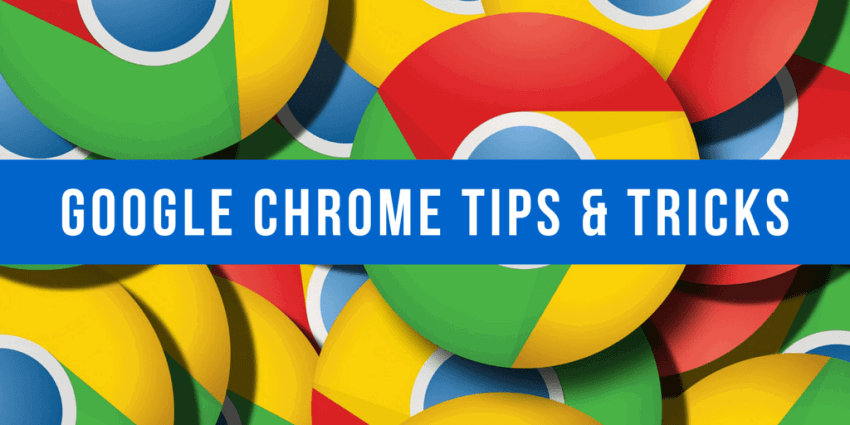
Users can keep these multiple tabs open in Chrome, each with a different tab by clicking here, and easily switch between them. Tabs can be moved and generally placed in any order you want. At the same time you can open as many windows as you want and each window can have as many tabs as you want. It is also possible to move one tabs from one window to another.
Sometimes, however, you may want to move multiple tabs together from a Chrome browser window to a new location in the window or in a new window that will be created automatically. Of course you can do it for each tab separately, but chrome gives you the option of mass selection and mass movement.
Select multiple tabs in Chrome
All you have to do to make a massive choice is to keep the key pressed Ctrl before you start choosing the tabs you want. Simply hold down the Ctrl key and press the left mouse button on the tabs you want to select. These tabs do not need to be next to each other and you can select as many tabs as you want from one in the browser window.
Also, if all tabs are next to each other, you can use the button Shift just like in all lists. Select the first tab of the list you want to select with the left mouse button, then hold down the Shift key and left-click on the last tab you want to include in your list. All tabs between the first and the last tab are automatically included. It saves you a click compared to selecting Ctrl.
When you select multiple tabs, you will see the tabs that are not selected having a blue color, while those selected are bright.
Work with multiple tabs in Chrome
The next step depends on what you want to do. You can move the selected tabs to a new location in the same browser window or move them out of the window to create a new one.
You can also right-click the tabs and choose one of the available options from the context menu. For example, you can do a massive tab close.
Η mode it has not yet come to Firefox. Mozilla has brought a similar feature to beta versions, which means we'll see it in Stable soon version.





