With the YUMI application you can create a USB drive with multi-boot capability, which contains various operating systems, recovery programs and tools.
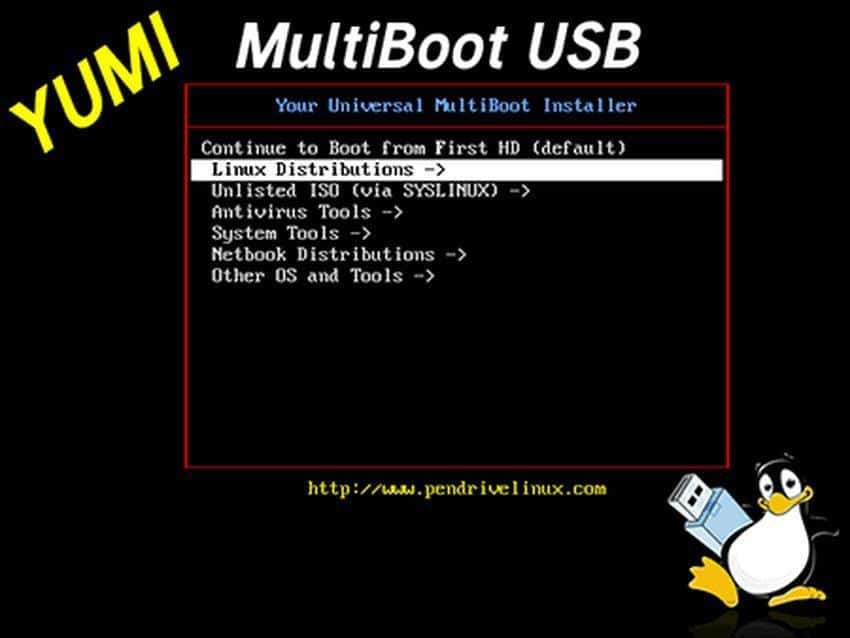
With YUMI (Universal Multiboot Installer) you can install on one USB drive both the Windows 7/8/10 as well as any Linux distro you want. You can also install antivirus utilities, disk cloning – making copies security, penetration testing, diagnostic tools and more.
YUMI makes it easy for the user to create their own custom All-In-One, Multi-use, USB PC Repair Toolkit. All you need is the operating system ISOs, a USB drive with enough space to fit the files and a little extra space to decompress them.
The tool we recommend is small in volume, free, open source, portable (does not require installation on your computer) and runs only on Windows. It has ongoing support, last updated on October 9, 2019. You can download from here.
It is easy to use. Once you have run it you will need to select the USB drive you want to configure, the OS or the tool you want to insert in the USB drive and indicate the corresponding ISO.
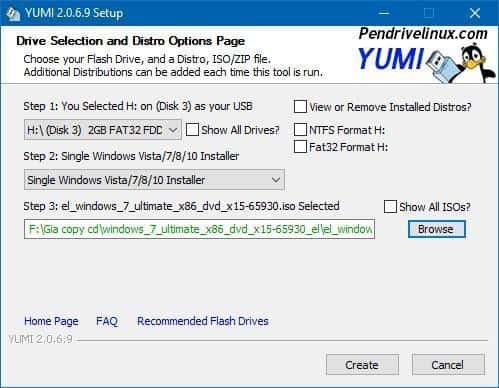
Then do click στο πλήκτρο Create για να αρχίσει η διαδικασία εγγραφής η οποία απαιτεί αρκετό χρόνο. Το YUMI θα σας προειδοποιήσει ότι θα αλλάξει το MBR του USB δίσκου και θα χάσετε το παλιό MBR (αν είχατε). Όμως δε θα χάσετε τα data that you may have forgotten on the USB drive. They won't mind and you can find them with a simple disk search.
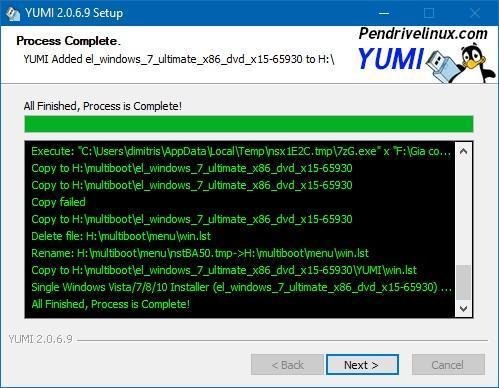
Once registration is complete YUMI will ask you about the next operating system or tool you want to install. Follow exactly the same procedure to add other operating systems to the USB drive.
Make sure the USB drive you are using has enough space to hold all the operating system images you are about to record to it.
When done, you can disconnect the USB drive and boot it to any computer you want. When you start it you will find yourself in an easy graphical environment, from which you can choose which operating system or tool you want to run.
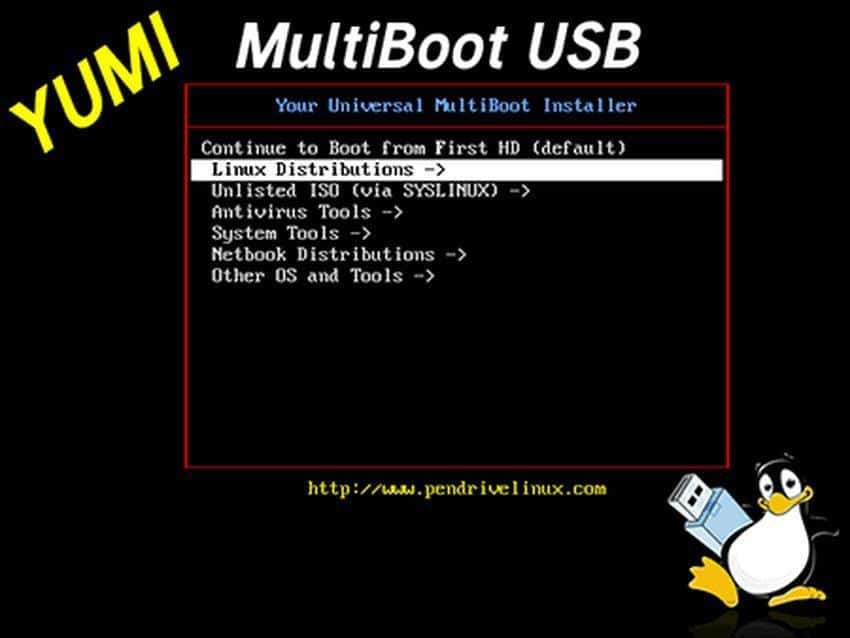






I want to upgrade to Windows 11