It is not uncommon in Windows 10 to find yourself in front of an application that has stopped responding. When this happens, you can easily force the frozen application to shut down. Here's how to close an application in Windows 10.

It's totally frustrating when the app you were working on suddenly freezes. We've all had it and the usual way to deal with it is to press the "X" button or the button in irritation key Enter, or Esc and generally give additional commands to an application that cannot cope with the commands already given. There is a better way to treat her.
Trying a keyboard shortcut
With the frozen application window in front of you, press Alt + F4 at the same time to close it. If instead of the application you have the Windows desktop in front of you, then you will see the message "Shut down Windows".
This will not always work, as most of the time frozen applications will simply not respond. So let's go to the next step.
Forced exit from Task Manager
As the title suggests, Task Manager is a tool that shows which applications are currently running (as well as other information such as resource usage and process statistics) and allows you to manage them properly.
To open the Task Manager, press the Ctrl + Shift + Esc keys simultaneously on your keyboard or right-click on the Windows taskbar and choose from menu the “Task Management”.
With Task Manager open, select the task you want to close, then select "End Task".
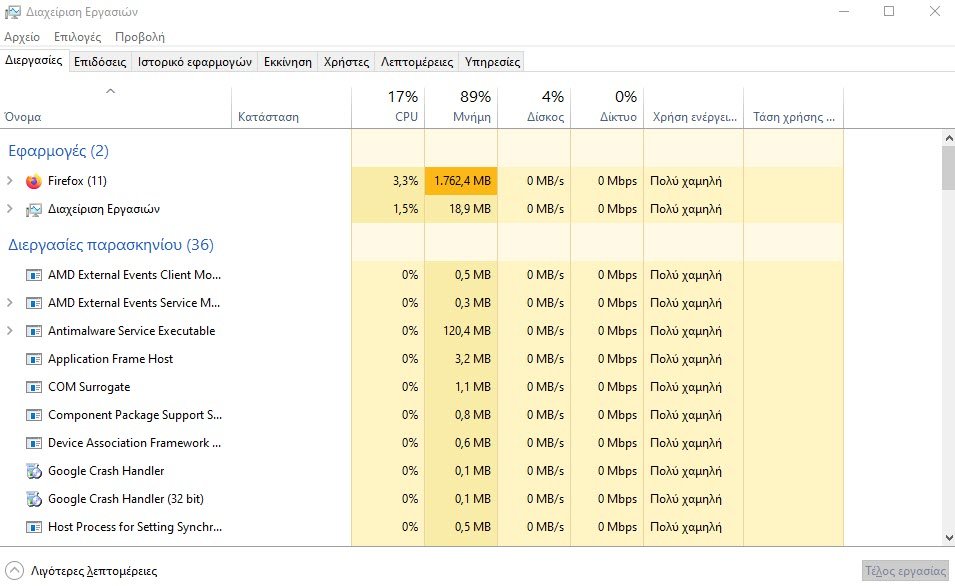
If you do not see the application name in the list, click "More Details" and find it in the new list on the "Procedures" tab.
Logically the frozen program will close.
Using the command line
You can find and force a task from the command line (Command Prompt). Open the command prompt by typing "cmd" in the Windows search bar and then selecting the "Command Prompt" application from the search results.
At the command prompt, type tasklist and press "Enter". Once executed, the Command Prompt will display a list of current programs, services, and tasks.
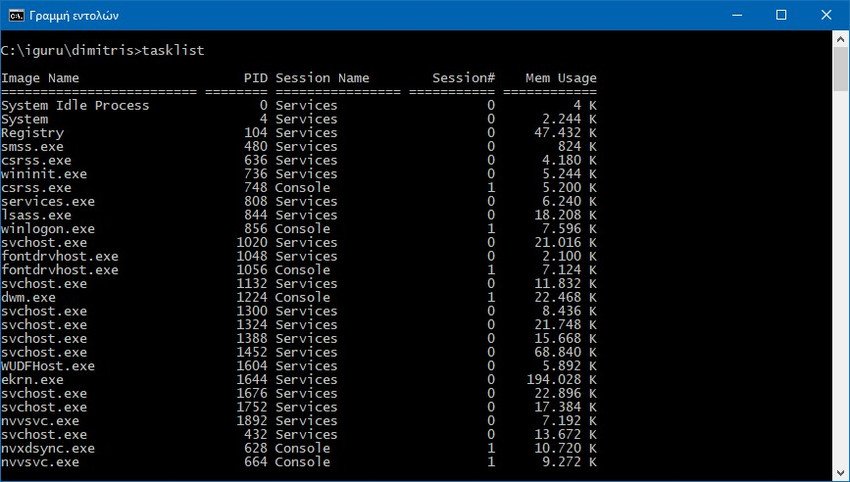
The list can admittedly be a bit long, so it takes a bit of searching. Find the name of the application that got stuck and run this command:
taskkill /im .exe
So, for example, if you want to force me to close Notepad, you have to run the command:
taskkill / im notepad.exe
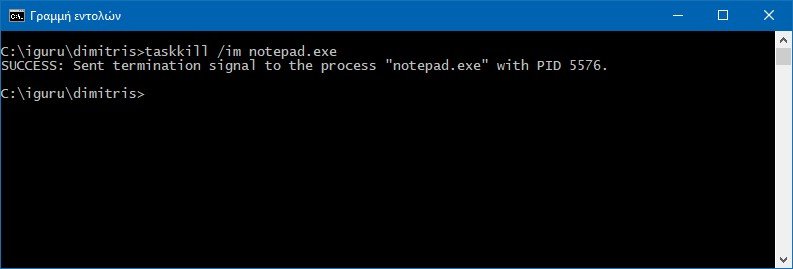
The command prompt will return a success message informing you that you have successfully closed the problematic application.
Of course, you can always redomovement or shutting down your computer to close an application that is actually stuck.





