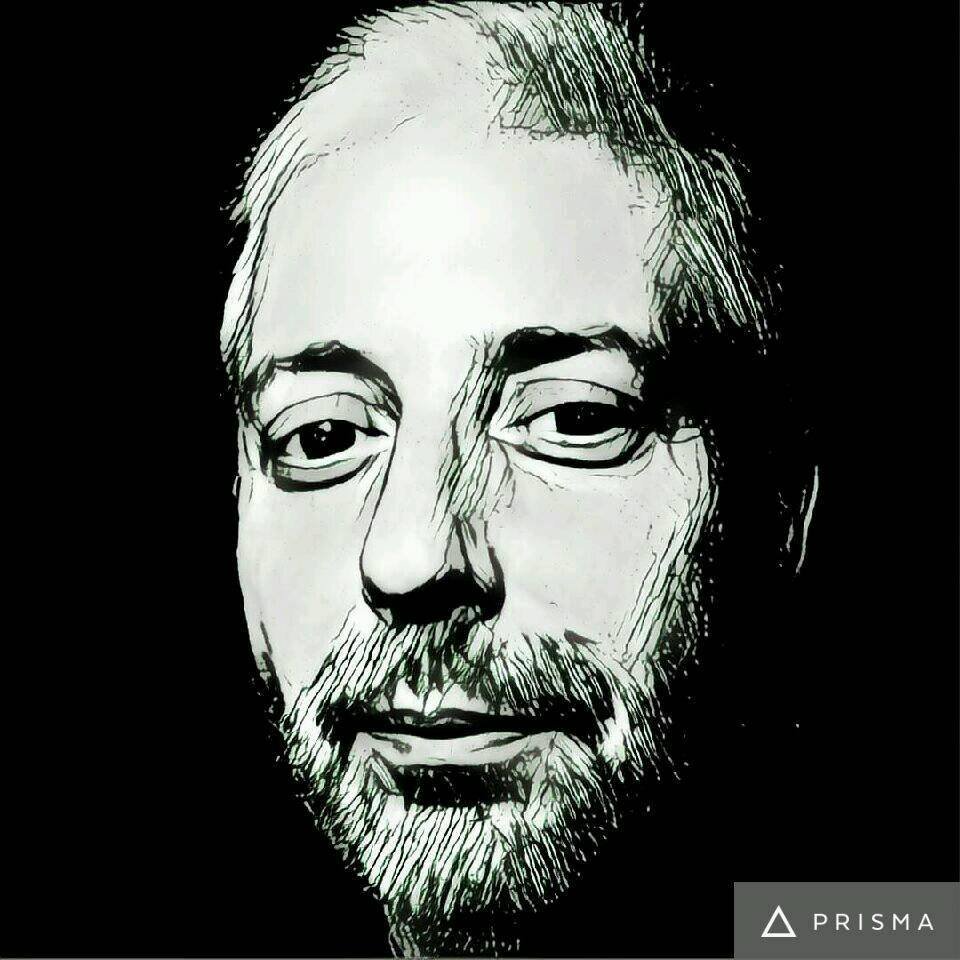Being a user with infinite time (due to unemployment) to read, learn and "use" my mind, I was able for a decade to work more intensely as a computer hobbyist. Either at the level of hardware or software.

Software either microsoft (windows - windows) or the linux community, which is my love (but not webex…)
In short, having gained some user experience, and having a large circle of friends and acquaintances that I make different when they have problems or through the remote program team viewer either through its alternatives like Ammyy etc. I found and transfer a bunch of problems to recognition of the microphone in windows 10. Many of these were on HP machines.
Problems I found that children, students and adults had on their computers
a) problem: "The printer asks me to press enter on each page of a single multi-page text. And, if I have to print a 20 page text, I have to press enter or ok on its screen 20 times. It does this despite restarting on a printer and computer. "
Suggest a solution: turn off the printer. Unplug the appliance. We press the button to "leave" all the current and static electricity that may have stored incorrect commands in memory and in its capacitors.
b) problem: using the kids during tele… training webex, lost the microphone from the taskbar and by extension the teacher and his classmates do not listen to him.
Suggest a solution: I found this problem 1) in laptops 2) in laptops (laptops) mainly from HP and Acer but also in Lenovo. All the laptops that had the problem were old machines. At best 7 years old and at worst over 12 and 15…
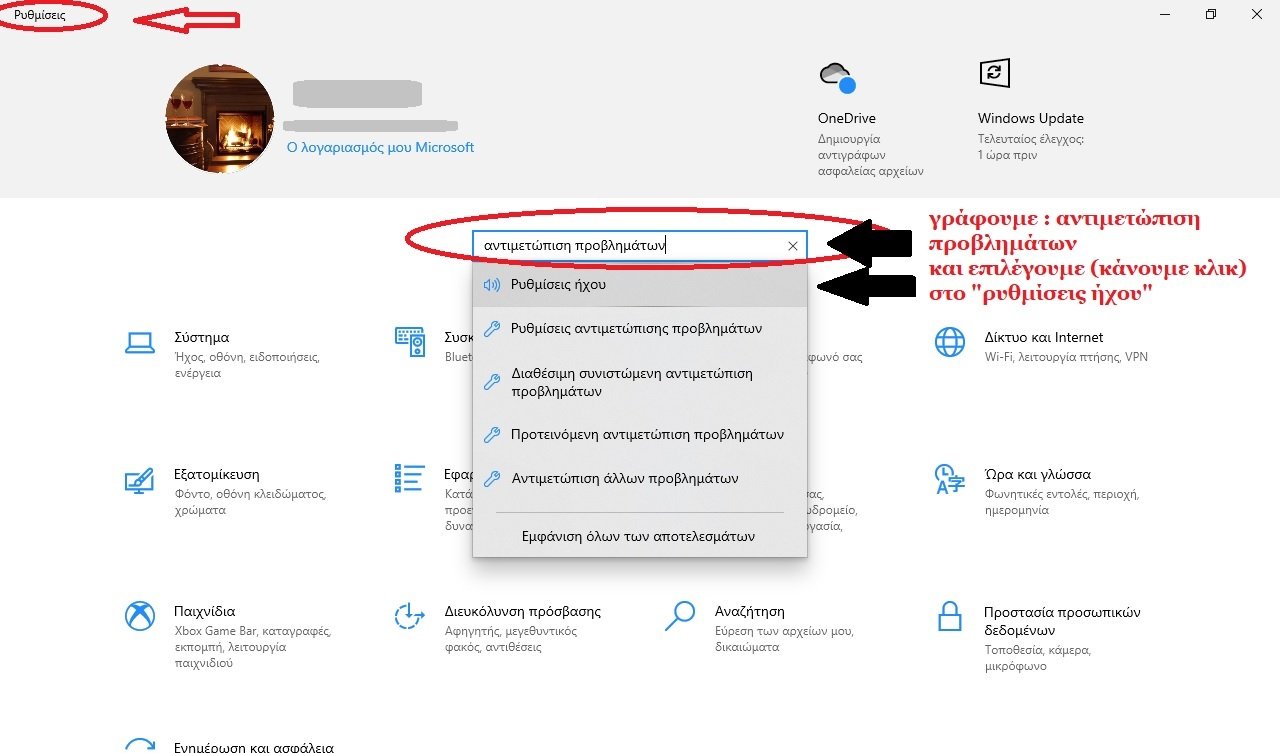
In essence : we use mobile headphones by putting them in the input (front left usually) of the laptop. If our computer has only one hole (input) for headphones and a microphone, then we will listen and talk through the headphones. If it has two, then we put the mobile phone's headphones in the microphone input, so that we can speak from the mobile phone's microphone and listen from the laptop's speakers.
If it does not catch the "trick" then, necessarily, we do (if we have windows 10) "troubleshooting" from the settings of windows 10 (they have the image of the gear)
That is, press (select) Start → settings (and maximize if it is not already the settings window) → fill in the empty field at the top of window the “troubleshooting” → we select “sound settings” →
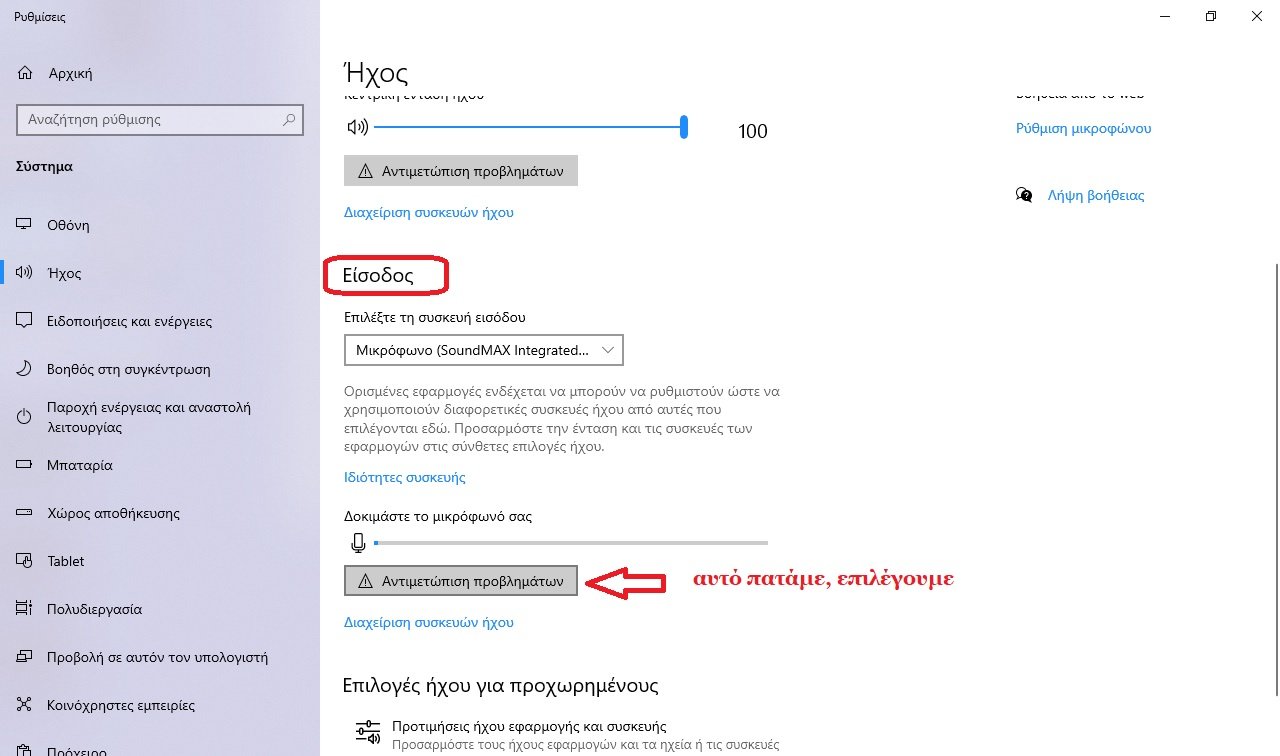
In the window that will open, go down a bit and select, click - under the title "Login" the field (ie the virtual button) that says "troubleshooting".
In the new window that opens, select (mark) the microphone, hoping the all-knowing Microsoft with the telemetry and her "wisdom" to find our problem and fix it automatically…
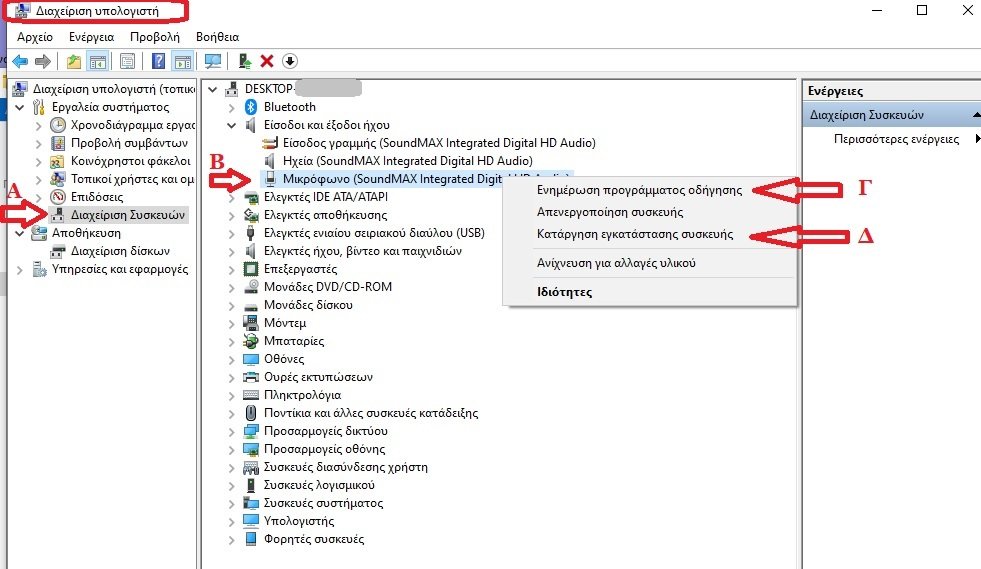
If this method doesn't work and our microphone doesn't work then open "file explorer" (the yellow folder at the bottom of our screen → on the left side of the window that says "this computer" we right-click on it, and select "management" → in the new window that opens, select to the left of it the field that says "device management" → in the right part of the window all the hardware included in our computer are displayed, → click on "audio inputs and outputs" ( A of the photo) → where the audio devices (microphones – loudspeakers) that our computer has are displayed → we click on “microphone” (C of the photo) → we right-click on it → we select “update program driving → in the new window that opens, select "automatic update for...", hoping that the problem will be fixed.
If this solution does not work either, then, if we assume that we know what we are doing, we select the "D" of the photo, ie the one that says "uninstall device" → after they finish what… all windows do, we restart our computer and hope that everything will be fine.
In conclusion, I mention that I noticed many problems in old laptops, after the recent updates of microsoft, in the touchpad of these machines.
For example : as soon as the user touches it, to open the window on the right referred to as "notification management", or to execute the command "time line" etc.
The solution to these problems lies in disabling the "gestures" (gestures), again through the "settings" of windows 10, gestures with 1, 2, 4 fingers on the touchpad.
Also, a rough solution is to use a mouse, bypassing the use of the touchpad.
But here I am writing through very expensive (on the mobile internet we have the most expensive in all of Europe) mobile telephony data and so I do not have many possibilities to describe and write in more detail and more, but also not to describe in detail the use of driver booster like iobit that finds modern or incomplete drivers installed on our computer.
I also noticed a problem with a tablet described as follows: the store salesman's stupidity to an adult τηλε working,, prompting him to sell to the… buyer - employee and a protective case he was covering - constantly pressed the volume up button. Result?
As soon as the buyer of the tablet pressed the button to turn on the tablet, she thought she wanted to get into the "inside" of android (see hard reset, factory reset, backup etc) and the person could not understand why a tablet of € 250 is dead from the first day of operation…
Thanking all of you who tolerate the way I write and describe (s.s. I am not referring to the technical issues but to how I feel that the student community is disintegrating for the sake of the profit of Microsoft-windows, Apple-mac, Google-android) but also of Cisco-webex (where it does NOT work in the free Linux environment or IF it works you must be Torvald who built Linux…) I greet you reminding you that we can learn a lot from the internet. And not only how to (the)…. we play, since we do not want and will not be part of "instructions for use of the mind"...
Comment. Those who can not gradually do what is suggested above, let them go to an artificial store where they should know that: the loading of windows 10 (if needed) costs around 50 € and this does not follow the configuration of the individual subsystems (ie the correct operation of the touchpad, microphone, etc.) as these are charged extra…
Notes for the end: the most chaotic situation to connect a 10 year old HP printer to windows 10 was on the HP machines where
a) there were no drivers on its page which in turn referred you to Microsoft,
b) the 10 year old printer did not "see" the HP "tool" for automatic setup of the printer, so I had to find the drivers on third party sites (which were for win 7, 8, 8.1 versions) and after downloading them, from the window settings → devices → printers and scanners, I updated the drivers in simulation mode with windows 7, 8 etc.
And after all this, let us all shout together, "long live telecommuting", "long live telework", long live long live…
Giorgos Th. Kanellakis