Microsoft PC Manager is a new beta app from Microsoft that promises one-click speed improvements, full system checks, virus removal, and more.
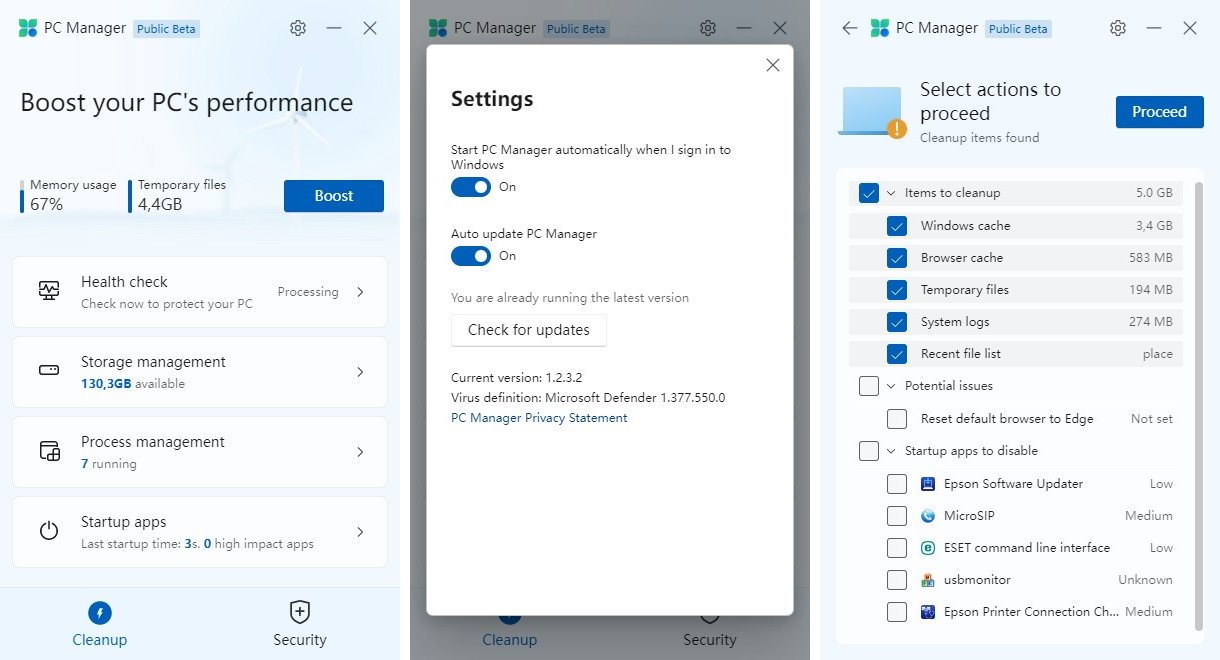
As of March 2022, Microsoft has released a new program called PC-Manager in a beta version. Since then and according to the history of the program, three more versions have been issued with the last one having the number V2.2 and with a release date of 16/8/2022.
The PC Manager displays information about your system. Specifically it states:
- system memory usage,
- the temporary ones archives,
- the available storage space,
- last year startup
- the number of running processes.
The links it contains lead to the boost function and to tab security. There's also a Health check link, as well as links to manage storage, manage processes, and launch apps.
A click on its Settings reveals that PC Manager is pre-configured to run at system startup and update automatically. Both options can be turned off if desired.
One click of the button Boost temporarily reduces memory usage and clears all temporary files.
Health Check
Health Check analyzes your system and makes recommendations. It's just a basic scan that focuses on the three “items to clear” areas, possibly problems and startup apps to disable.
To Microsoft's credit, it doesn't check all options by default. The only problem we encountered was that Edge was not the default system browser.
At the same time, it suggests a list of applications that start automatically at Windows startup, so that you can disable them. This list ignores Microsoft applications that start with the system.
Storage Management
Storage management is similar to the disk cleanup options provided by Windows. There you will find options to run a full cleanup scan, manage large files on the main unit disk, the Storage Sense configuration in the Settings app or Application Manager, which is also linked to the Settings app.
It also includes Deep Cleanup which checks locations such as the Recycle Bin or certain caches and suggests clearing them to free up space. Most disk cleaners, however, support more options than Microsoft's beta application.
process management
Process Manager displays applications running by the user. Each process is listed with the memory it uses and an option to kill it.
As an option, however, it is much easier to read the management and termination of all running applications, compared to the Task Manager.
Startup apps
Startup apps list third-party apps that start with your system, so you can disable their feature. Again, Microsoft apps like OneDrive or Edge are not included in this listing.
The same work you can also do it from “System Settings” by running msconfig from the “Run” app, but here the environment is nicer.
Security
The security tab lists an option to run a scan, check for Windows updates, and protect the browser.
It has built-in Browser Protection, which offers an option to change the default browser. Edge is listed as the recommended option, but other installed browsers appeared, in our case Firefox and Chrome. It didn't show even though we have Brave, Opera and LTBrowser installed.
The security scan (Scan button) checks various areas, including browser extensions, startup applications, key system locations, and hardware drivers. The scan takes some time to complete and at the end shows suggestions that may improve system security.
Download
If you want to download it and play with it, you will have a little trouble. PC Manager is only available from Microsoft website that is entirely in Chinese!!.
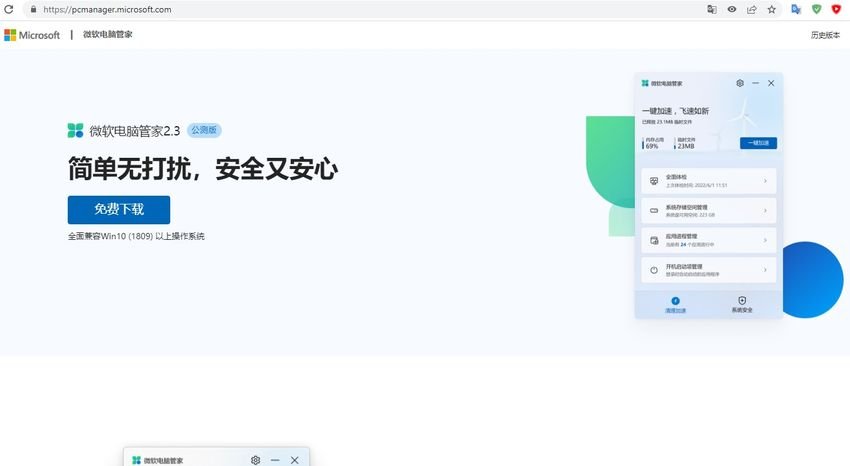
The app itself is displayed in English. It is not clear if it supports languages other than Chinese and English. However, we did not find it in Greek and Microsoft has not yet made any announcement about it.
But most web browsers support translations, and you'll be able to half-read the web page. Otherwise you can download the app by pressing the blue button on the top right.
summarizing
Is Microsoft PC Manager application a useful tool for Windows users? It certainly shares some features with existing apps and tries very hard to convince you that Edge should be your default browser.
For those who know Windows well, the only thing that changes is a better graphical approach to some actions. For those who do not know where to look deep in the Windows menu for some management commands, then the tool will delight them.
All in all, not too bad an effort. Since this is a beta app, most users might want to wait for the first stable version of the app to be officially announced by Microsoft.





