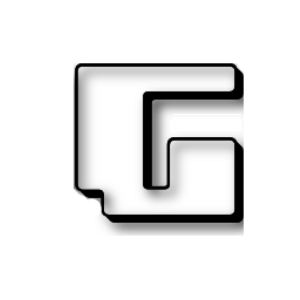IGuRu.gr in collaboration with Bitdefender.gr have for you 10 licenses of the application Bitdefender Total Security 2019. Each license can run on 5 different devices, independent of Windows, Mac OS, iOS and Android (excluding Linux).
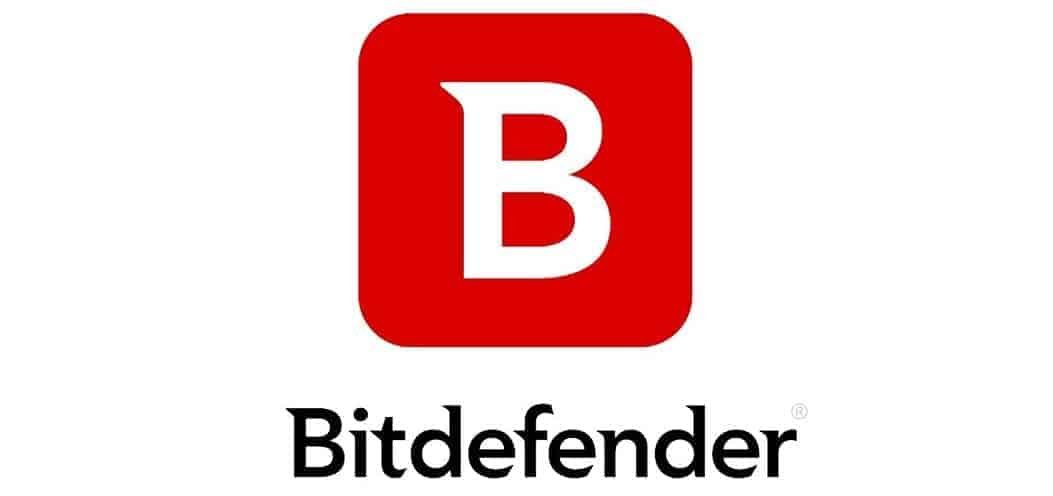
Today, the contest is completed and we announce the names of 10 lucky people who do not have to worry about their 2019 security.
The draw took place automatically from the rewardsfuel.com platform and the winners are the following automatically on the contest page - if you don't see them ctrl + F5 or just F5 for refresh):
- amolla
- Gregory Pantazis
- ATHANASIOS KOLLIAS
- panos mrk
- MATTHEW MARAKIS
- Alex Nikolakakis
- Yannis Dernikos
- Bill Stoupas
- Costantinos Avgoustidis
- Minas Salapatas
Please note that each license will run for one year from the activation date.
Just steps to install Bitdefender 2019 on your computer
1. Remove from your computer oldmore security applications
A). Remove any previous Bitdefender installations by downloading and running the corresponding file with the version you have installed from this page: https://www.bitdefender.com/site/view/uninstall_consumer_paid.html
B). Remove any other security software that you have installed in the system using the manufacturer's instructions for uninstalling.
In the link below you can find a list of manufacturers: http://www.bitdefender.com/support/-1107.html
Now do it againmovement of the system and proceed with Bitdefender 2019 installation.
2. Installing Bitdefender 2019:

Fill in the form with all your details and a valid email.
Enter your own password to keep in mind, it must take small and large characters, contain at least one number or a symbol and be at least 8 characters.
When you log in to Bitdefender Central, tap the first option: Activate subscription

In the new window, type the Bitdefender product subscription code that you received by email or contains the package you purchased.
Note: O The subscription code is activated once and you will not need it again. All the subscription information is stored in your Bitdefender Central account and through there you will make the next installations and manage your devices.

By activating the code. you will see the window below with the details of your subscription.
Click now: PROTECT YOUR FIRST DEVICE

Select it Protect this device, save and run the Bitdefender application installation file.

The installation initially starts by downloading all necessary files:
 When download is complete, installation will begin automatically.
When download is complete, installation will begin automatically.
Select Greek or English depending on the language you want your app to have:

Click INSTALLATION to begin the process.
Bitdefender will check your computer and files and install it.

When installation is complete, you will see the following picture and your computer is now protected.

You want to continue and install on other computers, mobile or tablets your;
Log in to your Bitdefender Central account from the computer or device you want to reinstall.
Use this link: BITDEFENDER CENTRAL
You will log in with the email and password you created your account.
Now from Bitdefender Central select " My devices "And top left blue button" INSTALLATION OF PROTECTION »
Note: You can change the Bitdefender Central environment to Greek by selecting the Greek by the flag at the bottom left.

Select it Protect this device, save and run the Bitdefender application installation file. The installation will start soon and this device will be protected with Bitdefender.
Note: O The subscription code is activated once and you will not need it again. All the subscription information is stored in your Bitdefender Central account and through there you will make the next installations and manage your devices.

You want easy access to Bitdefender Central account from your mobile device?
Download the Bitdefender application from here: