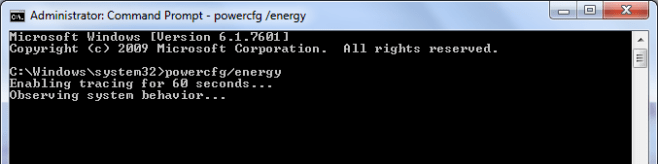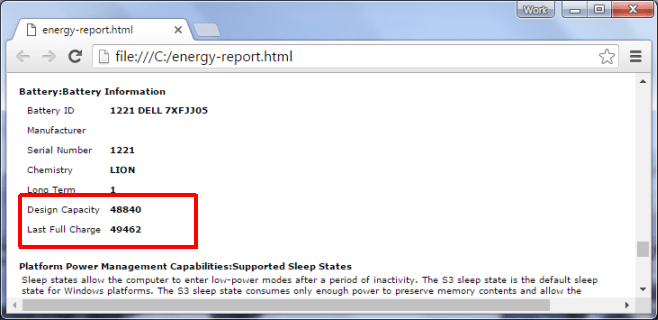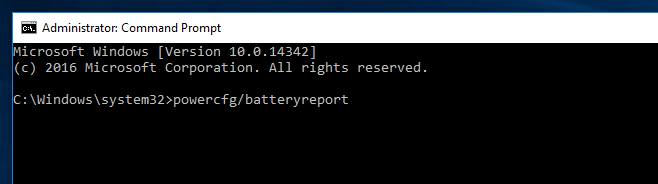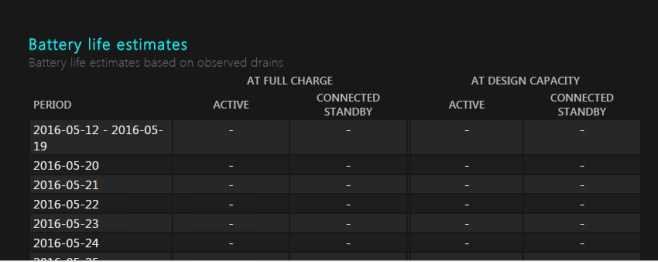Laptop batteries gradually reduce their performance over time. Some last longer than others, but none last forever. If you want to know how healthy your battery is so you know if and when it will need replacement then you can use the built-in check battery of Windows.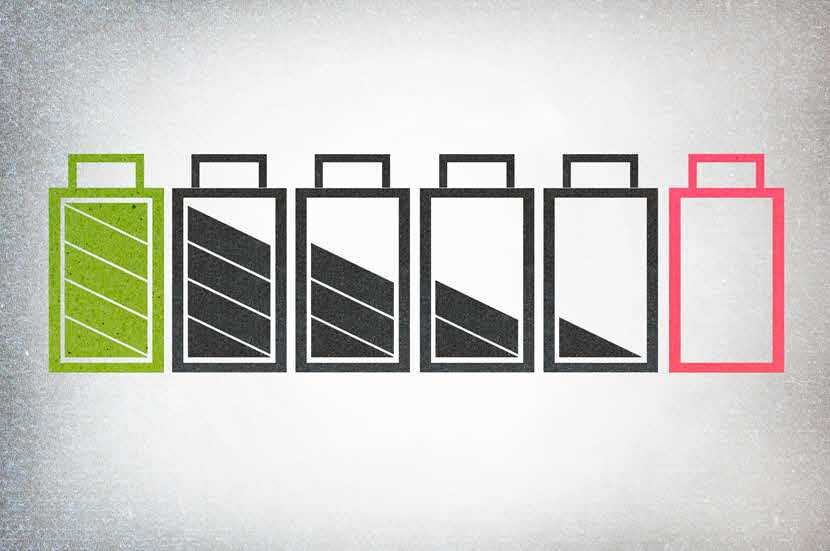
First of all, keep in mind that the first performance comparison of your battery starts from its operating time. If your battery does not last as long as it is in its first year, then its performance has started to drop. If again only takes 10 minutes it is quite obvious that you should replace it.
Once you suspect that your battery might not last as long as you used to, then check the following to see its status:
For Windows 7
Open a Command Prompt window and type the following command:
powercfg / energy
The command will take some time to run completely and when it does, it will tell you where it is stored archive με τα αποτελέσματα (energy report). Open it with your browser and look for the Battery Information section. The information you need to know how healthy your battery is is the Design Capacity number and the Full Charge number.
As you can see in the picture below, full charge is greater than capacity. The battery in this example is not the original that contained it laptop at the time of its purchase, but an imitation, whose capacity is larger than planned.
If the full charge number is significantly lower than capacity, then your battery is damaged and you should replace it.
For the Windows 8 and 10
In Windows 8 and 10, open a command line with administrator rights and type the following command:
powercfg / batteryreport
Wait a few seconds for the results file to be created and then open it in your browser. In Windows 8 and 10 you will get an easier to read and better configured one report. Look for the “Battery life estimates” section and compare the full charge to the capacity. If the full charge has dropped too low you may need to purchase a new battery for your system. The photo below refers to a "dead" battery that is no longer charging.
Lastly, remember that if you stop using a laptop for a long time, you should remove the battery from the laptop so that it is not damaged. Read our article to always have it maximum performance on lithium batteries.