Updating your computer operating system and software is important. But what about BIOS / UEFI updates?

His updates BIOS/UEFI they won't make your computer faster, generally won't add new features you need, and may even cause extra problems. You should only update the BIOS / UEFI if the new version has an improvement you need.
What is the BIOS?
The BIOS (Basic Input/Output System) is small in volume software that lives on a chip on the motherboard (usually a Flash Memory) and that can be replaced or upgraded.
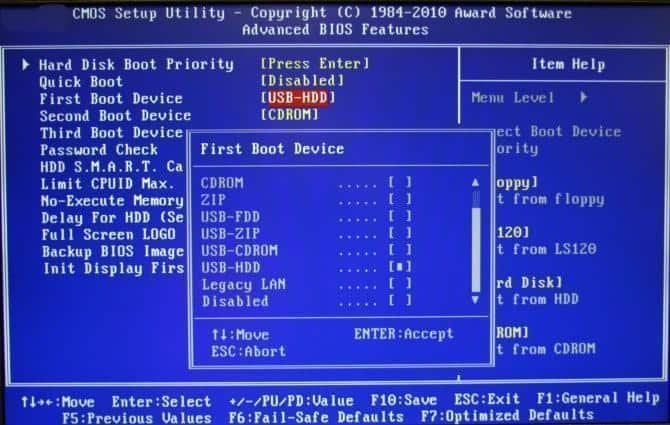
It is the first software that starts in the cmmovement of your computer. It performs a POST (Power-On Self-Test), prepares your computer's hardware, and passes control to the boot loader of a connected device. This then boots your operating system, Windows, Linux or whatever else you're using.
What is UEFI?
UEFI (Unified Extensible Firmware Interface) on the other hand, is the evolution of the BIOS that occurred around 2007, due to the upgrade of computer hardware that could no longer be supported by the BIOS.
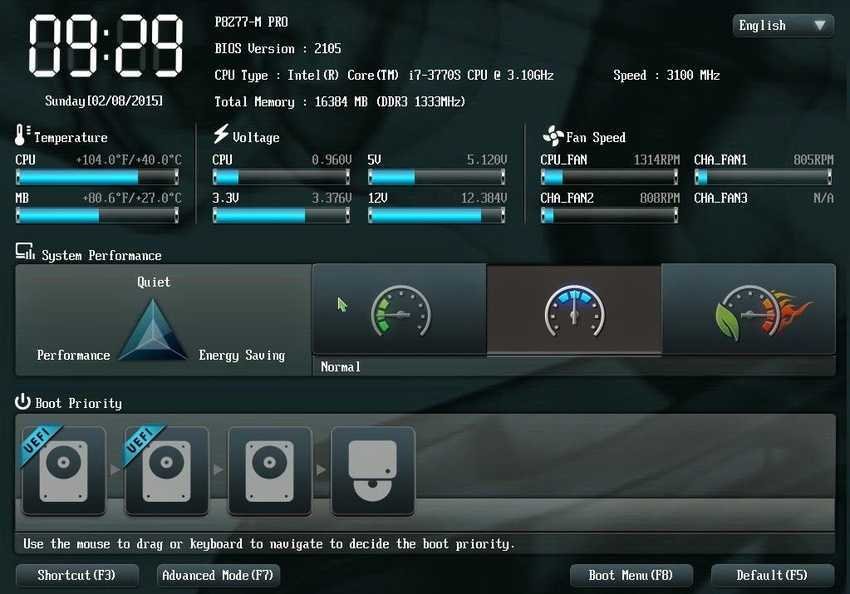
Modern computers now come with UEFI firmware instead of the traditional BIOS, but the two they are low-level system software, with a similar role.
For the sake of simplification we will write only the word BIOS but what we say from now on also refers to UEFI.
Unlike your operating system (which is stored on your hard drive), your computer BIOS is stored on a chip on your motherboard.

Manufacturers often release updates to the BIOS of their computers. If you built your own computer, a BIOS update would come from your motherboard vendor. These updates can be "flashed" on the BIOS chip by replacing the BIOS software that came with the computer with a newer version of the BIOS.
Each BIOS is for specific computer models (or motherboards), so you will need the BIOS for the exact model of your computer (or motherboard) to update it.
Why you probably do not need to update your BIOS
BIOS updates are not major software upgrades that add new features, security fixes, or performance enhancements. BIOS updates usually have very short logs, can fix an error with an obscure piece of hardware, or add support for a new CPU model.
If your computer is working properly, you probably should not update your BIOS. You probably won't see the difference between the new BIOS version and the old one. In some cases, you may encounter new errors with a newer version of the BIOS, as the BIOS that originally came with your computer may have gone through more tests.
Re-registering (flash) the BIOS is not as easy as installing a regular software update. Each manufacturer has its own instructions for flashing a BIOS. Upgrading to UEFI is a somewhat easier process than the old BIOS in which you once had to play with DOS.

Whatever you have, you will need the BIOS version for your exact hardware. Receiving a BIOS for another piece of hardware - even a slightly different revision of the same motherboard - could cause problems. Tools that flash the BIOS usually try to detect if the BIOS fits your hardware, but if the tool eventually tries to write the new BIOS when that is not the case, your computer may not restart.
If the power goes out while your computer writes the new BIOS, then it can become "brick", ie a device that, due to damaged firmware, can no longer work and thus is a "brick".
In this case you can make your computer for a beautiful flower pot, a useful grill or…

Computers should ideally have a backup BIOS stored in memory only for reading in such cases, but not all computers have it.
If you have a UPS (Uninterruptible Power System) then for security reasons it is necessary to have it turned on and full before you start flashing the BIOS.
When to update your BIOS
Since you will probably not see improvements from updating your BIOS, new errors and errors may occur during the upgrade process, you should not update your BIOS unless you have a reason to do so. Here are some cases where the update makes sense:
- Errors : If you are experiencing errors that have been fixed in a newer BIOS version for your computer (check the BIOS changelog on the manufacturer's website), you may be able to fix them by updating your BIOS. A manufacturer may even advise you to update your BIOS if you contact them technique support and you have a problem that has been fixed with an update.
- Hardware support : Some motherboard manufacturers add support for new CPUs and potentially other hardware in BIOS updates. If you want to upgrade your computer's CPU to a new CPU, it may not have been released when you purchased your motherboard and then you may need to update the BIOS.
Make sure you check the changelog for BIOS updates and see if they really have an update you need.
If you are not experiencing errors, if the bugs that the new BIOS fixes do not concern you, and if you do not need hardware support, do not bother with the update. You will not get anything out of it, except for potential new problems.
Do not fix what is not damaged.





