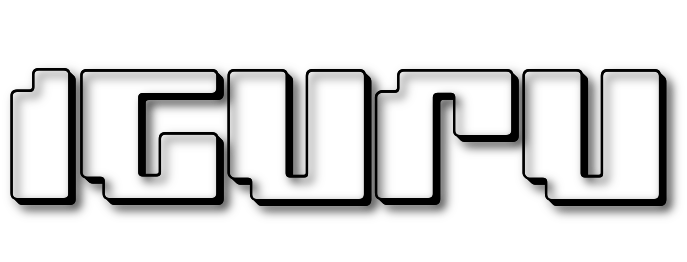The Chris Titus Tech's Windows Utility is a utility or collection of Windows tasks that you can run on every system Windows you are using.

Intended for cleaning up the operating system with tweaks, troubleshooting configuration issues, and fixing Windows updates. The developer takes care to keep the project clean and efficient.
Use:
It requires you to start PowerShell or Windows Terminal as an administrator. The recommended way is to right-click on the start menu and select (PowerShell As Admin Windows 10 – Windows Terminal As Admin in Windows 11)
Boot command:
iwr -useb https://christitus.com/win | iex
ή
irm https://christitus.com/win | iex
If you are having problems with TLS 1.2 or cannot find or resolve christitus.com/win, then run the command below:
[Net.ServicePointManager]::SecurityProtocol=[Net.SecurityProtocolType]::Tls12;iex(New-Object Net.WebClient).DownloadString('https://raw.githubusercontent.com/ChrisTitusTech/winutil/main/winutil.ps1 ')
If you still have problems, try changing your DNS provider to 1.1.1.1 or 8.8.8.8
What you can do with the tools
Facilities
Choose installation: Organize programs by category and make installation easier by allowing users to select programs and start the installation process with a single click.
Upgrade All: Upgrade all existing programs to their latest versions.
Choose Uninstall: Easily uninstall selected programs, remove unwanted software from your system.
Installation: You can have a comprehensive list of installed programs on the system.
Import Export: It allows users to import or export the program selection list, allowing them to save their preferred settings or share them with others. This feature promotes ease and flexibility in managing program options across different systems.
Amendments
Suggested option: It provides predefined templates tailored for desktops, laptops and minimal configurations, allowing users to select recommended settings and optimizations specific to their system type.
Essential Tweaks: It offers a collection of key tweaks aimed at improving system performance, privacy and resource usage. These tweaks include creating a system restore point, disabling telemetry, Wi-Fi Sense, setting services to manual, and disabling location tracking, among others.
Difference. Tweaks: It includes a number of various modifications to further optimize the system. These tweaks include but are not limited to enabling/disabling power throttling, enabling num lock at startup, removing Cortana and Edge, disabling User Account Control (UAC), notification panel, and configuring TPM by during updates.
Additional Tweaks: Various other tweaks like enabling dark mode, changing DNS settings, adding an Ultimate Performance mode, and creating shortcuts for WinUtil tools. These tweaks provide users with additional customization options to customize their system to their liking.
Configuration
Features: It allows users to easily install various essential components and features to enhance their Windows experience. These features include installing .NET Frameworks, enabling Hyper-V virtualization, legacy media support for Windows Media Player and DirectPlay, enabling NFS (Network File System) for network file sharing and enabling the Windows Subsystem for Linux (WSL) to run Linux applications on Windows.
Corrections: It provides a number of useful fixes to address common issues and improve system stability. It includes rolling back Windows updates to fix update-related issues, running a system corruption scan to find and repair damaged files, and resetting network settings to fix network connectivity issues.
Legacy Windows Panels: It includes access to legacy Windows panels from Windows 7, allowing users to access familiar and powerful tools. These panels include Control Panel for managing system settings, Network Connections for configuring network adapters, Power Panel for adjusting power settings, Sound Settings for managing devices and sound settings, System Properties for projection and modify system information and User Accounts to manage user profiles and account settings.
Updates:
Default (Out of Box) Settings: Provides the default settings that come with Windows for updates.
Security (Recommended) Settings: It offers recommended settings, including slightly delaying feature updates by 2 days and installing security updates 4 days after release.
Disable all updates (Not recommended!): It allows users to disable all Windows updates, but is not recommended due to potential security risks.
Download the multitool
https://github.com/ChrisTitusTech/winutil/archive/refs/heads/main.zip