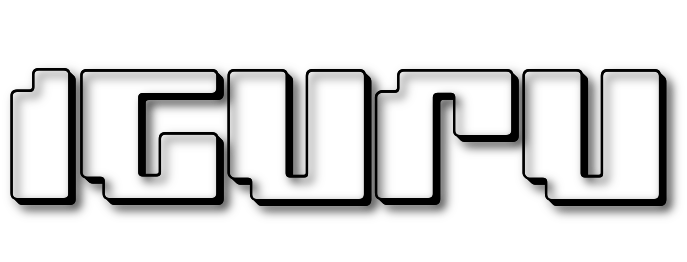Color Picker is a Microsoft Power Toys utility that can show you every color on your screen.
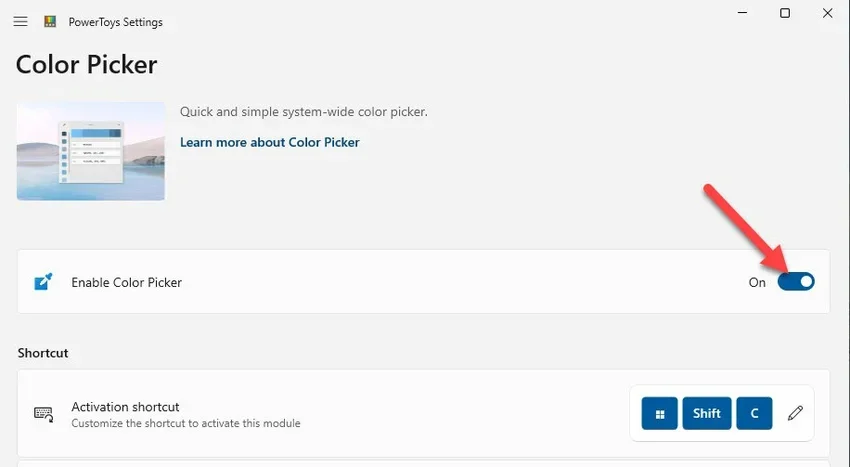
Almost all design photography programs can find you exactly what color is what you see in every corner of it screen your. But if you don't want to run something that heavy and just want to easily find a color quickly, then try the Color Picker.
Microsoft's free PowerToys utility for Windows includes a Color Picker application that lets you bring up a color picker directly with a keyboard shortcut and use your mouse cursor to identify any color on the screen in RGB, RGB or HSL.
Installation and activation
Color Picker is part of Power Toys so to access it you must first download and install Microsoft Power Toys from here.
On the GitHub page go to the Download section and download the latest version and run it.
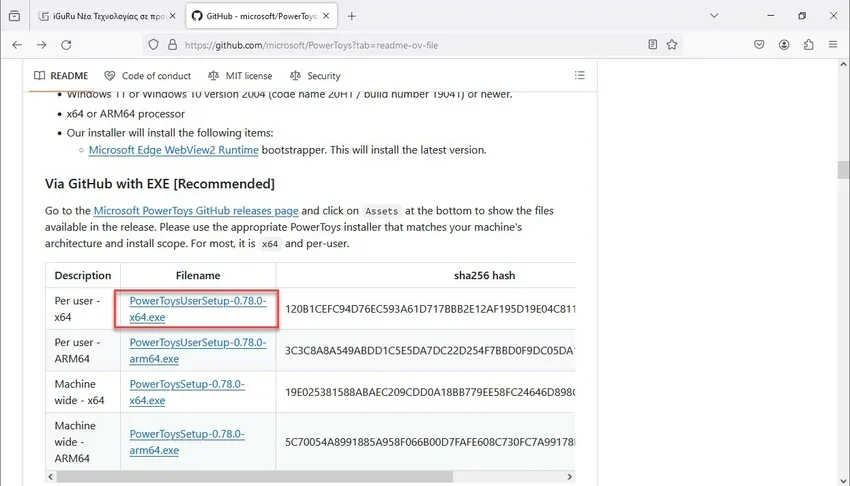
After its completion procedureinstallation, launch PowerToys. With the accmovement of Power Toys will logically take you to the Settings screen. If the Color Picker is not selected by default, enable it with the blue radio button.
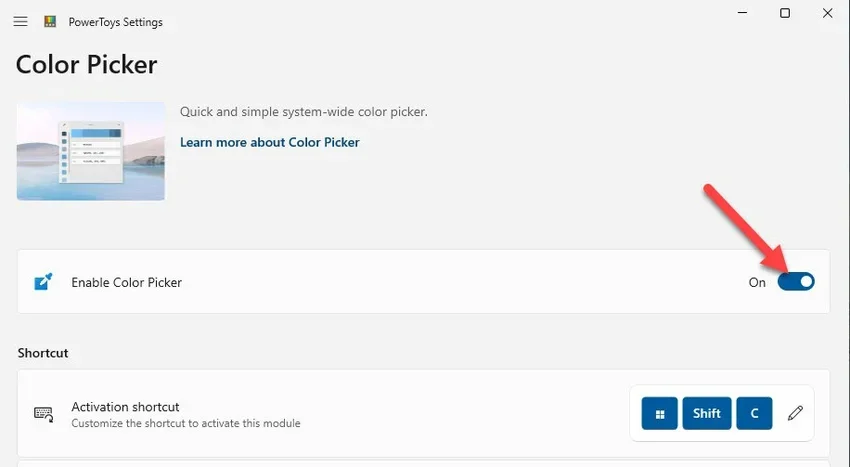
Use
By default, the keyboard shortcut to use the tool is the three keys Win+Shift+C. You can change this keyboard shortcut if you want.
From the moment you press Win+Shift+C you will see next to your cursor a moving field that will mention the color that the cursor shows each time in the hexadecimal code.
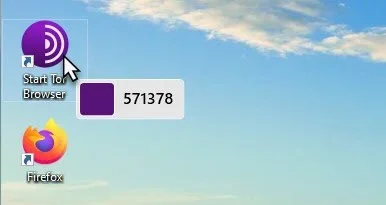
The previously opened PowerToys Settings app does not need to be running for the Color Picker to work.
If you want more information about the color, click on the left button of the mouse while your cursor is on the color you are interested in. A window will appear.
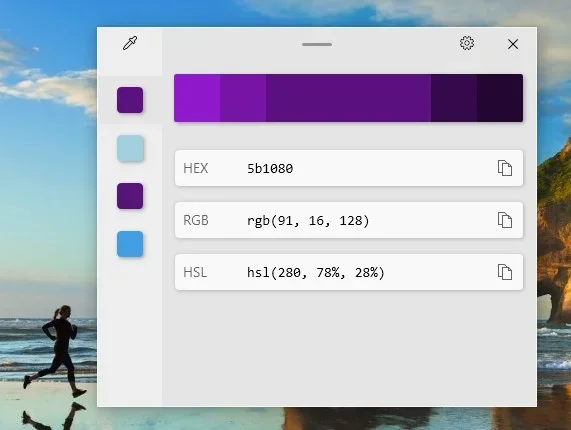
This window will display the HEX code, the price RGB (Red, Green, Blue) and the HSL (Hue, Saturation, Lightness) value of the color you just selected.
You can copy these sizes by clicking the copy symbol on the right.
If you clicked on the top color bar you can adjust the color value. You will see another screen with sliders that allow you to adjust the color with your mouse or by entering values with your keyboard.

To exit the Color Picker press the Esc key. Whenever you need the Color Picker again, just press Win+Shift+C from wherever you are and you'll be back to the color picker instantly.