PIN is an additional security feature available in Windows 10 and Windows 8.1 για την προστασία του λογαριασμού του χρήστη και όλα τα ευαίσθητα data inside it. When enabled, it can be entered instead of the password.
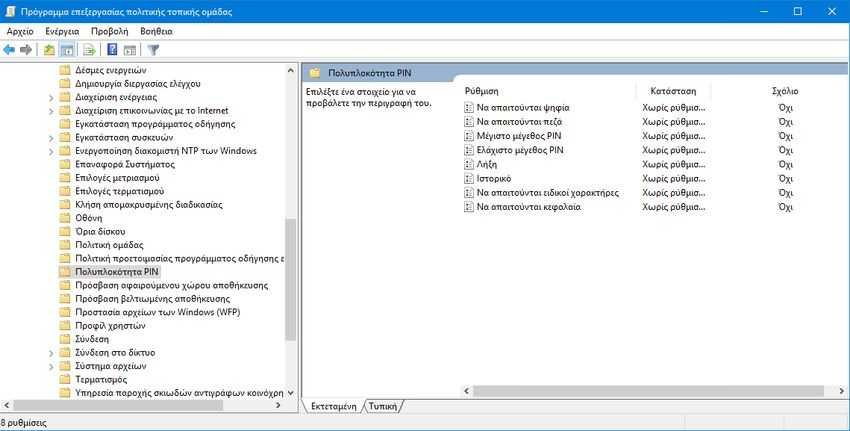
Unlike a password, a PIN does not require the user to press the Enter key to connect and may be a small 4 number. Once you have entered the correct PIN, you must log in to your account at Windows 10 right away. Below we will see what to do if you want to change the complexity requirements of your PIN in Windows 10.
The main difference between a PIN and a password is the device on which it can be used.
- While you can use your password to connect to your Microsoft account from any device and any network, a PIN can only be used with the device where you created it. Think of it as a password for a local (non-Microsoft) account.
- When you sign in with a password on a device that is online, it is transmitted to Microsoft servers for verification. The PIN will not be sent anywhere and it really works like a local password stored on your computer.
- If your device has one TPM, the PIN will be protected and will be further encrypted thanks to TPM hardware support. For example, it will be protected from PIN attacks and after too many mistakes, the device will be locked.
However, a PIN does not replace the password. To set a PIN, it is necessary to have a password for your user account. Additionally, if you need to start the computer in safe mode, the PIN does not work.
To set the minimum and maximum length of PIN in Windows 10, do the following.
Before proceeding, make sure your user account has administrator rights. Now, follow the instructions below.
1. Open Registry Editor. If you do not know how, then press the Win + R keys at the same time, and in the popup window that appears, write the word regedit and press the OK button.
2. In the Registry Editor window that appears, go to the following registry key.
HKEY_LOCAL_MACHINE \ SOFTWARE \ Policies \ Microsoft \ PassportForWork \ PINComplexity
Note: If you do not have such a key in the registry, simply create it. In our case, we created the PassportForWork key, and then the PINComplexity key.
3. In the right pane, create a new DWORD 32-Bit value named "MinimumPINLength". Set up on a decimal basis and provide the minimum pin length as the data value. The number can get value between 4 and 127. Note: Even if you have Windows 64-bit, you should still create a 32-bit DWORD value.
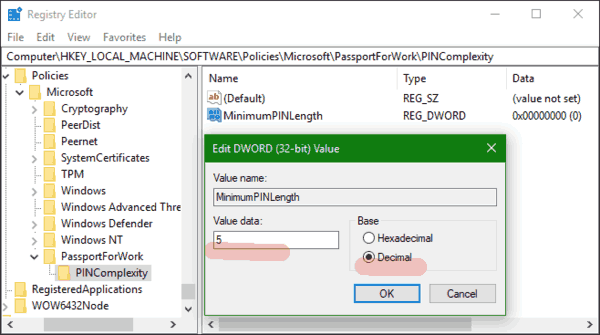
4. If you want to set the maximum PIN length, create a new 32-bit DWORD value named "MaximumPINLength" and enter a number between 4 and 127 in the value data and set the decimal as the base.
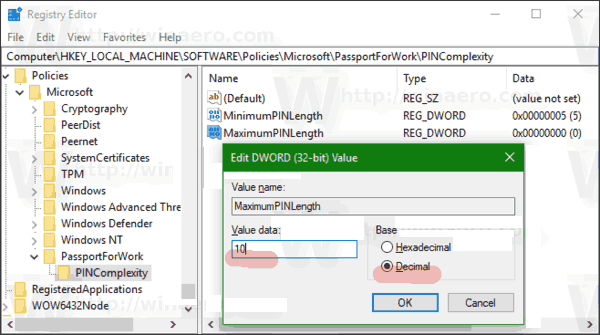
5. Restart Windows 10.
Alternatively:
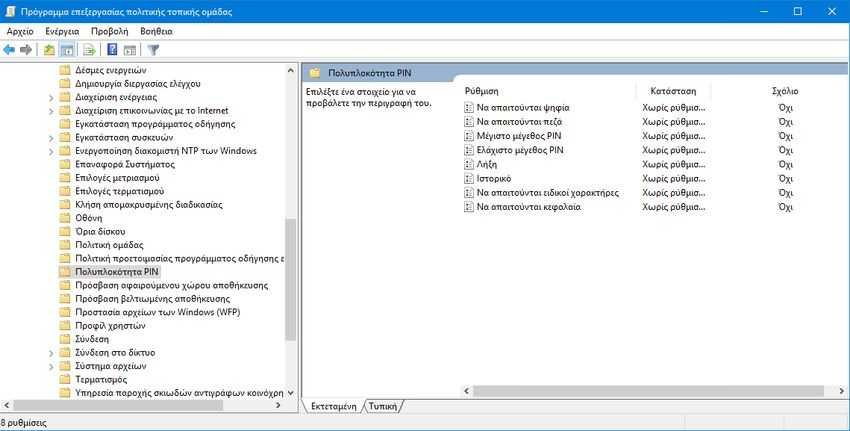
If you are running Windows 10 Pro, Enterprise or Student edition, you can use the explwork local group policy to configure the options listed above, with a more familiar GUI.
1. Press the Win + R keys at the same time and in the popup window that appears type the word gpedit.msc and press the OK button.
2. In the program window processingof the local group policy that will open, go to Computer Settings \ Administrative Templates \ System \ PIN Complexity.
3.Draw the PIN length requirements and you are ready.





