Cupscale is a free, open-source software for Windows to zoom photos and videos at least 4X without quality loss using artificialof intelligence.
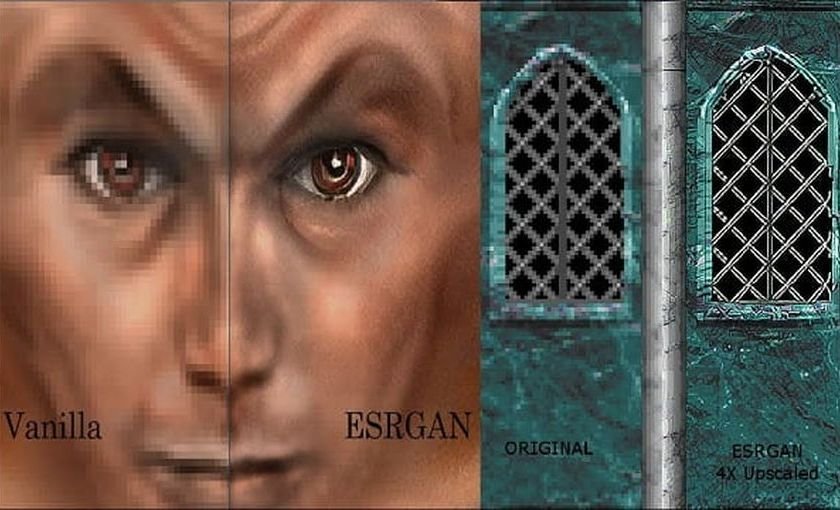
The Cupscale program uses ESRGAN (enhanced counterfactual networks creationhyper-resolution), a technique for upscaling images to 4x size without losing quality and without showing pixels. You can import JPG and PNG files and then export them in the same or different formats, at a larger size.
It can use a dedicated GPU to achieve the size upgrade, but if you want, you can choose to use a CPU instead. It has built-in ready-made models, supports creating previews and changing AI models.
Installation
You can run Cupscale without restrictions. It is available in Windows, but you must first have the following utilities installed on your computer:
- Python3: Download Python for Windows from here and do not forget to check "Add Python 3 to PATH" during installation. If you want to see our guide on how to install Python.
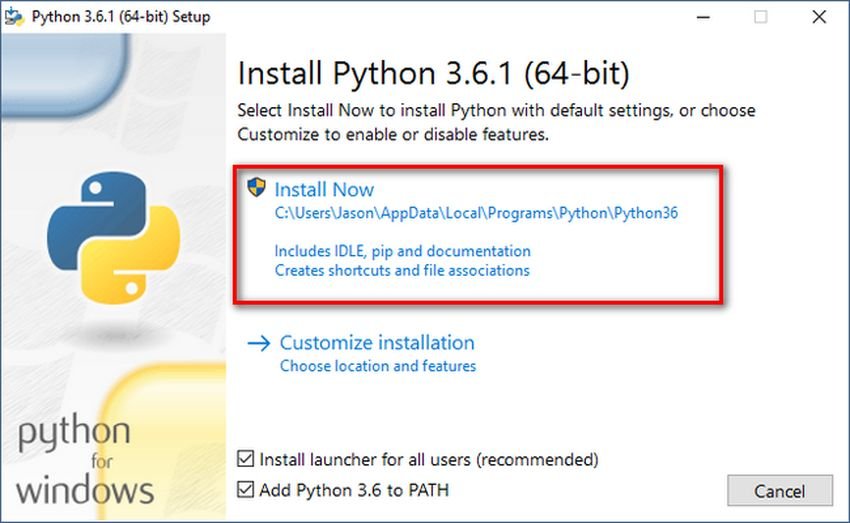
- PyTorch: Based on the GPU configuration, you can copy it PyTorch installation command from here. Open a command prompt with administrator privileges and type the appropriate command to install PyTorch on Windows.
- CV2: Install OpenCV for Python on Windows. After installing PyTorch, you just run the command
pip3 install opencv-pythonfrom the command line or from a PowerShell.
When you have installed all the above kits download Cupscale here. Unzip the ZIP file, then run the EXE file and its window will open. It will automatically detect the GPU and its main window will be as shown below.
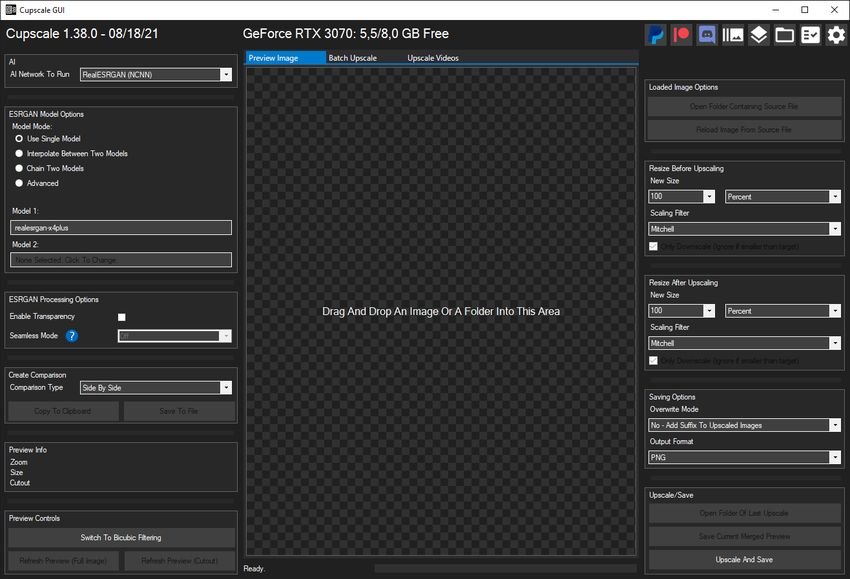
Work with Cupscale
Right click on its area image and then insert a low-resolution image.
Select the output parameters from the left sidebar. Select a model and mode, then adjust the ESRGAN editing options.
Press the button "refresh Preview” to start the upgrade process. Then wait for the processing to finish and when it is done, you will see that upgraded image.
You can save it, you can use it functions zoom and pan to check different areas in the upscaled image. And to save it to computer, just use the Save option from the right sidebar.
If you do not have a GPU installed on your computer or the GPU is not supported, then you can switch to the CPU. Note, however, that processing via the CPU will take longer to upgrade an image. Make sure you have a good GPU, otherwise your system will be too slow when upgrading a video or set of images via the CPU. The quality either through GPU or CPU will not change. Only the processing time will be different.






15 GB installation for upscaling. The anaconda alone catches 13.
It is good to say that.