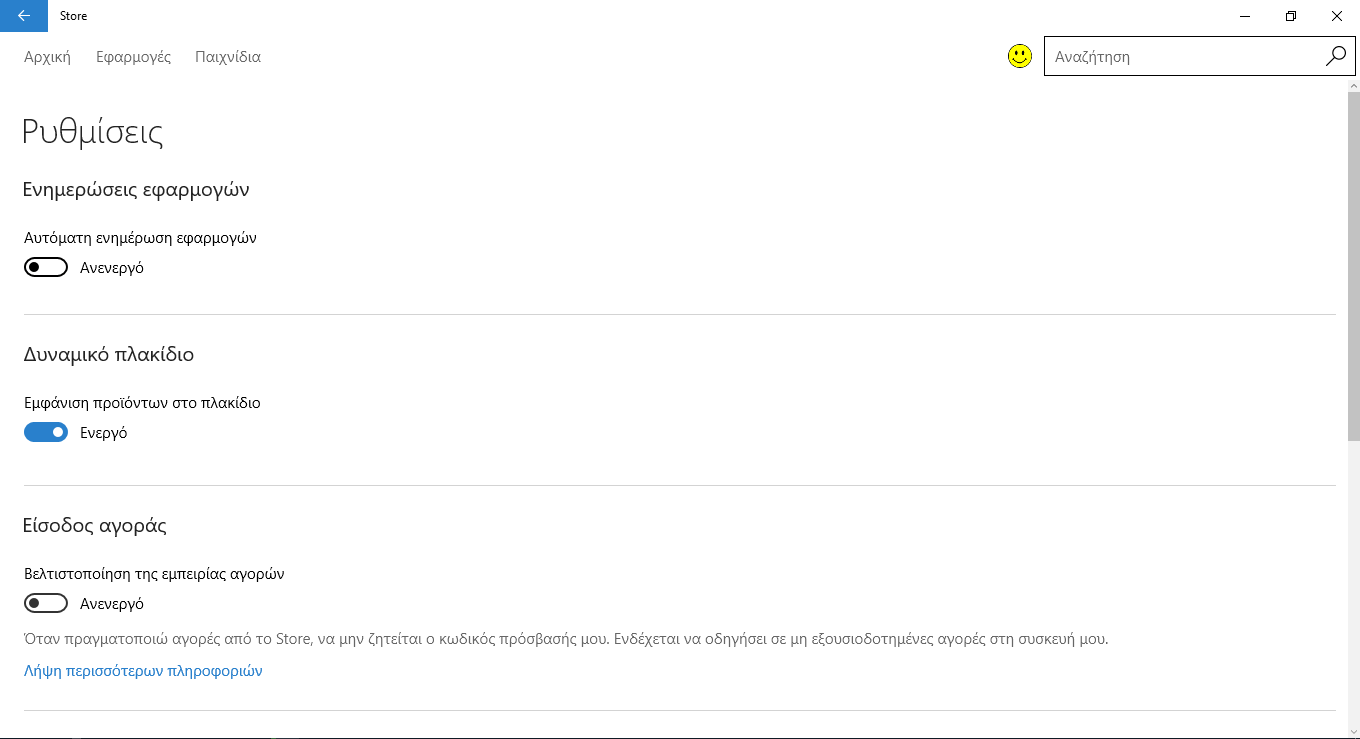If you use Universal (Metro) applications in Windows 10, you may have noticed that they are automatically updated, just like the system updates.
New versions of apps are usually larger in size. They are installed without your consent, and this not only causes additional traffic but also reduces disk space. Also, new releases may contain design changes or features that you may not like.
So, you might not want to update all your apps automatically and instead prefer to update them manually. Below you will see how to disable the automatic update of applications in Windows 10.
To turn off automatic updates for Windows 10 applications, follow these steps:
1. Open the App Store.
2. In the upper right corner, you should see one picture representing your Microsoft account (or a white / gray box). Left click on it and from the drop down menu click on Settings.
3. Θα δείτε ένα διακόπτη με τίτλο "Αυτόματη Ενημέρωση εφαρμογών". Απενεργοποιήστε το και είστε έτοιμοι.
As you can see, it is very easy to disable automatic updating of applications in Windows 10. You can turn them on whenever you like or always update your apps manually using the App Store.
Oddly enough, Microsoft has still given you the right be in control of it procedureof updating applications in Windows 10 as opposed to system and driver updates.