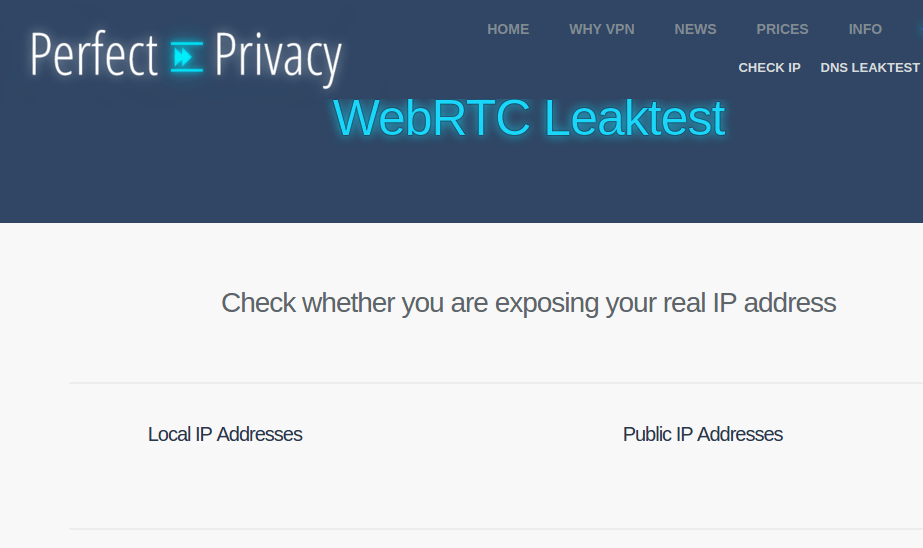We have recently announced that Opera has released a new browser version of its browser that supports Virtual Private Network (VPN) connections for free. 
The new version of Opera protects the privacy of the end user and of course too many were the ones who started using it.
The VPN client του browser είναι δωρεάν όπως προαναφέραμε, δεν επιβάλλει περιορισμούς σε σχέση με το εύρος ζώνης ή τα δεδομένα των χρηστών, και δεν υπάρχει λόγος να μην το χρησιμοποιείτε, except if you are already using another VPN.
But it would be good not to stay in what the company says. We need to make sure that there are no leaks of information on remote servers from the VPN application.
If you enable VPN in the Opera and check for leakage in IP addresses, you will notice the following:
The common IP controls only reveal the VPN IP address, but not the "real" IP of the computer.
A check with WebRTC Leak service reveals the local and remote IP address of the computer.
Click to enlarge
To be fair this doesn't only happen in the Opera web browser, as most modern ones do programs browsers support WebRTC and leak the IP address through the feature, even if there is a VPN enabled on the device.
Some browsers like Firefox allow you to disable WebRTC altogether while others do not offer this option.
Knowing that WebRTC can be used on websites to identify you, even using a VPN or a proxy server, you might want to disable the feature, especially if you are not using it.
Opera browser does not have built-in options to disable WebRTC, but you can install an extension that handles WebRTC leaks in the browser and improves your privacy by using Opera's VPN or another VPN system.
Download and install the WebRTC Leak Prevent extension in the Opera browser. You will notice that it will directly prevent access to your local IP address on your computer, but the public IP address of the device will still be visible from Opera's WebRTC application.
Let's see what we can do: Open the extension settings from:
opera://extensions/
In the list of installed extensions you find if you go to the above address, select options in the WebRTC Leak Prevent extension and in the new window that opens, click the Prevent WebRTC box from using non-proxied UDP.
Στο πάνω drop down που γράφει IP handling policy: επιλέξτε “Disable non-proxied UDP (force proxy)”.
If you fell a lot look at the picture below: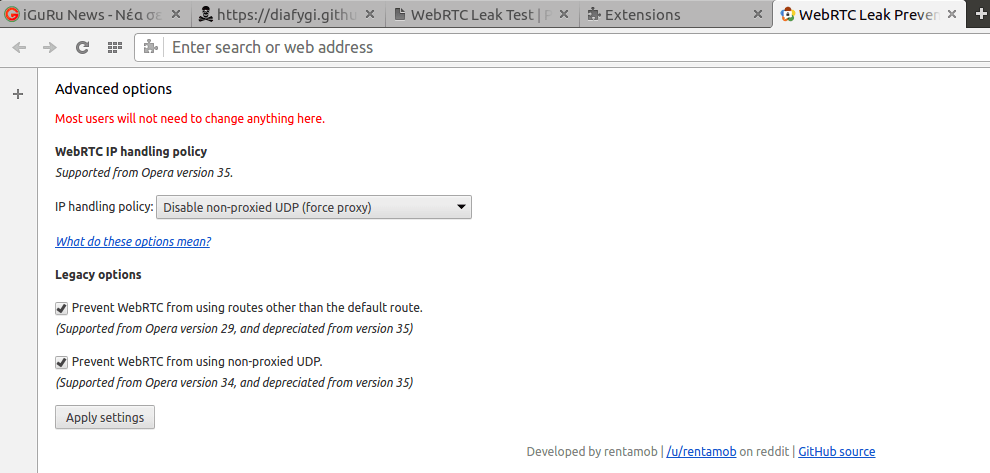
If you now run a new test to find a WebRTC leak, you will see that it is no longer there. Opera will not show your local or public IP address after installing the extension and the above settings.
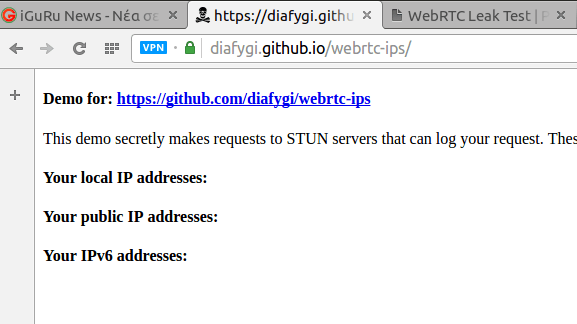
and: