There is a simple way to install Windows 11 without having to sign up for a Microsoft account. We will use a command to prevent Windows from requiring installation / setup with Internet and then we will disconnect the internet at the appropriate time in the installation process.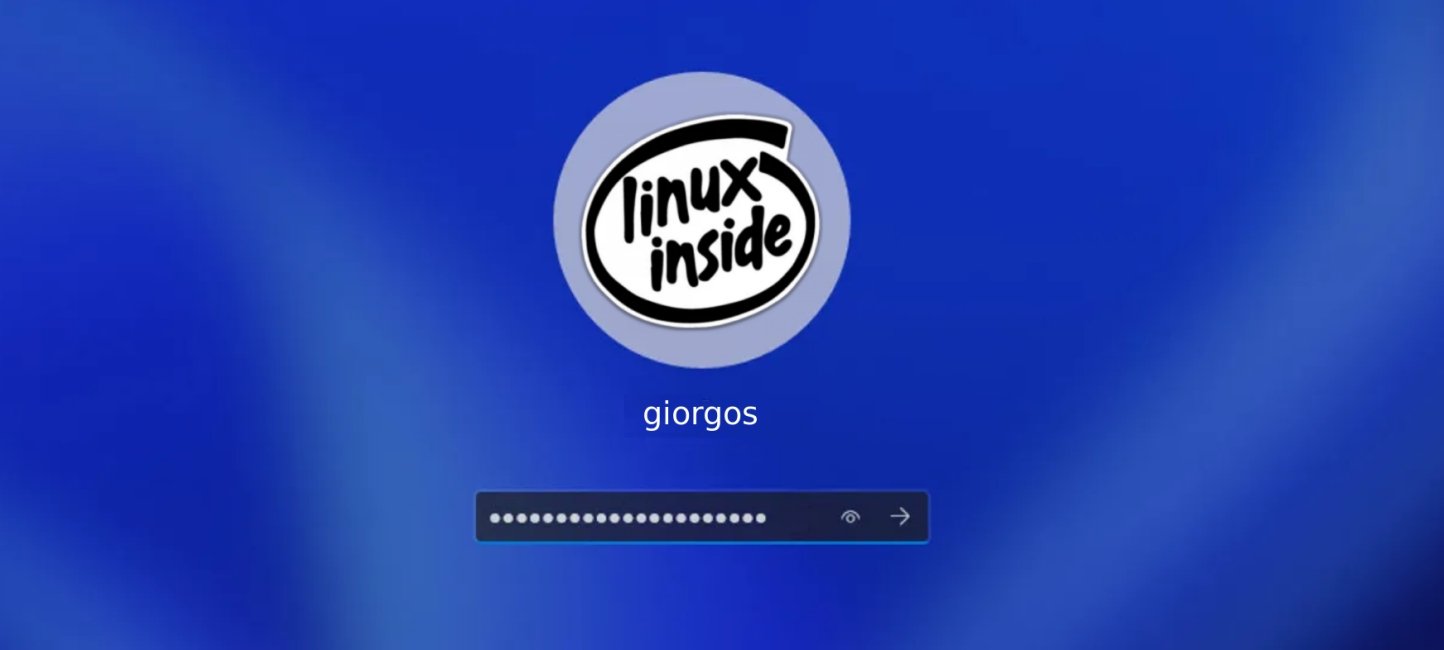
Let's start:
Follow the Windows 11 installation process until you reach the “select country” screen.
Now we'll have to shut down the internet. However, before doing so, you should provide a command that prevents Windows 11 from forcing an Internet connection.
Press Shift + F10 and a command prompt will appear.
Type the command OOBE\BYPASSNRO to stop requiring an Internet connection (OOBE = out-of-box experience).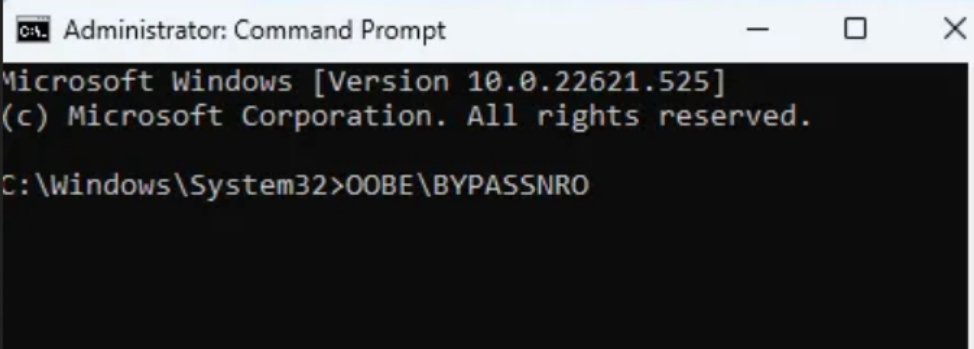
The computer will restart and return you to this screen. If it doesn't reboot, type shutdown / r and press Enter to reboot. Windows 11 will reboot and enter OOBE again.
Press Shift + F10 again. This time type ipconfig /release and press Enter to disable the Internet.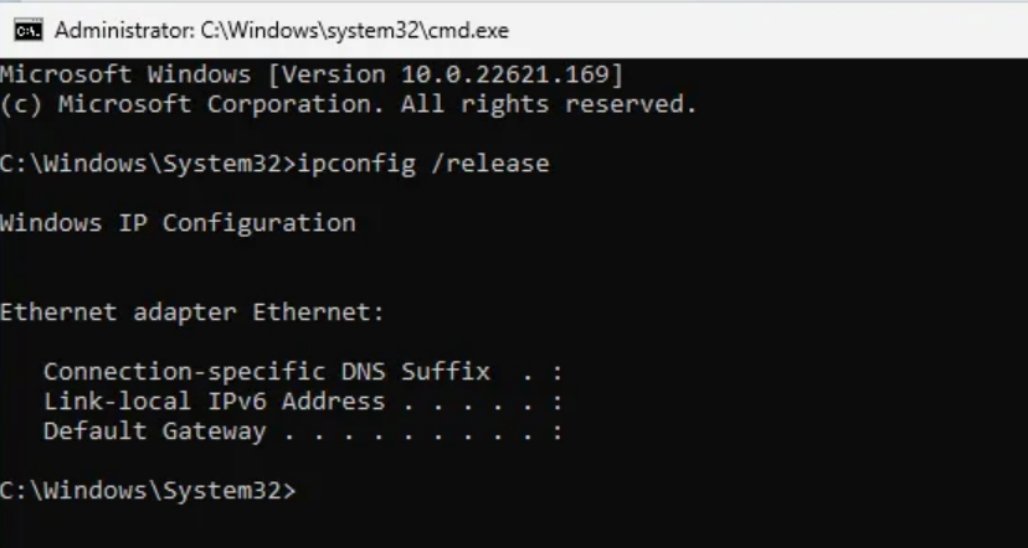
Close the command prompt and continue with the installation, selecting your region, and keyboard.
Then a screen will appear that says “Let's connect you to a network”, warning you that you need Internet.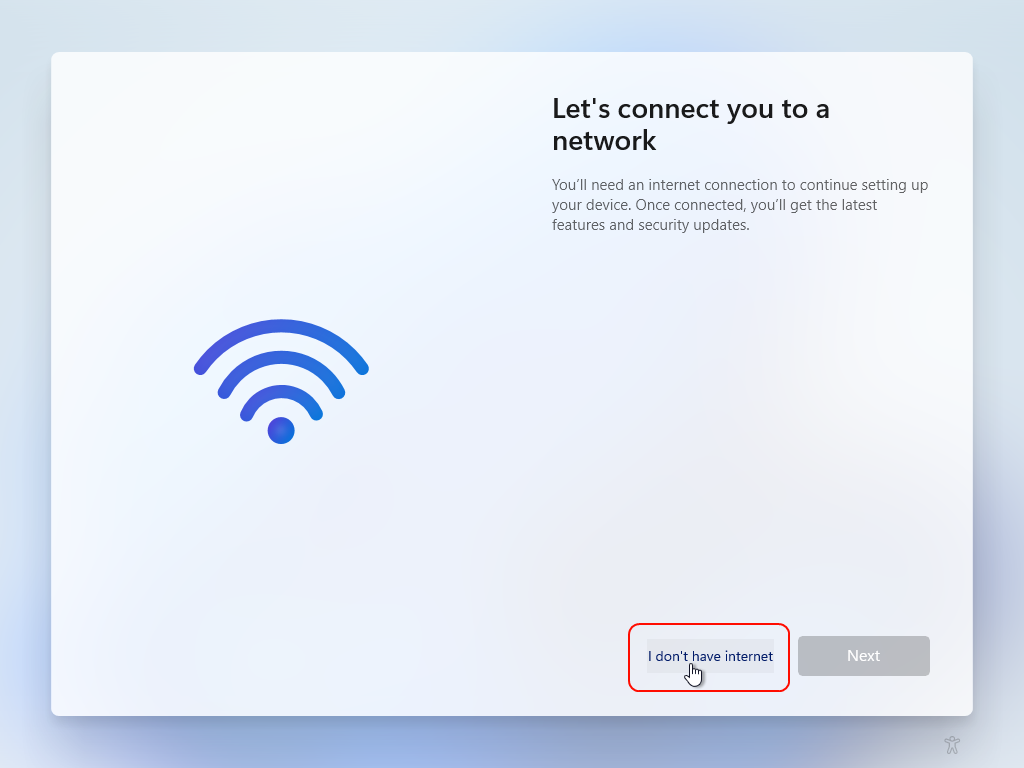
Just do it click to "I don't have Internet" to continue.
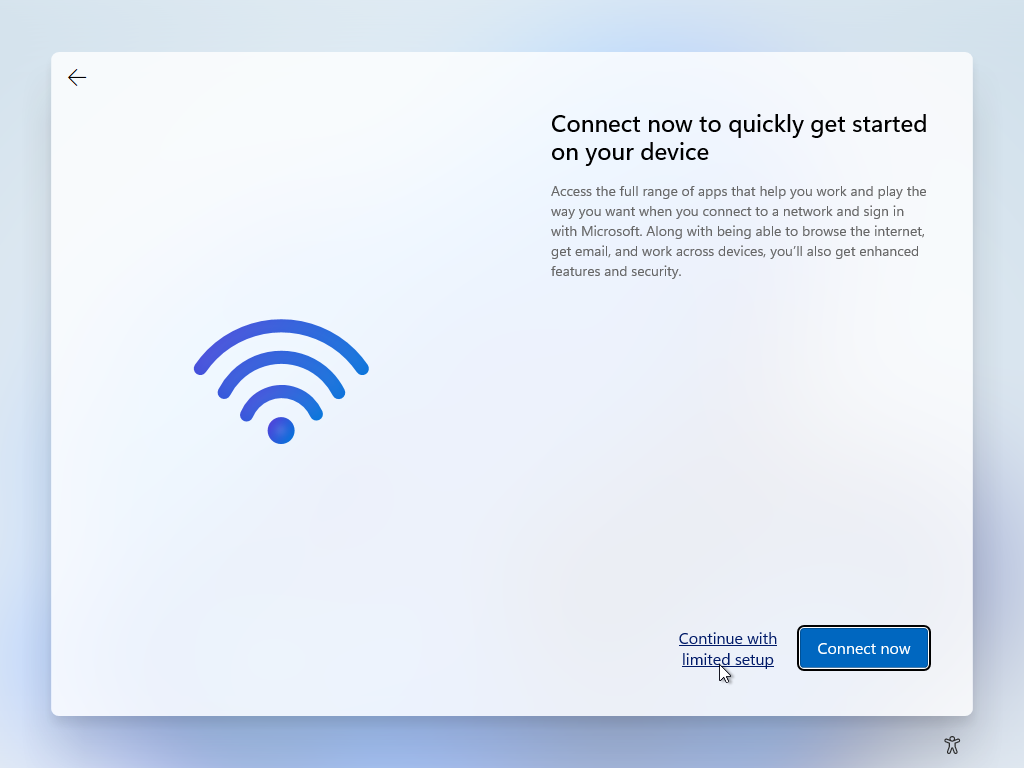
Click Continue with limited setup and a new screen will appear asking “Who will use this device?”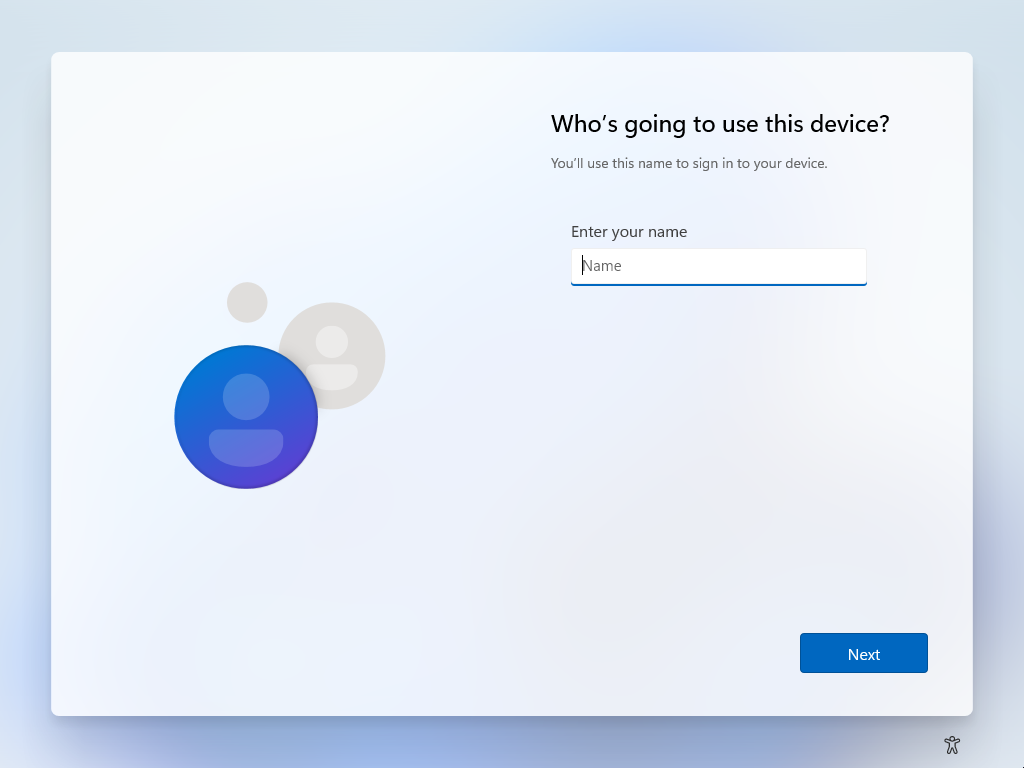
Enter a username that you want to use for your local account and click Next to enter the password. You can leave this field blank and have no password.
Complete the rest of the installation process as you normally would.






I don't know if it still works, in the window that asks for a microsoft account you can put the email no@thank.you and a random code will produce an error and Windows will be forced to put you with a Local User and not with a Microsoft Account.