It is not uncommon in Windows 10 to find yourself in front of an application that has stopped responding. When this happens, you can easily force the frozen application to shut down. Here's how to close an application in Windows 10.

Είναι εντελώς απογοητευτικό όταν η εφαρμογή που δουλεύατε ξαφνικά παγώνει. Το έχουμε πάθει όλοι και ο συνήθως τρόπος αντιμετώπισης είναι να πατάμε εκνευρισμένοι το κουμπί "X" ή το πλήκτρο Enter, ή το Esc και γενικά να δίνουμε επιπλέον εντολές σε μία εφαρμογή που αδυνατεί να αντεπεξέλθει στις ήδη δοθείσες εντολές μας. Υπάρχει ένας καλύτερος τρόπος να της φερθούμε.
Trying a keyboard shortcut
Έχοντας μπροστά σας το παράθυρο της παγωμένης εφαρμογής, πατήστε ταυτόχρονα τα πλήκτρα Alt + F4 για να την κλείσετε. Αν αντί για την εφαρμογή έχετε μπροστά σας την επιφάνεια εργασίας των Windows, τότε θα δείτε το μήνυμα "Τερματισμός των Windows".
This will not always work, as most of the time frozen applications will simply not respond. So let's go to the next step.
Forced exit from Task Manager
As the title above suggests, Task Manager (Task Managers) is a tool that shows which applications are currently running (as well as other information such as resource usage and process statistics) and allows you to manage them properly.
Για να ανοίξετε τη Διαχείριση εργασιών, πατήστε ταυτόχρονα τα πλήκτρα Ctrl + Shift + Esc στο πληκτρολόγιό σας ή να κάνετε δεξί κλικ στη γραμμή εργασιών των Windows και να επιλέξετε από το μενού το "Διαχείριση εργασιών".
Με το Task Manager ανοιχτό, επιλέξτε την εργασία που θέλετε να κλείσετε και, στη συνέχεια, επιλέξτε "Τέλος εργασίας".
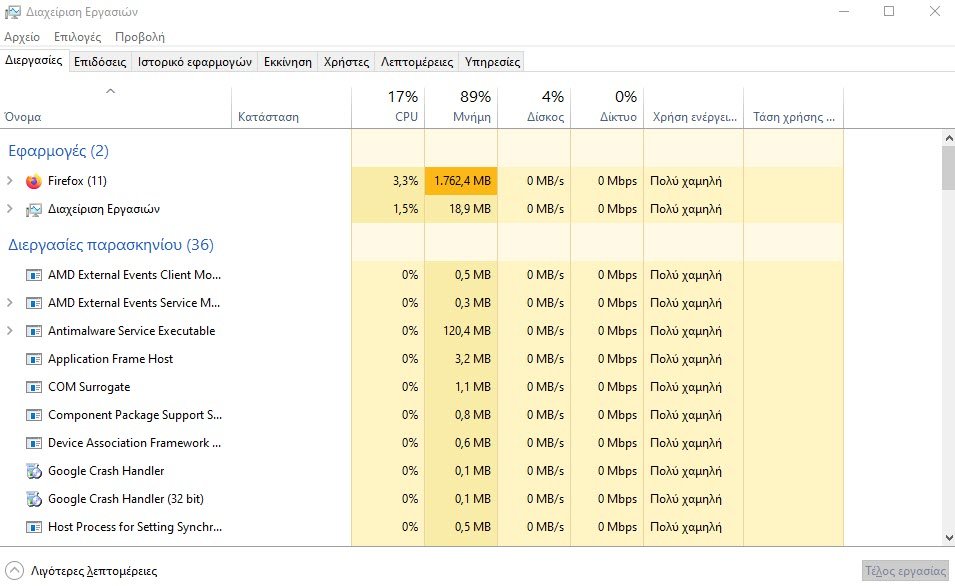
Εάν δεν βλέπετε το όνομα της εφαρμογής στη λίστα, κάντε κλικ στην επιλογή "Περισσότερες λεπτομέρειες" και βρείτε το στη νέα λίστα στην καρτέλα "Διαδικασίες".
Logically the frozen program will close.
Using the command line
You can find and force a task from the command line (Command Prompt). Open the command prompt πληκτρολογώντας "cmd" στη γραμμή αναζήτησης των Windows και, στη συνέχεια, επιλέγοντας την εφαρμογή "Γραμμή εντολών" από τα αποτελέσματα της αναζήτησης.
At the command prompt, type tasklist και πατήστε "Enter". Μόλις εκτελεστεί, η Γραμμή εντολών θα εμφανίσει μια λίστα με τρέχοντα προγράμματα, υπηρεσίες και εργασίες.
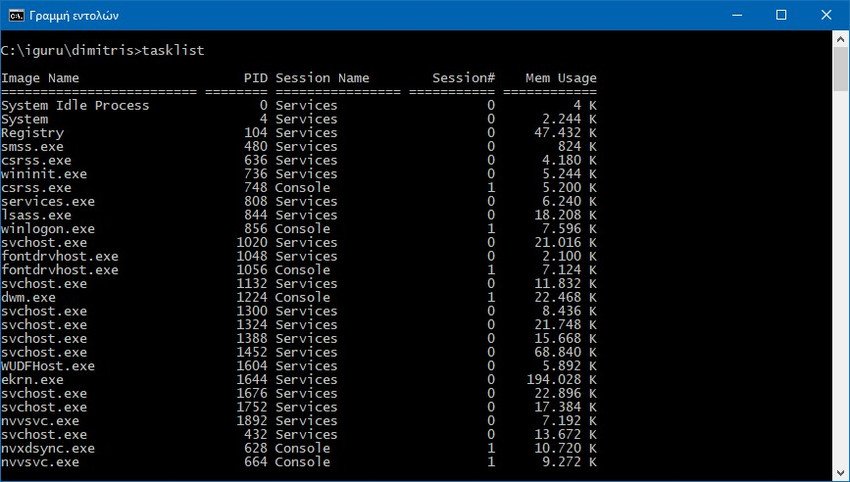
The list can admittedly be a bit long, so it takes a bit of searching. Find the name of the application that got stuck and run this command:
taskkill /im .exe
So, for example, if you want to force me to close Notepad, you have to run the command:
taskkill / im notepad.exe
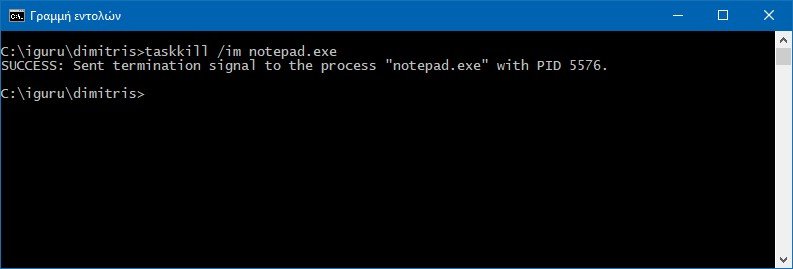
The command prompt will return a success message informing you that you have successfully closed the problematic application.
Of course, you can always redomovement or fromactivation of your computer to close an application that is actually stuck.





