A few months ago, Microsoft announced that the Windows 10 will no longer receive "major" updates with new features and substantial changes. However, Microsoft continues to provide monthly updates to Windows 10 through Patch Tuesday as well as optional non-security builds. So occasionally despite the company's announcement, these updates bring some change or a new feature.
This month's update for Windows 10 brought the new app Windows Backup introduced by Microsoft for Windows 11.
Users have discovered a surprising change in File Explorer which now has a new button to back up documents, pictures, downloads and more.
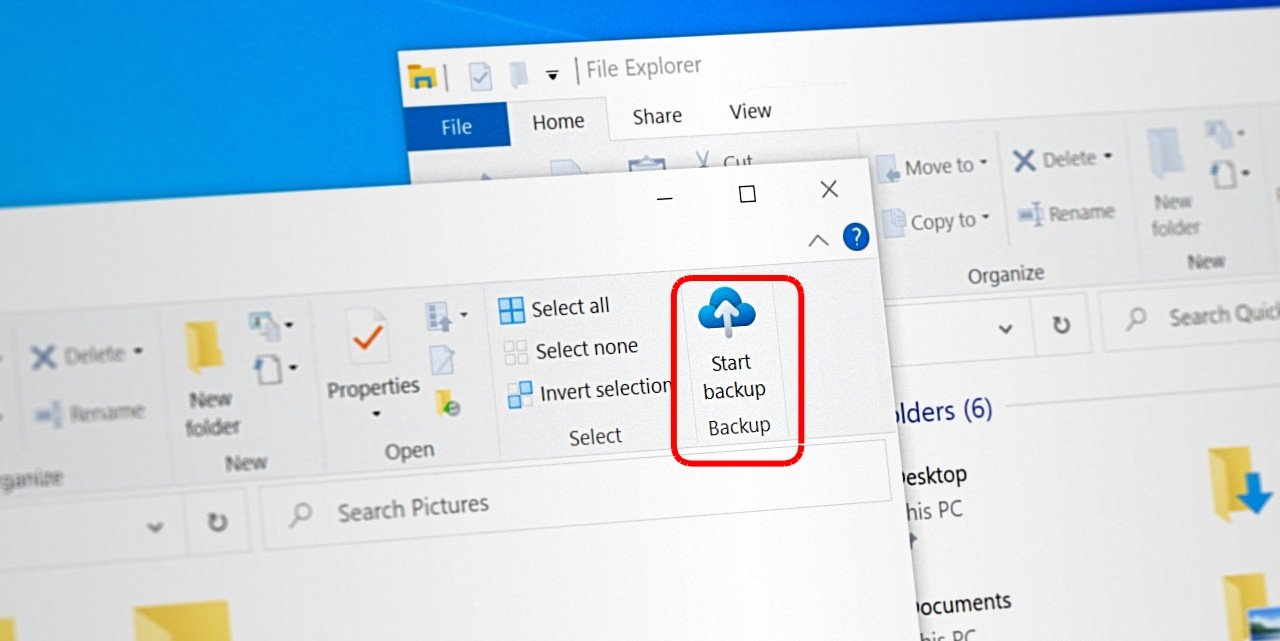
Clicking the button launches OneDrive and the “Back up important PC folders to OneDrive” feature, ensuring your files are always in sync with OneDrive.
Microsoft has not yet announced the new “Start Backup” button. However, you can enable it on your Windows 10 by doing the following:
Right-click the OneDrive icon on the region notifications, then click Settings.
On the About tab select “Get OneDrive Insider Preview updates before release”.
Download KB5029331 from Windows Update or from the Microsoft Update Catalog (manual installation).
After installing the update, make sure you have the latest version of OneDrive.
Then download ViVeTool from GitHub and extract the contents of the compressed file to any folder.
Note: We recommend that you back up your important data and create a system restore point before using ViVeTool.
Open a window of it linecommand prompt as administrator (search for cmd – right click on the black icon – open as administrator) and go to the folder containing the ViVeTool files using the CD command.
For example if the ViVeTool files are in the C:\vive folder issue the command:
cd C:\live.
Then type the command vivetool /enable /id:40950986 and press Enter.
Restart your computer.
Then open File Explorer (Win + E ) and open the Documents, Pictures, Videos or Music folder. You will see the new “Start Backup” button on the Home tab.





