Have you ever needed to know when an NTFS partition was created or when the Windows activated a drive for the first time and made it available for use?

One possible reason you may want to know this information is to want to see if a disc warranty has expired. Although there are no easy and easy ways to find out the date of creation of a partition in a Windows environment, see below for how you can find this information for yourself.
The easiest way to tell when a partition was created is to look at the System folder Volume Information. This folder is at the beginning of every partition on every disk that Windows has access to. It is automatically created by Windows when it detects a new partition and stores basic things like:
- System Restore Points created by Windows for this partition (if configured to create them).
- Distributed Link Tracking Service databases (Managed link tracking service databases) used to maintain information about link creation and traffic files on all NTFS partitions.
- Indexing Service databases (Index service databases) used for fast file search.
- Shadow Copy(Screenshots) created by Volume Snapshot Service, which backs up files specified by System Restore or Windows Backup.
The System Volume Information folder is hidden by default, and you must configure File Explorer to show you hidden files and hidden operating system folders.
In order for your explorer to show hidden files and folders you should, after opening it, go to View > Options > View and there uncheck the option “Hide protected operating system files (recommended)”. Press “Yes” on the prenotice that appears and then press “Apply”
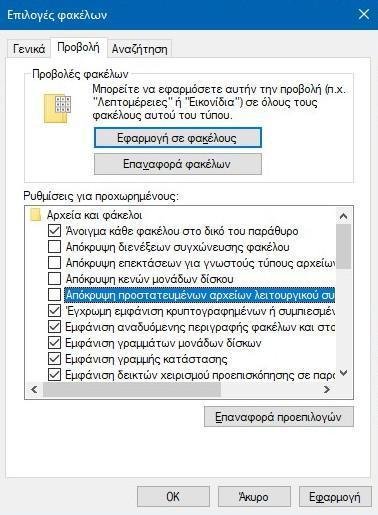
Then use File Explorer to browse and access the drive or partition whose creation date you want to view. For example, if you want to look for the C drive, go to the beginning of C from File Explorer (at the root of C) and find the System Volume Information folder. Right-click on it and select "Properties" from the menu that appears.
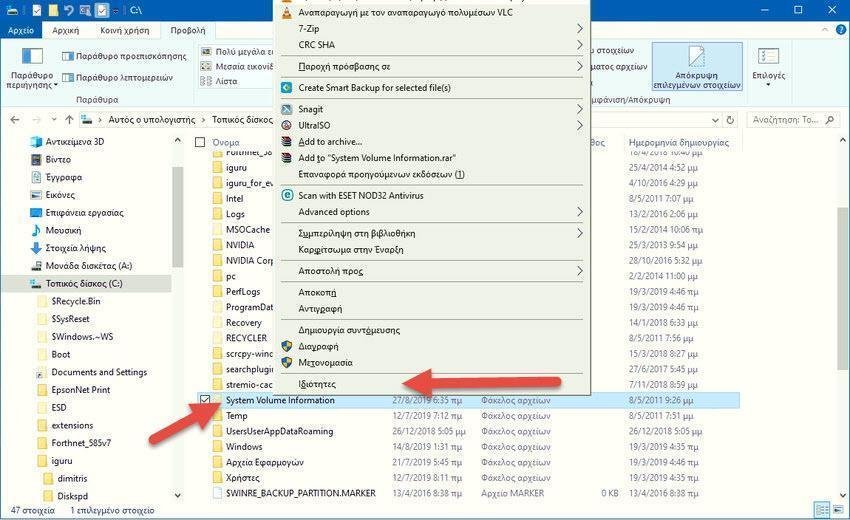
Alternatively, you can also select the folder and press Alt + Enter on your keyboard.
The previous action opens a window called System Volume Information Properties. There, on the General tab, you will find a field called Created. The date and time on the right side is close (in many cases identical) to the date of creation of the apartment.
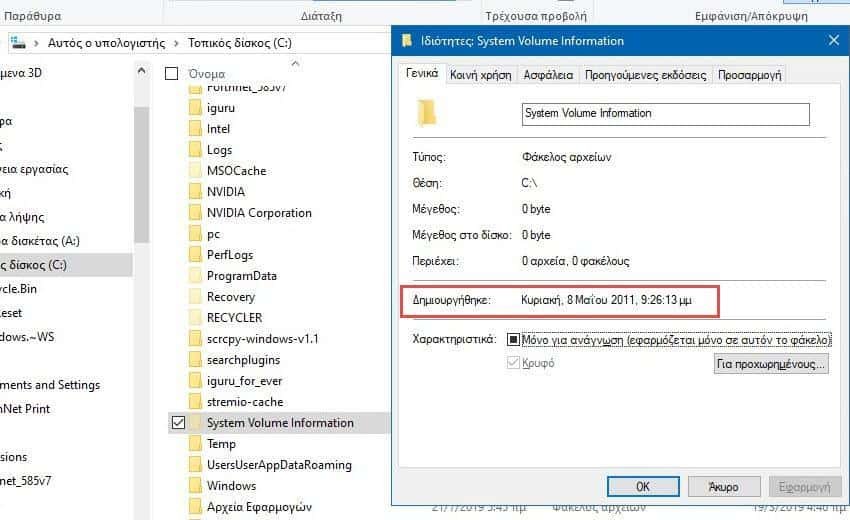
However, while this method is the easiest way to get a good idea of the date on which a partition was created, it can also display false data in some cases:
- If you did not create the partition directly from Windows then the System Volume Information folder was not created automatically from the beginning. The folder was created the first time Windows detected the new partition. If you ran Windows a few days after the partition was created, the creation date listed in the System Volume Information folder will be different from the actual creation date.
- If you only have one partition, which you used to install / remove / reinstall different operating systems, Windows displays the date the folder was created, not when the partition first existed.
- If the system clock is not set correctly when creating the partition, the date displayed by System Volume Information will also be incorrect.





