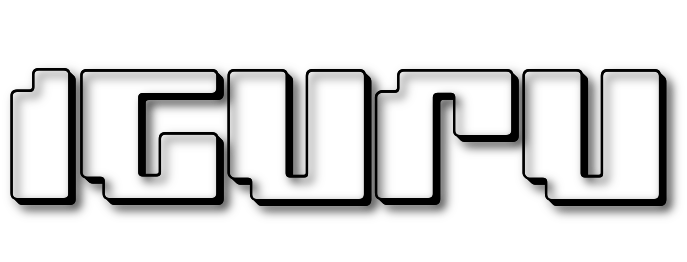You know there are several browsers. Some people use Google Chrome while others choose Safari or Internet Explorer. For those you prefer Firefox, below you will find some features better safetyand tools, which you will do well to use.
Several hackers and developers also choose Firefox because it gives them features that do not allow other browsers.
Ας δούμε όμως πώς μπορείτε να κάνετε το web-browsing με Firefοx ασφαλέστερο. Μερικά απο τα χαρακτηριστικά έρχονται ενεργοποιημένα από προchoice στις νέες εκδόσεις του Firefox, αλλά ακόμα και αν είναι έτσι δεν χάνετε τίποτα να τα ελέγξετε. Ακολουθήστε τις παρακάτω συμβουλές για οχυρώσετε τον browser σας:
Turn on "Do Not Track"
There is a privacy feature in Firefox (and not only) that tells websites that you do not want to watch. This does not mean that websites will start to suddenly respect your privacy or satisfy your request, but at least your intentions are known. You can hope that some websites will respect your desire.
To activate the “Do Not Track"
1. Click the Firefox "Preferences" menu.
2. Select the "Privacy" Tab.
3. Check the box that says "Do not disclose web browsing preferences to my browsing behavior"
Turn on the feature to block phishing and malware
Two other features security of Firefox bring built-in protection against phishing and malware. These features check the site you are trying to connect to against a list of known websites and warn you of phishing or malware when you try to connect to a known malicious site. The lists are updated every 30 minutes.
To turn on phishing and malware protection:
1. Click the Firefox "Preferences" menu.
2. Select the "Security" tab.
3. Check the boxes "Block pages that have been reported as malicious" and "Block pages that have been reported as Fake".
The phishing and malware protection feature can not be considered a substitute for specialized security software, but it acts as a second layer of security for your security.
Install the Noscript Anti-XSS and Anti-Clickjacking add-ons
Allowing scripts to run on web pages is a double-edged sword. Scripts are used by site designers to do everything they need, such as formatting or adding Google analytics code, adding navigation elements and more. But scripts can also be used by malware developers and phishers for Clickjacking and attacks cross-site scripting.
The NoScript add-on lets you decide which of the websites you visit is allowed to run scripts. It takes a little time to allow sites that are trustworthy to use scripts, but it's worth it.
If you notice that a webpage does not work, when you enable the NoScript add-on it is probably because you forgot to click the "Accept" button for scrips from that webpage. You can also ban scripts from running on websites if you believe or know that the site may have been compromised.
To add NoScript to Firefox:
1. go to Mozilla Add-ons.
2. Look for "noscript" or go immediately from here.
3. Click the "Add to Firefox" button to the right of the add-on.
4. Ακολουθήστε τις οδηγίες που εμφανίζονται στην screen σας για να εγκαταστήσετε το NoScript.
Turn on Pop-up Blocker on Firefox:
If you do not like pop-ups, the pop-up blocker is a feature you need to turn on. You can always add exceptions for websites that require pop-ups, such as some online shopping sites or Banks.
To enable the pop-up blocker
1. Click the Firefox "Preferences" menu.
2. Select the "Content" tab
3. Check the "Block Pop-up" box