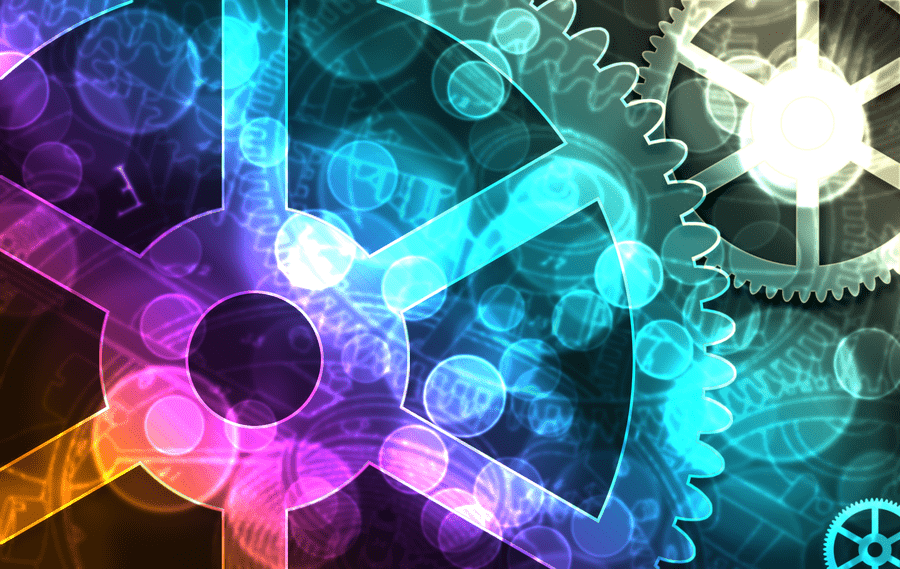
System protection [protection system] is a feature of Windows who first came with her version of Me. This is a very useful system restore function that is present in all modern versions of Windows and allows you to have a snapshot of important data stored on your hard drive. files system, installed applications, and registry settings. If something goes wrong, you can use this feature to restore your computer to a previous state that was working without a problem.
In Windows 8.1 system protection is enabled by defaultchoice for the drive where Windows is installed.
If you do not use this service, or if you want to lighten your computer by reducing services running in the background, you can turn it off. Alternatively, you can adjust the amount of space used by system protection on your hard drive.
- Open System Properties [System Properties]. The best way to do this is to simply press the Win + X hotkeys together on the keyboard and select the "System" item [System]. For Windows 7 right-click "My Computer" and then click "Properties":

- The system window will appear on the screen. Click the "System Protection" link [ System Protection] to the left.

- In the dialog box that appears next, you will see a list of drives on your computer and the status of the System Protection feature for each drive. By default, it is enabled for the system disk and disabled for all other disks. Select the drive you want and click the "Configure .." button [Configure].

- The System Security settings window opens for the selected drive. Here, you can enable or disable the system protection feature: Select it Activate System Protection [Turn on System Protection] to turn on System Protection. To turn it off completely for the selected drive, select the option Amactivation System Protection [Disable System protection].

- To adjust disk space usage, change the position of the slider located under "Maximum Usage" [Max Usage] by dragging the right-left and placing it at the same point as the space you want to allocate to protect the system in the selected drive:
That's it. Now you know how to configure the disk space used by system protection or disable the system protection function completely. If system protection used a lot of space on your hard drive after this setup you can run Disk Cleanup for archives of the system immediately to free up space on your hard drive.





