Several of you know this WordPress. Some of you are already using it. How about a local installation of WordPress to help you run all your tests before you run them on the σελίδα σας; Στον παρακάτω οδηγό θα δούμε πως μπορούμε να κάνουμε εγκατάσταση του Wοrdpress στον computer μας, locahost.
In order to move forward we will naturally need the Worrdpress platform, which we can download from here, and to make our computer behave like a web server we will need XAMPP. Download it from here.
Let's install XAMPP first.
Run the exe. The program will start alerting you to disable Windows UAC etc. Go ahead and do not mind. Just do not install it in C: \ Program Files (x86) but in C: \ xampp.
When the installation is complete, open the application management panel and enable Apache and MySQL.
If your Apache is up and running, shut down your Skype because it uses the same ports and does not let Apache run.
Now that we've set up a Web Server locally, we can build the first database we'll use later to install Worrdpress.
Open your address browser http://localhost/phpmyadmin/
It will take you to the MySql admin panel. Select Create New Database and add the name of the database. Click the "Create" button
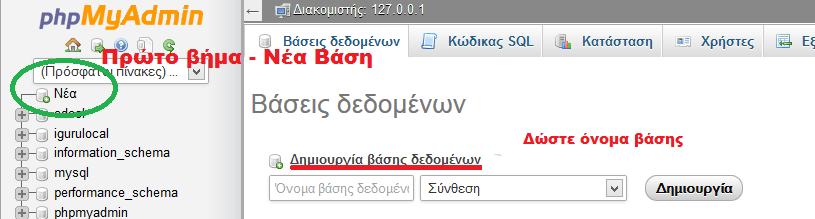 Once ready, you will need to create a user of the base you created.
Once ready, you will need to create a user of the base you created.
 We named the database we created for the guide igurulocal. Click on the name of your database to open it in your browser, from there go to the "Users" tab where you can add the first user of the database. Enter username and password accessand select all permissions for your user.
We named the database we created for the guide igurulocal. Click on the name of your database to open it in your browser, from there go to the "Users" tab where you can add the first user of the database. Enter username and password accessand select all permissions for your user.
If you're having trouble, see the one below picture
You are ready, you can proceed to Worrdpress installation.
Because Windows will not allow the script to create new files and modify them with the new data we want to use to get the installation done, download and install notepad + +. With this program we will perform the edits on our own.
Open the WordPress zip file and place the folder that has it in the path:
C: \ xampp \ htdocs \
Our own Wwordpress folder was called iguru-local, so the path is C: \ xampp \ htdocs \ iguru-local.
Create a copy of the wp-config-sample.php file into the WordPress folder and name it wp-config.php.
Right click on the new file and "Open with notepad ++"
Give the new data as shown below
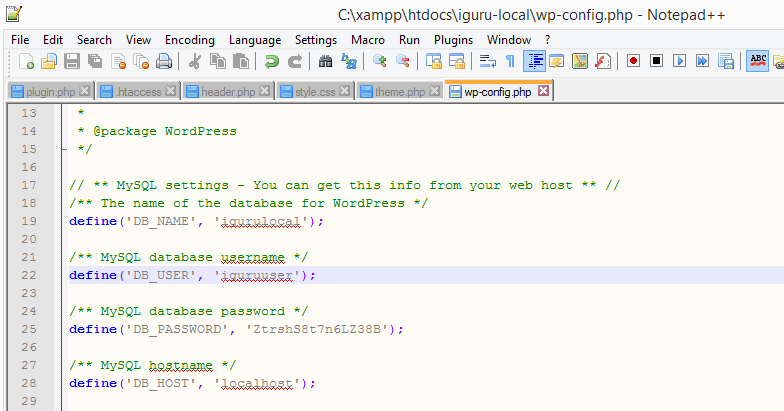 Change your username, password, and database name. When finished, save the file.
Change your username, password, and database name. When finished, save the file.
Ready, let's move on with the installation.
Open your browser at:
or in our case
http://localhost/iguru-local
Provide the name of the site administrator, and a password and click next.
Your site is ready locally. You can view it at http: // localhost / wοrdpress / while for the management page you need to open it at http: // localhost / wordpress / wp-admin. Enjoy it.





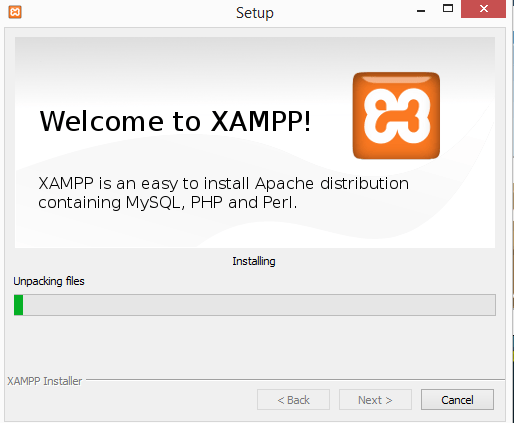

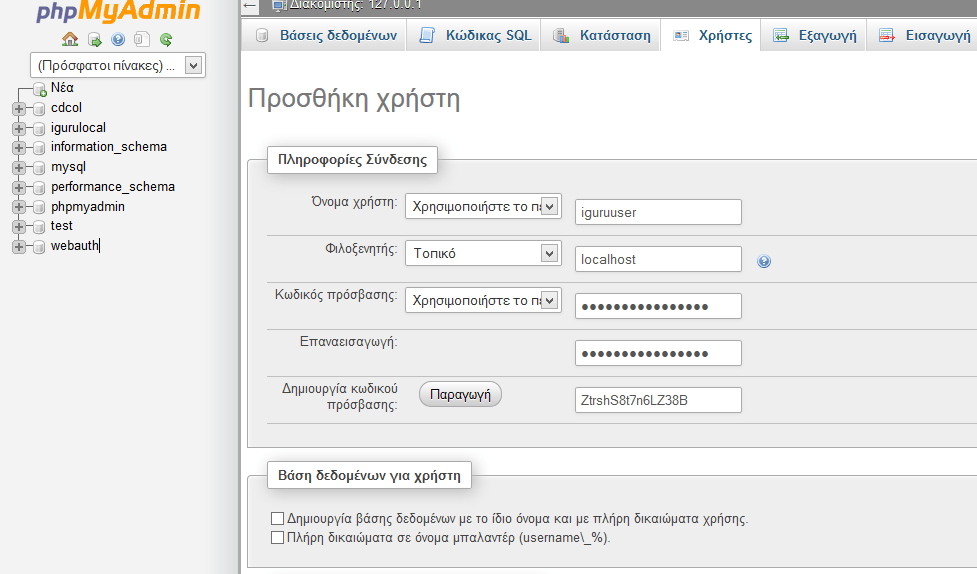
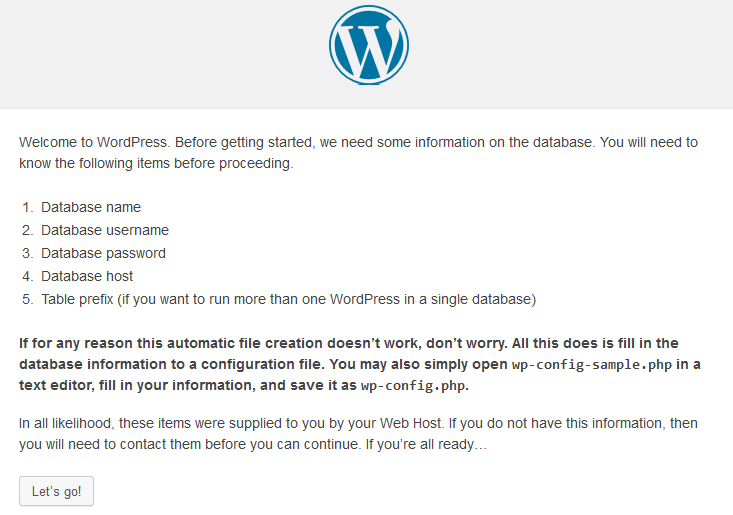
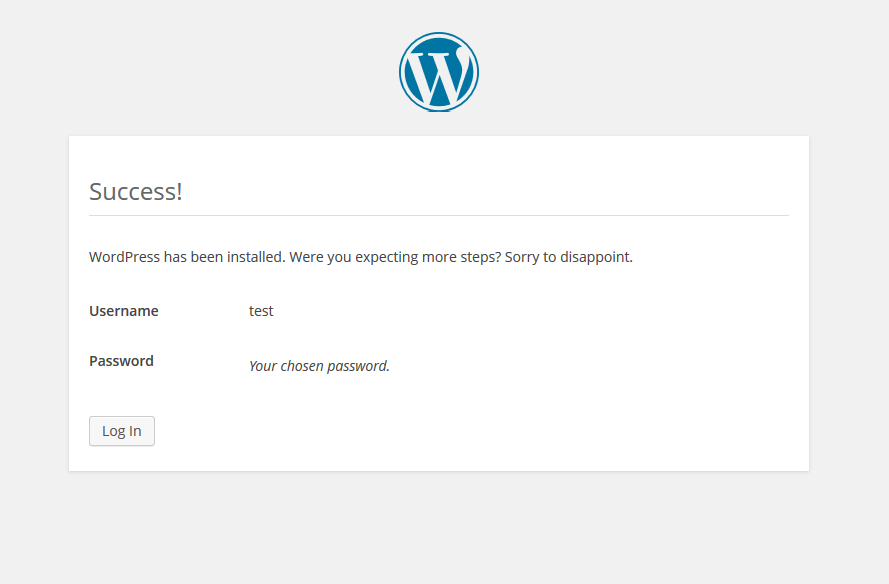
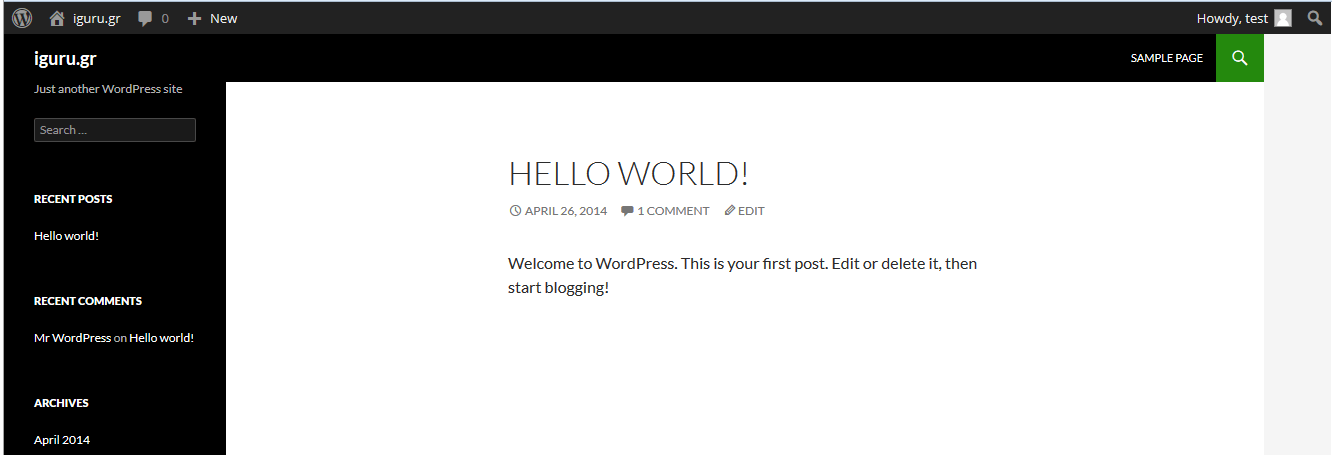


Very good article .. It is really convenient when you want to practice WordPress locally without needing a host and domain.