Here's what to do if your USB stick suddenly can't be read by a Windows computer.

We have all experienced this error more or less. Ideally the USB stick with the valuable data on it cannot be read by the computer and therefore you cannot copy your data somewhere else.
As the problem may be due to indifferent causes, such as dirt in the USB port on the stick, or the stick actually broke, or the computer port broke, and a bunch of other imaginable cases. there is no panacea solution.
But there are some steps you can take that will likely restore your stick, at least to back up your data. We will start with the simplest to the most complex.
Solution 1 : Visually check for dirt or broken pins

Because USB sticks are easy to carry, you usually put them in your pocket along with other foreign objects, such as hair, threads, dirt. If the USB port is filled with foreign bodies, the USB contacts may not be accessible.
Visually look for any debris inside the USB port and also the port on your computer, especially if it's a laptop.
If they are not clean, remove what is there using a toothpick. If it is clean, visually inspect the pins and shell for any distortion. Correct, if you can, very carefully.
Solution 2 : Disconnect and reconnect the USB Stick

You might not have thought to do it! If you are "overwhelmed" by the size of the problem, you probably haven't even considered the obvious. The simplest solutions are often the most neglected.
Just try unplugging it and plugging it back in. You'd be surprised how often this simple trick works. It's not unusual for a USB drive to show up errors because you haven't plugged it in properly or it doesn't fit the port properly. Therefore, when you plug it back in, make sure it is firmly seated in the USB port.
and remember that according to an as yet unknown natural law, the USB always enters the third time!
Solution 3 : Update the preletteryour USB device drivers

The USB driver is the set of instructions that allows your USB stick to interact with Windows. In practical terms, this means that without the proper driver installed, your USB stick is as good as a pebble for your computer.
In most cases, Windows installs the latest version of the USB driver as soon as you plug in a USB stick. But if that didn't work, you can do the update yourself through Device Manager.
Device Manager is a special Windows application that allows you to view and manage your computer's hardware. To open Device Manager, go to the menu search bar Start, type “device manager” (Device Manager in English) and select the best match. From the main menu, right-click on the USB stick and select Update Driver.
Hopefully the UBS driver will update immediately and you'll be good to go. Now try copying again and see if it works problems.
Solution 4 : Run a malware scan
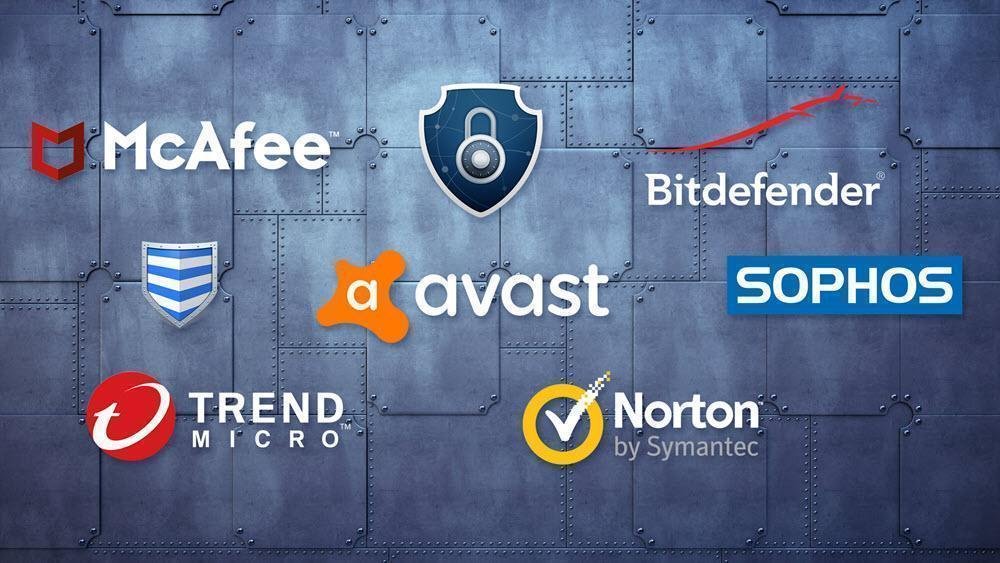
The malicious one software it can create all kinds of problems on your computer. From minor errors to major corruptions, malware can do it all. Problems with USB can occur due to malware.
In most cases, a quick scan with Microsoft Defender or whatever antivirus program you have is often enough to find and fix different malware on your computer. So give Microsoft Defender a look and see if that fixes the error.
Solution 5 : Restart your computer
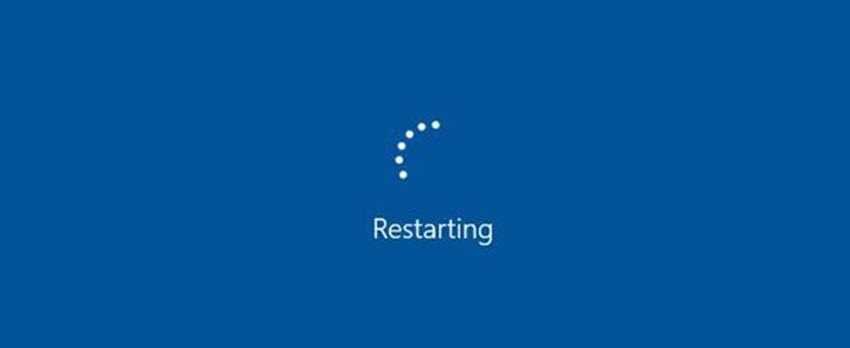
The classic saying of all computer and IT technicians! If you've tried all of the above methods and none of them have worked so far, it's possible that the problem isn't with the USB stick but with the computer.
If this is the case, the first thing we would like to suggest is to restart your computer. You'd be surprised how a simple restart is often enough to fix many problems on a computer.
So do a simple reboot and see if that fixes the problem.
Solution 6 : Check for compatibility issues

If you can't see the USB stick on a specific computer right from the start, it may not be compatible with your computer. It is often useful to check the compatibility of any software or hardware you use with your computer. Remember that compatibility is often one of the first things to check when buying software or hardware for yourself.
If you cannot transfer the data through your USB stick from the beginning, then it is very likely that the USB stick is not compatible with your computer.
Solution 7 : Connect it to a different computer

If you have tried all the methods and all the tricks above, but you still cannot transfer your data from the USB stick, then there is probably a problem with the USB stick itself.
Indeed, your hardware may have errors. Usage time may wear it down after continuous use. So try connecting it to another computer. If it works, then it is clear where the problem lies. You may have a faulty USB port in your Windows
Accordingly, connect another stick to your original computer. If it works then your problem stick is probably really broken. Testing multiple USB sticks will be useful in such cases.
Solution 8 : Format your USB Stick

If the data transfer stopped in the middle of a process, then it is most likely a wear and tear issue. Like everything in technology, USB corruption can happen due to disturbances in various ways from software, hardware and so on.
If none of the above methods have worked so far, and your computer sees it but doesn't read it, then we recommend that you reformat it and start over.
However, formatting will wipe all your data completely and you'll be left with an empty USB stick. To format your USB, go to File Explorer and right-click on the USB stick. From there click on Properties and select Format.
When your USB stick is formatted, you should be able to transfer USB data to and from Windows again. But don't trust it again for data you can't find again. If he did it to you once, he can do it again.





