LetsEncrypt is one certificate authority which has an automatic client for adding free SSL. This in short means that you can secure your websites completely free of charge very easily with one command. So from https://iguru.gr you can use https://iguru.gr completely free and easy.
Below we will see how you can add LetsEncrypt to a Linux distribution that runs as a web server. Although all large web panels (cPanel or Plesk) have a microapplication of LetsEncrypt, you may need the following method because the panels we mentioned above cost.
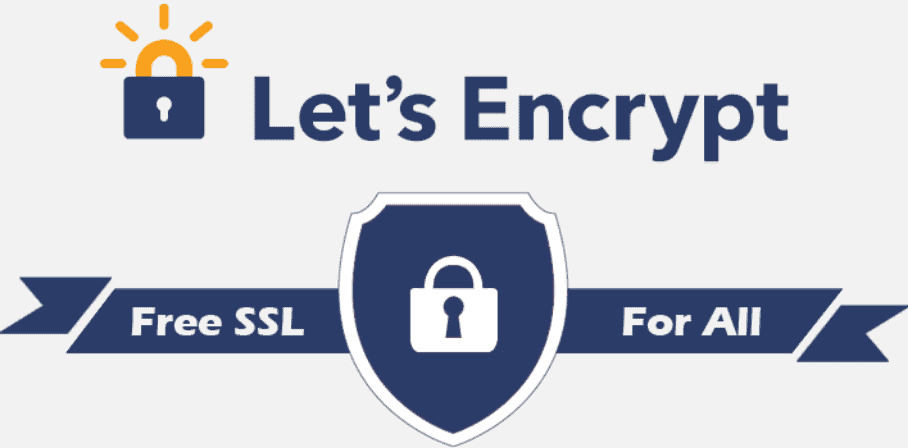
Let's start:
We will need the git installed on the Linux distro you are using.
Ubuntu, Debian
sudo apt-get Update sudo apt-get install git-all
RedHat, CentOS
sudo yum update sudo yum install git-all
Installation
Now that we have the git in our system we will clone the LetsEncrypt repo.
mkdir ~ / src cd ~ / src git clone https://github.com/letsencrypt/letsencrypt cd letsencrypt sudo chmod g + x letsencrypt-auto ./letsencrypt-auto
Give some time for the update, and the installation of the dependencies needed.
Let's use LetsEncrypt
After installing Let's Encrypt we can issue certificates in snap.
For Apache2
Stop the apache2 service.
Then run LetsEncrypt:
./letsencrypt-auto --apache --email=name@to-email.you -d your domain.d
The command will "tell" LetsEncrypt that you are using Apache, give your email, and so on domains in which you need certificates. You can use any domain you want after the -d flag and the LetsEncrypt application will start the process automatically.
For Nginx
LetsEncrypt and Nginx are working fine in 2020. About two years ago they were working experimentally, but at the moment there does not seem to be any problem.
./letsencrypt-auto certonly --email=name@your-email. -d your.domain -d SUB.your.domain
The command will generate a certificate in your /etc/letsencrypt/live/domain.directory.
To tell nginx that your site now uses SSL, you need to edit the Nginx site config file. For example:
sudo nano / etc / nginx / sites-enabled / default
In the config file, make sure the server has access on port 443 and indicate the correct path for SSL certifications. Your config should look like this:
server {listen 443; server_name to your domain SUB to your domain? root / usr / share / nginx / www; index index.html index.htm; ssl on; ssl_certificate /etc/letsencrypt/live/τοdomain.σας/fullchain.pem; ssl_certificate_key /etc/letsencrypt/live/τοdomain.σας/privkey.pem; }
After saving the nano do a restart on Nginx, and you are ready.





