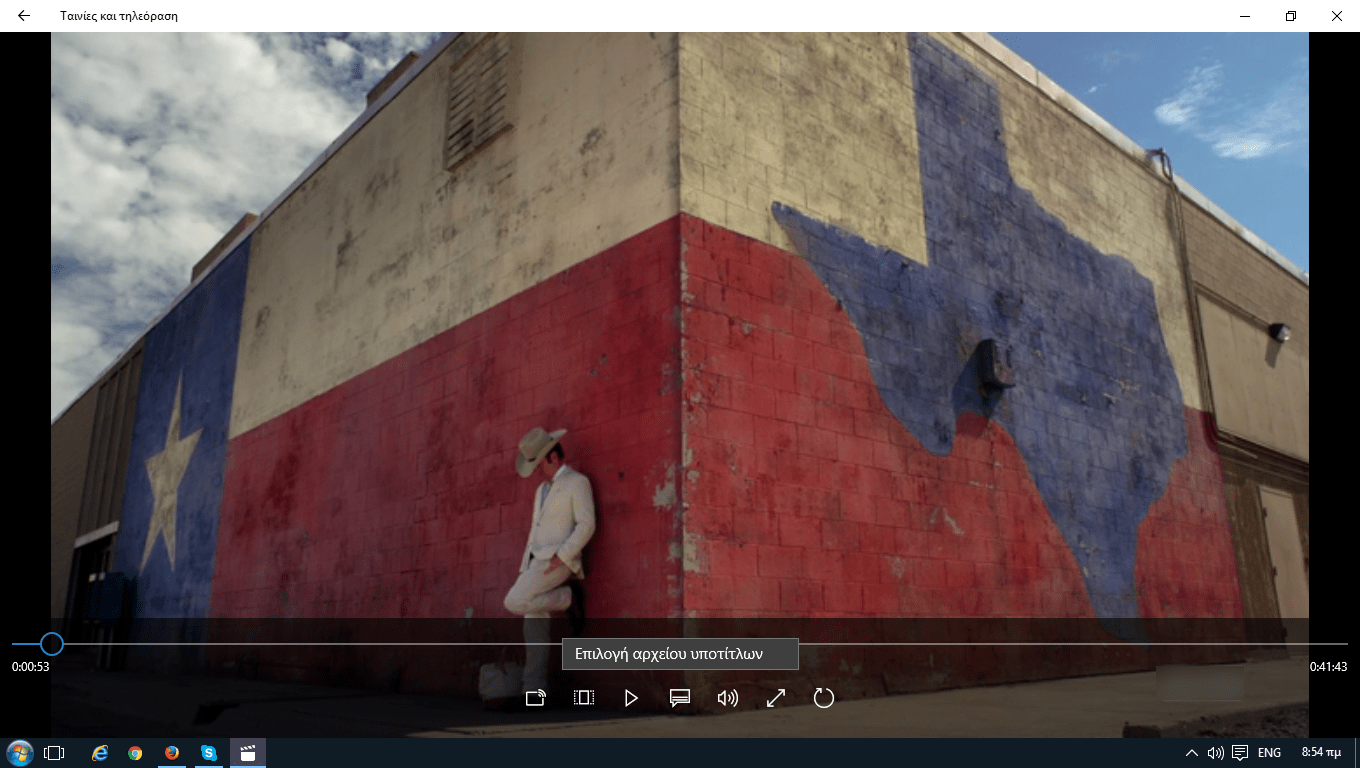Ένα από τα μεγαλύτερα μειονεκτήματα της εφαρμογής Windows Media Player is that it cannot load external subtitles. It is an annoying omission that has not been corrected to this day.
And so most users when they have a movie with external subtitles in their hands, they usually use appsproduction third party media such as VLC player or KMPlayer etc to load the subtitles.
Although Microsoft has not yet rectified it, it has introduced and incorporated into the Windows 10 a new media player application called "Movies & TV" (Movies & TV for those with an English background) that supports uploading external subtitles.
Below you will find how to upload an external subtitle file to "Movies & TV" for Windows 10.
Download the subtitles for the movie or TV show you want to watch. You can save the file anywhere you want on your hard drive, but make sure it is in SRT format. If you have downloaded the subtitles in a compressed file, be sure to unpack it first.
Τρέξτε το βίντεο στην εφαρμογή Ταινίες και Τηλεόραση και πατήστε το κουμπί με το τετράγωνο σχήμα και τις δύο οριζόντιες γραμμές μέσα του που βρίσκεται δίπλα από το κουμπί “Αναπαραγωγή”. Θα δείτε α εμφανίζεται ένα υπομενού με τίτλο “Επιλογή αρχείου υποτίτλων”. Κάντε κλικ επάνω του και λογικά θα ανοίξει ένα explorer παράθυρο με τους δίσκους του computer σας. Πλοηγηθείτε μέχρι το σημείο που έχετε αποθηκευμένους τους υπότιτλους, μαρκάρετε το SRT αρχείο που σας ενδιαφέρει και κάντε κλικ στο κουμπί “Άνοιγμα”. Οι subtitles they will start appearing on your screen immediately.