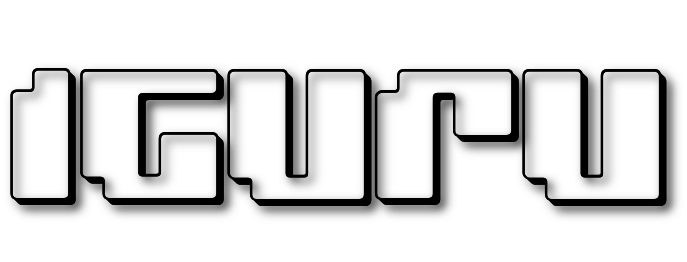The folder containing your Favorites or Favorites on File Explorer is a very useful way to visit your favorite places on your hard drive, quickly with one click. It's a folder located at the top of the File Explorer window's navigation pane. 
There you can add folders by dragging the folders you want to icon Favorites or by clicking the link “Add current location to Favorites” Below we will see how you can pin the Favorites folder to your taskbar.
Follow the simple instructions below.
If you are like me and have 1000 windows open on surface your work, minimize them all by pressing the keys together Win + D.

Right-click on an empty area of the desktop and select New / Shortcut or New / Shortcut to open the Create wizard shortcut.
Type the following in the text box
explorer shell:::{323ca680-c24d-4099-b94d-446dd2d7249e}
Click Next and complete the wizard steps and create the new one shortcutς. Ονομάστε την συντόμευση όπως θέλετε (Favorite, Αγαπημένα ή Γιάννης). Όταν τελειώσετε και η συντόμευση υπάρχει στην επιφάνεια εργασίας σας, μπορείτε να τις αλλάξετε εικονίδιο κάνοντας πάνω της δεξί κλικ / Ιδιότητες. Στο παράθυρο που θα ανοίξει Change Icon ή Αλλάξτε Εικόνα.
The next step is to pin the shortcut to the Taskbar.
Right-click the shortcut and select "Pin to Taskbar" or "Pin to Start". Your Favorites will be pinned to the location you selected.
This tweak uses a standard Windows feature called "Shell Folder" to instantly open the item you need. Shell Folders are ActiveX objects that implement a special virtual folder or virtual applet.