By default, the Google Chrome does not offer a direct way to copy the URLs of all open tabs at once. But there is a small loophole that can do it work you.
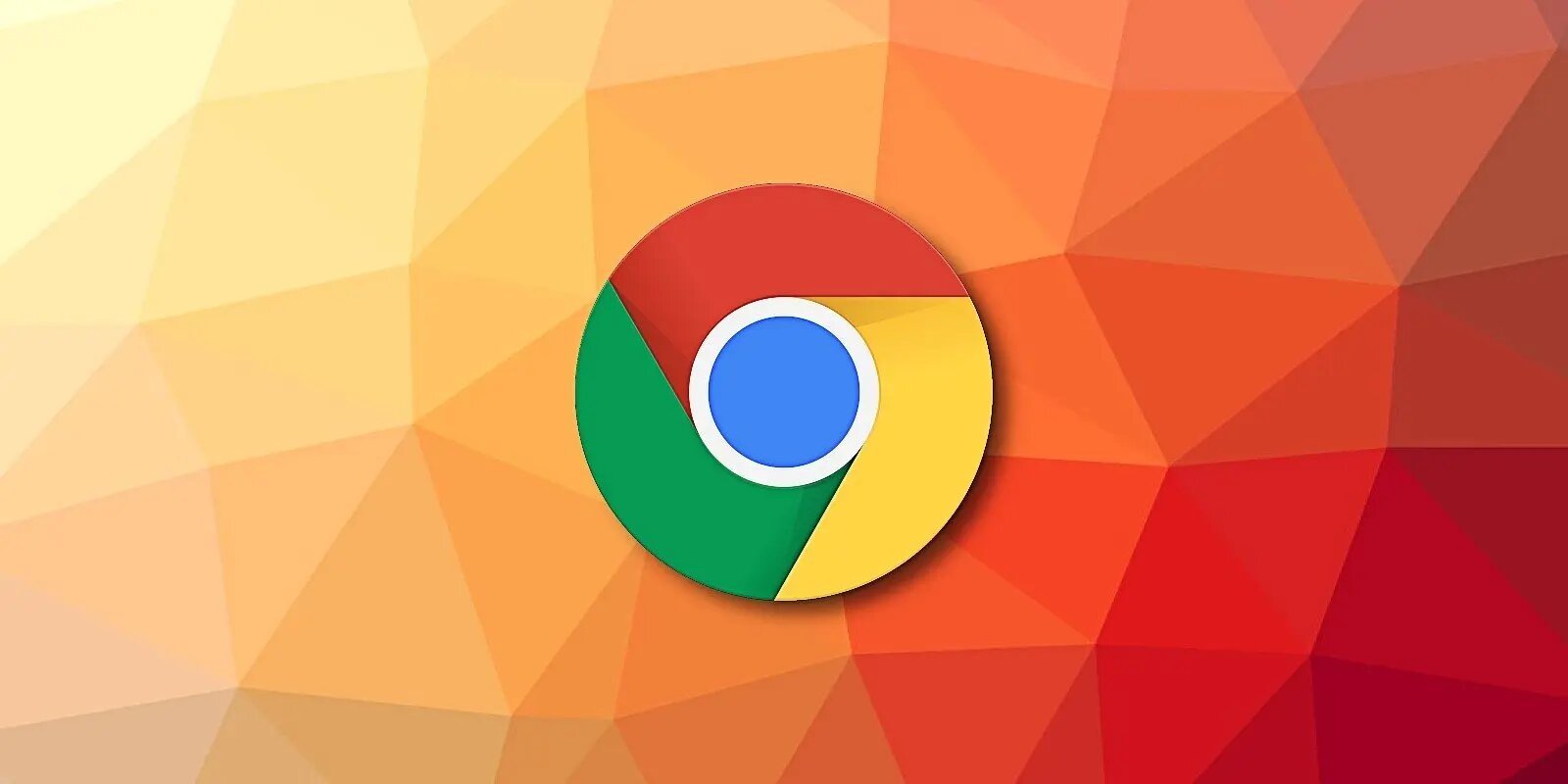
The idea is that Chrome lets you copy the URLs of the bookmarks you've bookmarked. You can add all your open tabs to a bookmark folder, and then copy the addresses of all the bookmarks in a folder. Let's see how it works.
Step 1: To get started, open Chrome from any operating system system (Windows, Linux or Mac). Then open the websites you want to copy the addresses to. After opening many sites, do click on the menu button (three dots) in the upper-right corner of the Chrome window and select Bookmarks > Create bookmark for all tabs.
Alternatively, you can simultaneously press Ctrl + Shift + D on Windows and Linux or Command + Shift + D on Mac.
Step 2: In the "Bookmark all tabs" window that appears, enter a name for your new bookmarks folder at the top. Then click "Save" at the bottom.
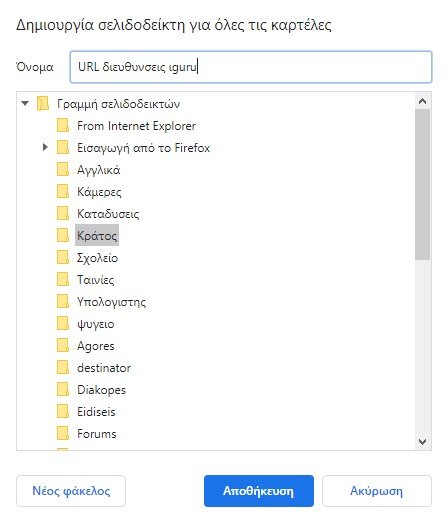
Step 3: Next, open your Chrome Bookmarks Manager by clicking the Chrome menu (three dots) in the upper right corner of your browser window and selecting Bookmarks> Manage Bookmarks.
Alternatively, you can press Ctrl + Shift + O on Windows and Linux or Command + Shift + B on Mac.
Step 4: In the bookmarks window, select the recently created bookmarks folder in the sidebar on the left. After that, click on the first bookmark in the list on the right and press Ctrl + A (Windows and Linux) or Command + A (Mac) to select each bookmark in the list.
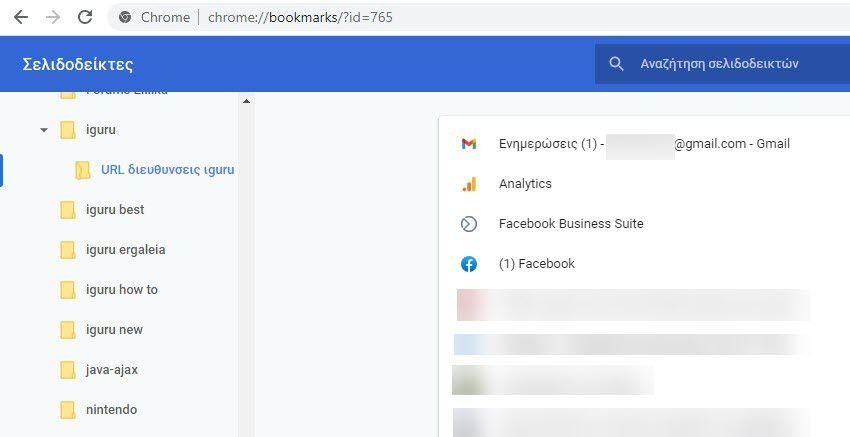
Step 5: Press Ctrl + C on Windows and Linux or Command + C on Mac to copy all your bookmarks. You can also right-click on the list of selected bookmarks and select "Copy".
Now open the program where you want to paste all the open tab URLs (such as Notepad or Word). Then press Ctrl + V on Windows and Linux or Command + V on Mac to paste all URLs as plain text.
You're done! You now have a list of your URLs in text format.
To avoid filling your bookmarks list with folders like the one you just created, you should delete it. To do this, click the menu button (three dots) in the upper right corner of the Chrome window and select Bookmarks> Manage Bookmarks.
In the left sidebar of the bookmark manager window, right-click on the bookmark folder you created earlier and select "Delete" from the menu.
The above instructions also apply to a Brave browser.





